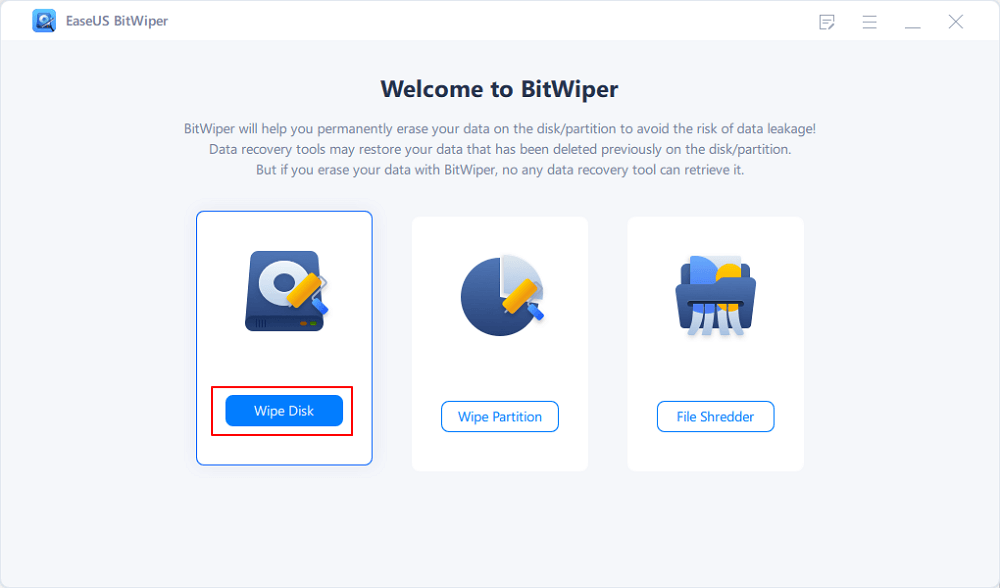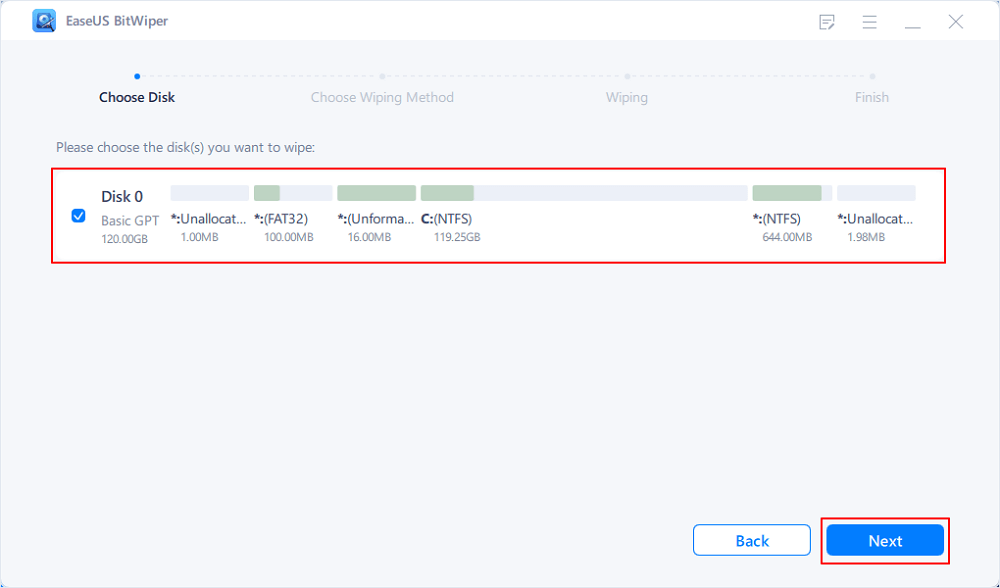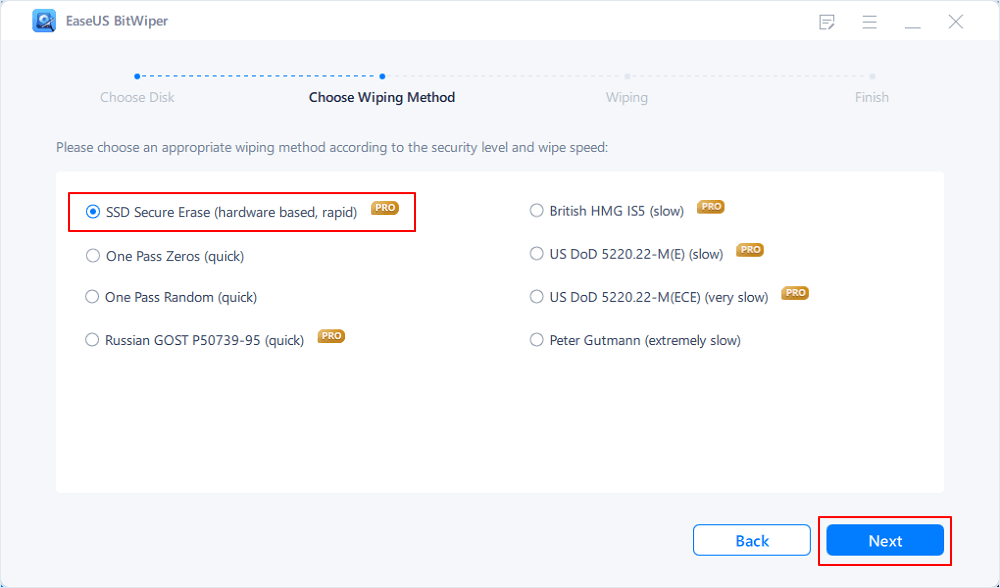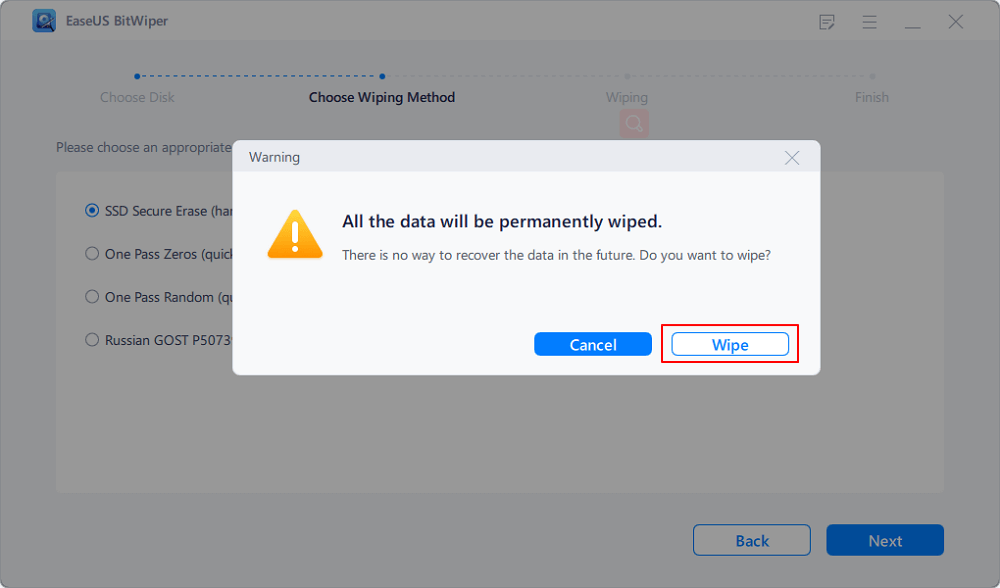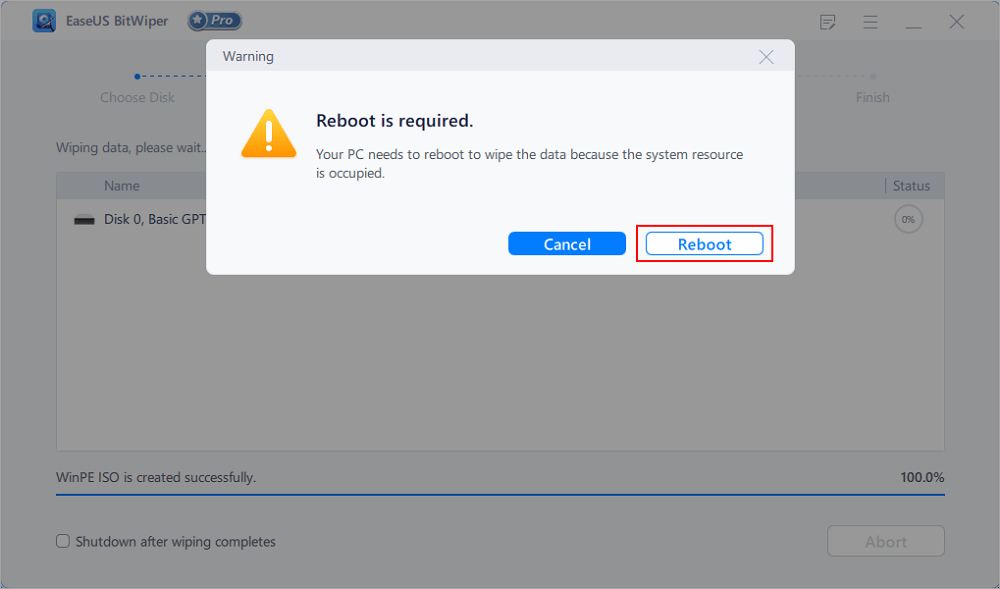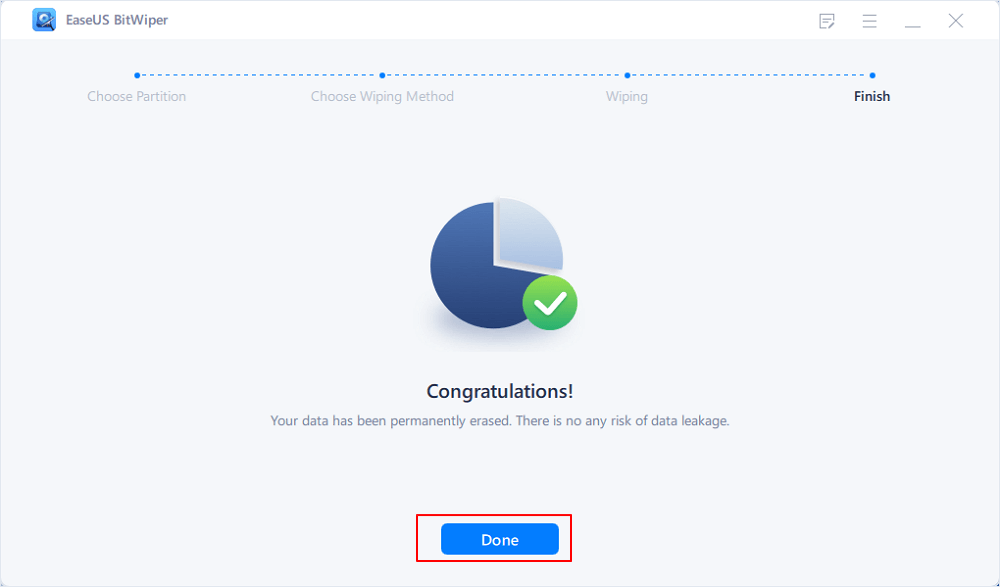- Products
- Store
- Partner
-
Support
Support CenterGuides, License, ContactDownloadDownload installerChat SupportChat with a TechnicianPre-Sales InquiryChat with a Sales Rep
Table of Contents
Many computer manufacturers pre-install Windows without providing you with the necessary installation media. Instead, they establish a hidden recovery sector that consumers can use to execute a factory reset on their devices. You can restore your Windows 7 system to factory settings without using any discs or external media if your hard disc supports such a recovery section. Here's how to do it.
| Workable Solutions | Step-by-step Troubleshooting |
|---|---|
| Fix 1. Reset Windows 7 Without a CD | 1. Turn off your computer and detach everything except the display, keyboard...Full steps |
| Fix 2. Delete All Data From Windows 7 | Using Third-Party Software to Wipe a Hard Drive...Full steps Factory Reset Windows 7 PC with Installation CD...Full steps |

You might be wondering how to factory reset windows 7 when you don't have a CD. No need to worry because the following steps will help you through.
After you've backed up your data on your Windows 7 computer before doing a factory reset, consider using System Restore in Safe Mode to factory reset Windows 7 without a CD.
1. Turn off your computer and detach everything except the display, keyboard, and mouse from the machine you want to restore to factory settings.
2. Click the "Start" button to restart the computer.
3. Press and hold the F8 key when the computer logo shows on the screen to access the Advanced Boot Options menu.
4. Press the Enter key to enter Safe Mode with Command Prompt.
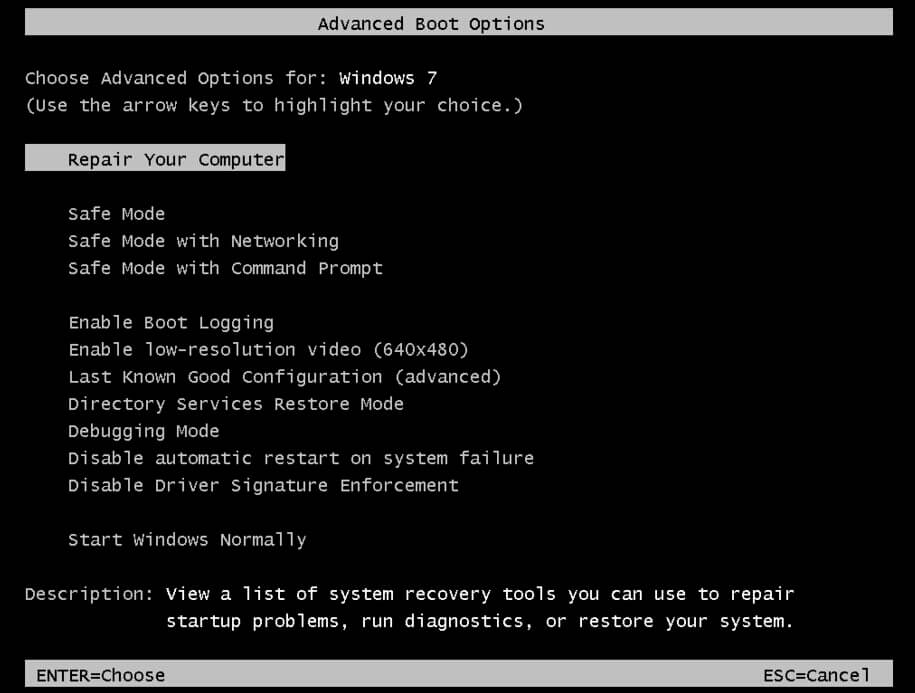
5.Log in as the Administrator or a local user.
6. When the Command Prompt window appears, type rstrui.exe and hit Enter.
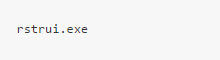
7. Click Next after selecting Yes, reformat the hard disc, and restore system software to factory settings.
8. Click Finish to restart the computer after the restore operation is completed.
9. Restore any data or programs from backup files if necessary.
When you've completed the nine steps above to restore the system to factory default settings without a Windows disc, your Windows 7 machine will be virtually as good as new.
EaseUS BitWiper is the best solution for you on how to factory reset Windows 7 data easily.
Data on your disc partition or system C drive can be fully erased using third-party wiping software. The C drive partition is where Windows is installed, and it cannot be deleted using Windows' built-in formatting tools.
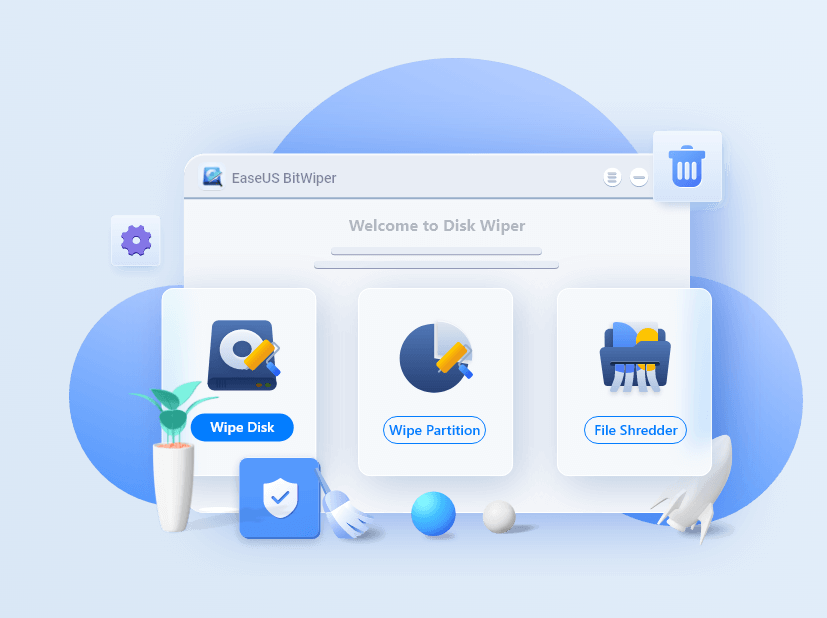
There is a lot of third-party software available to wipe your hard drive, but EaseUS Bitwiper is the most popular. EaseUS Bitwiper is a professionally built data wipe software that wipes discs, partitions, and even shredded files like images, audio, documents, and so on, as well as folders.
The EaseUS Bitwiper wipes HDD, SSD, OS drive, external hard disc, SD card, and USB drive, unlike some software that doesn't. It also has a variety of wiping methods to choose from, including Secure Erase, One Pass Zeros, One Pass Random, Russian Gost P50739-95, and others.
Download the EaseUS Bitwiper for an effective and efficient hard drive wipe for Windows users who want to wipe their hard disc with no traces left behind. It also works with Windows 7, 8, 8.1, 10, 11, and Servers from 2012 through 2022.
Step 1. Click "Wipe Disk" from the panel.
Step 2. Choose the OS drive you want to wipe and click "Next."
Notice: Select the correct OS drive to erase. Otherwise, your data will lose permanently.
Step 3. Choose an appropriate wiping method and then click "Next."
Step 4. Confirm the warning message and click "Wipe."
Confirm the warning message again and click "Reboot."
Step 5. Wait for wiping complete.
If you have a Windows 7 installation CD/DVD you don’t have to worry about how to factory reset windows 7 as the CD/DVD can be used to restore the operating system.
Step 1: Restart the computer after inserting the Windows 7 installation CD into the CD-ROM drive.
Step 2: To access the Advanced Boot Options menu, press F8 again. Choose "Repair Your Computer" from the Advanced Boot Options menu and press Enter. The System Recovery Options menu appears.

Step 3: Select "System Restore" or "Startup Repair" from the drop-down menu (if this is available).
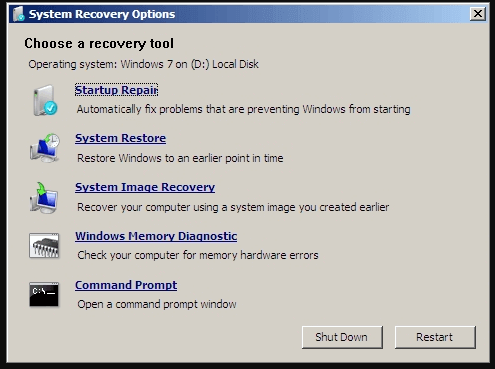
Step 4: To proceed with any procedure, follow the on-screen directions.
If System Return is activated and working properly, it can restore your computer to an earlier date, whereas Startup Repair can try to fix any problems that prevent Windows 7 from beginning.
To answer your questions about "Can't factory reset Windows 7," a factory reset, also known as a hard reset or a master reset, is a software restore that restores a computer or other device to its original condition. To restore your device to its original state and factory settings, the process erases all data and files stored on it.
However, occasionally no matter what you try, Windows 7 will not factory reset, and this appears to impact people regardless of device brand.
The error "There was a problem resetting your PC, no changes were done" can occur on most PCs and laptops.
HP, Lenovo, Dell, Asus, Acer, and Toshiba were the most commonly reported brands/manufacturers with factory reset issues.
The majority of them seek a means to hard reset or restore their laptop to factory settings after experiencing the error.
You may now execute a factory reset in Windows 7 in a variety of methods.
When my computer refuses to let me reset it, how can I do it?
Even though you can do these procedures manually, we recommend that you use professional software to repair this issue first due to the high risk of causing system instability.
Without damaging personal files or data, this software automatically restores registry values to their default version.
Our recommendation is to use EaseUS Bitwiper, as it is the best software for you.
Two techniques of erasing a hard drive to ensure sensitive data is safely and completely removed have been presented. As previously said, trustworthy hard drive wiping software is required to effectively clear your disc drive. Choose EaseUS Bitwiper to save yourself the headache of picking which programme to download.
Related Articles - ALSO ON EaseUS SOFTWARE
How to Wipe A Hard Drive in Windows Server 2012-2022
![]() Banu/2025-04-15
Banu/2025-04-15
How to Wipe a PC (With or Without OS)? 2026 Full Guide
![]() Banu/2026-01-05
Banu/2026-01-05
How to Secure Wipe Hard Drive for Free? 2026 Newest Guide Is Here
![]() Banu/2026-01-05
Banu/2026-01-05
How to Reset a Hard Drive in Windows 11/10 [2026 New Guide]
![]() Banu/2026-01-05
Banu/2026-01-05