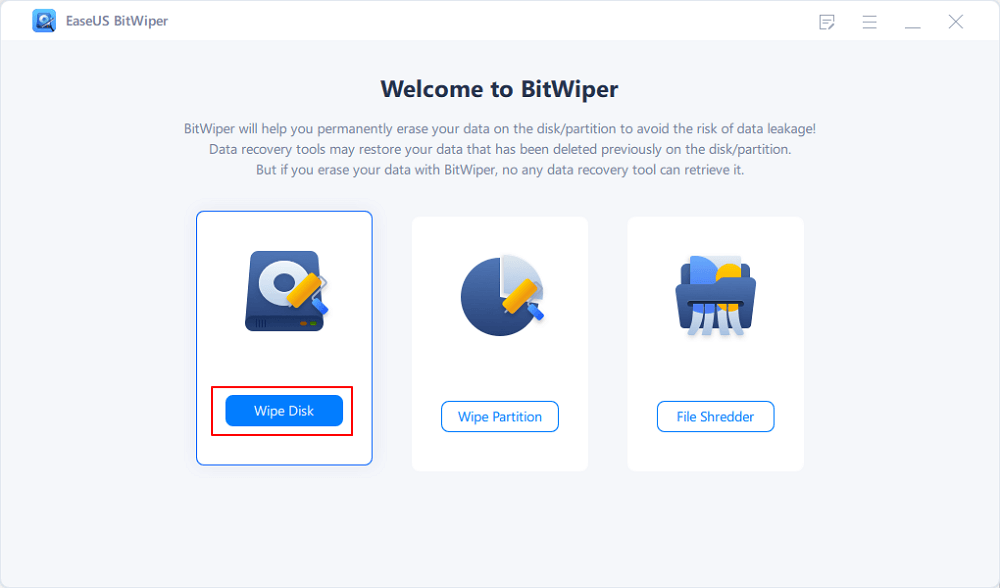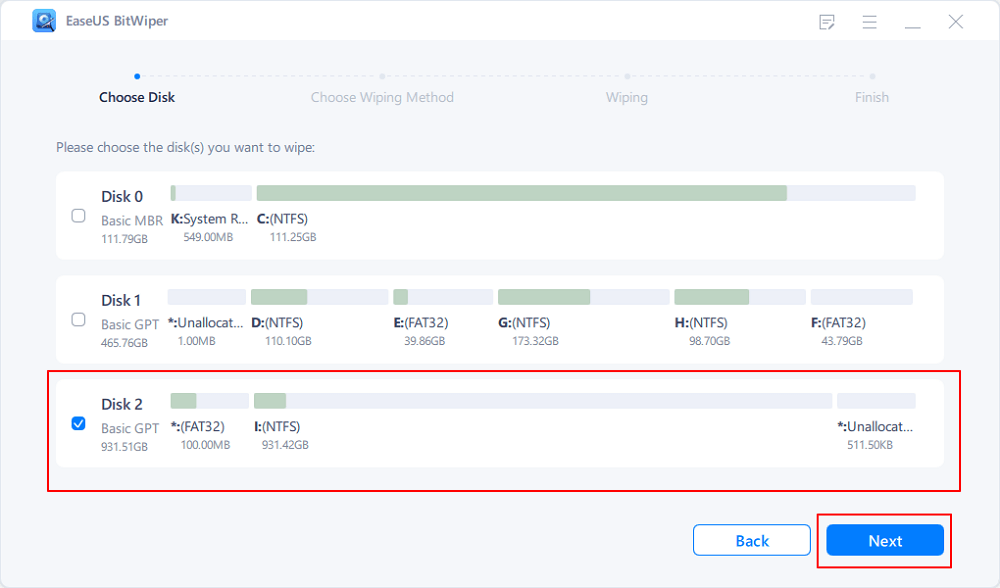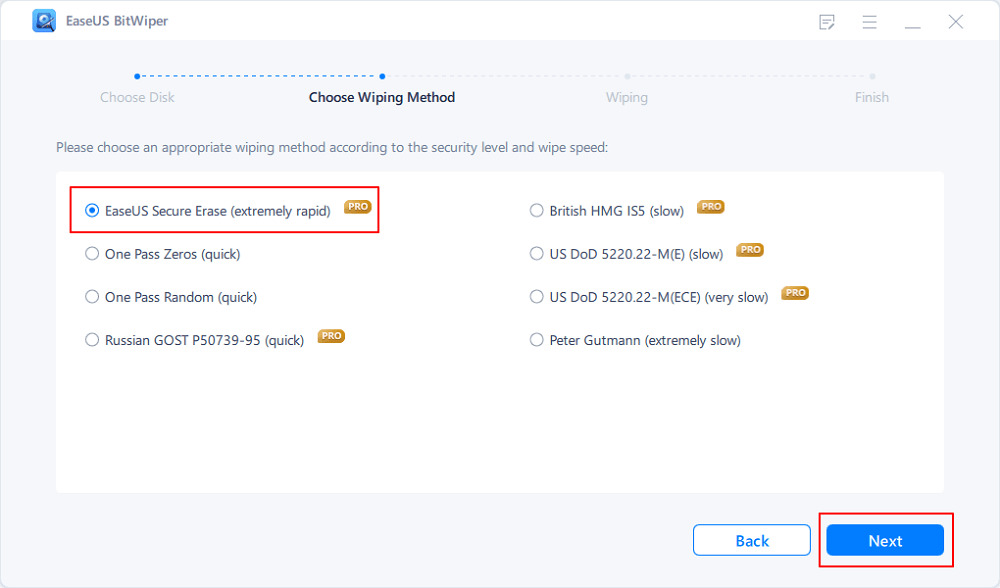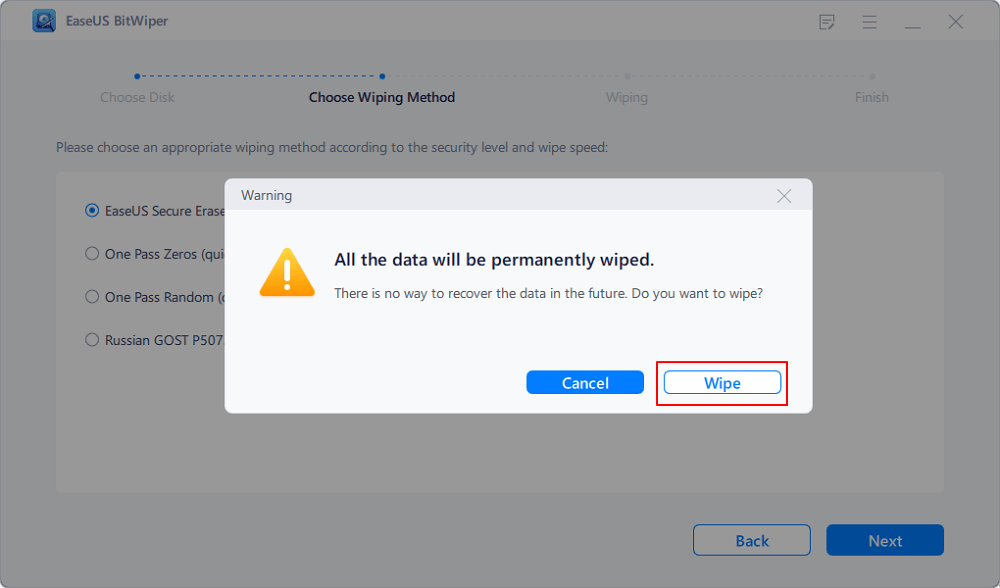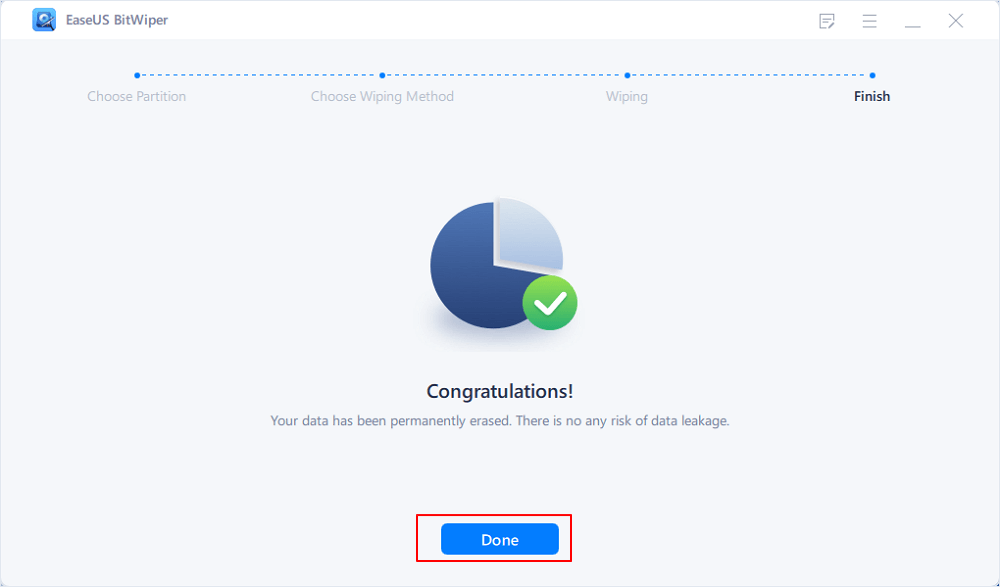- Products
- Store
- Partner
-
Support
Support CenterGuides, License, ContactDownloadDownload installerChat SupportChat with a TechnicianPre-Sales InquiryChat with a Sales Rep
Table of Contents
Your system data comprises all of your personal information, passwords, records, business documents, bank statements, tax documents, visa application forms, private details, home addresses, contact lists, and much more.
Before selling a used hard drive, we all attempt to delete all data. But not everyone realizes that simply deleting all of the files and selling them isn't enough, and even those who do aren't sure how to do it. If you're thinking about selling your old hard drive, you're undoubtedly wondering is it safe to sell a used hard drive?
Many people do not take the necessary steps to completely delete their data, putting it at risk of being recoverable by anyone. This article will answer the question, "Is it safe to sell used hard drives?"
| Workable Solutions | Step-by-step Troubleshooting |
|---|---|
| Fix 1. Use EaseUS BitWiper to Wipe Disk Data | Step 1. Run EaseUS BitWiper. Click the "Wipe Disk" tab. Step 2. Select the targeted HDD or SSD...Full steps |
| Fix 2. Use Hammer or Hard Drive Destroyer | Step 1. Launch the CPR tool in your system and connect with your system...Full steps |
| Fix 3. Reset This PC on Windows | Step 1. Open Settings in your PC. Step 2. Click on Update and security...Full steps |
Before we begin, let's look at some real-life examples of selling an old hard drive.
"I am selling my used hard drive. I have deleted all the data, files, and partitions. But how can I know whether the data is completely deleted and my hard drive is ready to be sold?"
"I was planning on selling my used hard drive, and I attempted to delete all of the data. I tried to recover the data only to ensure it couldn't be recovered. Surprisingly, all of the data was easily restored, leading me to believe that simply removing the partition, folders, and data is enough. I need a permanent solution and a safe approach to wipe off my data completely. So, how do I wipe my hard drive before selling?"
The following are two scenarios that could occur before you sell your used hard drive:
This is a dangerous situation. If you format them, you will not delete your files, and other data recovery software can recover your critical information.
It's secure. To make data inaccessible, use third-party software or a hammer.
Before selling your used hard drive, there are a few methods for wiping off data. So, in response to your query, "How do I wipe my hard drive before selling it? Let's have a look at the methods.
If the hard drive has is formatted, selling it is risky. When the data is not correctly wiped out, anyone can quickly recover it. There are various methods for wiping out your hard drive listed below.
If you want to delete data from an old hard drive safely and securely before selling it, EaseUS BitWiper is the preferred option. EaseUS BitWiper is a helpful tool for wiping your drives or partitions in only a few clicks. It lets you erase data and ensure that anyone cannot recover your sensitive information. EaseUS BitWiper also deletes disk partitions.
Step 1. Run EaseUS BitWiper. Click the "Wipe Disk" tab.
Step 2. Select the targeted HDD or SSD to wipe.
Notice: Please make sure you have chosen the correct HDD or SSD. Once the wiping starts, your data is irrecoverable.
Step 3. Choose Wiping Method and click "Next."
Choose a suitable wiping method. Recommend EaseUS Secure Erase!
Step 4. Check the warning message and click "Wipe" to confirm.
Step 5. Wait for wiping finish and click "Done."
Some of the salient features of EaseUS Bit Wiper are listed below:
EaseUS BitWiper is a perfect, safe and secure solution, but it is restricted to Windows Operating systems 11/10/8.1/8/7, Server 2012-2022.
For a quick one-step hard drive treasure we also recommend you to try using Hammer™. It's a dependable program that can wipe user data from up to four PATA/SATA hard discs. Hammer™ is a secure erasing tool capable of erasing four hard drives at once. You can even use a USB to connect multiple hammers. The following are some of the beneficial features of the Hammer™ Secure erase hard drive:
How does it work?
Hammer™'s works are perfectly fine with or without the use of companion software. Simply connect the Hammer™ to your computer to get started. Activate the CPR Toolbox 5.0 application. Connect the hammer to the drive. You can link up to four hammer drives together. Turn on the hammer once all of the connections have been made. Any hammer attached to it will be identified by the software. All of the drives will be erased automatically. You will not be able to utilize the hard drive while it is being erased.
Step 1. Launch the CPR tool in your system and connect with your system. It will show the number of drives attached with Hammer™.
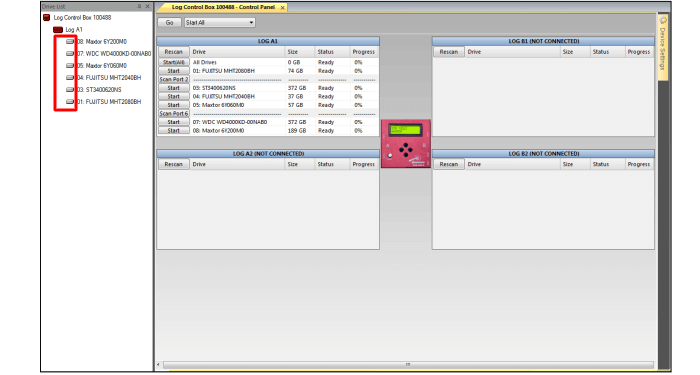
Step 2. Select Hammer 100488
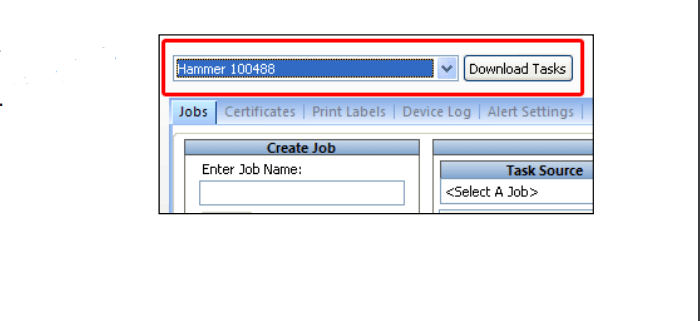
Hammer™ will automatically detect the drive and erase data from it.
It is vital to remove data, especially before selling it. PCs are usually reset when they have minor issues, such as a slow system, a dead battery, or a malfunctioning app. This method works well for keeping your information inaccessible.
To reset This PC on windows, below are the steps you can follow
Step 1. Open Settings in your PC.
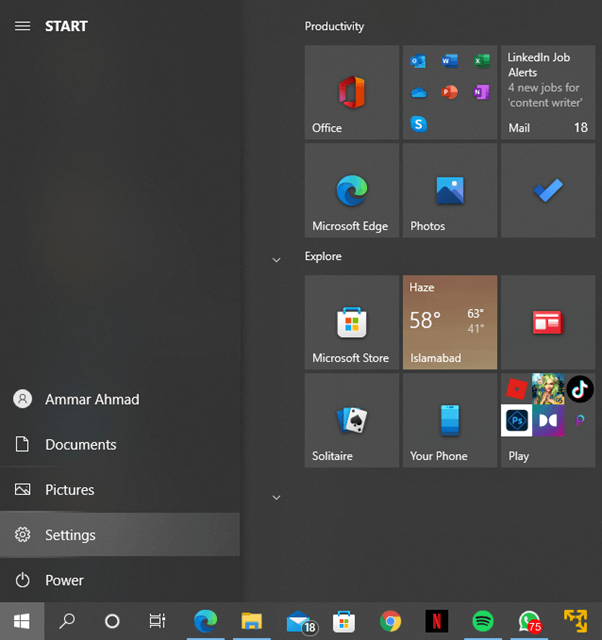
Step 2. Click on Update and security.
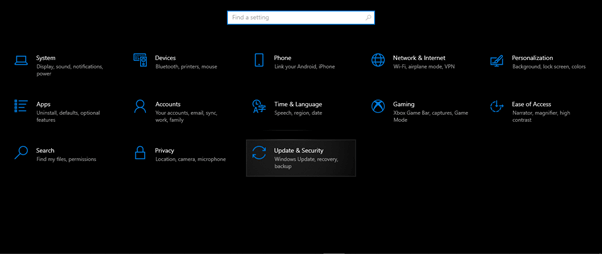
Step 3. Go to System, click "Recovery".
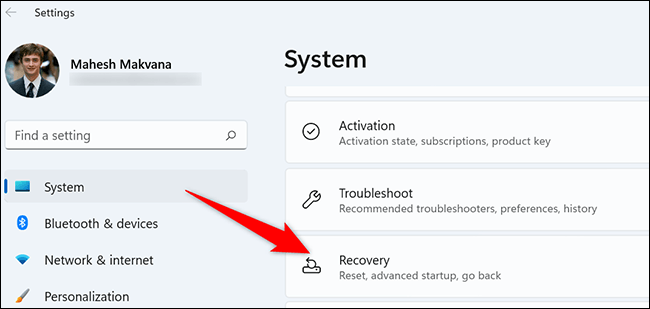
Step 4. Click the Reset this PC button.
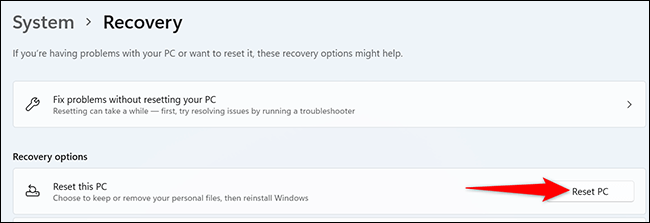
Step 5. Click on the Remove everything option. It will permanently remove all the data and files from your PC. It will also uninstall the Windows. You can download them again on your PC.
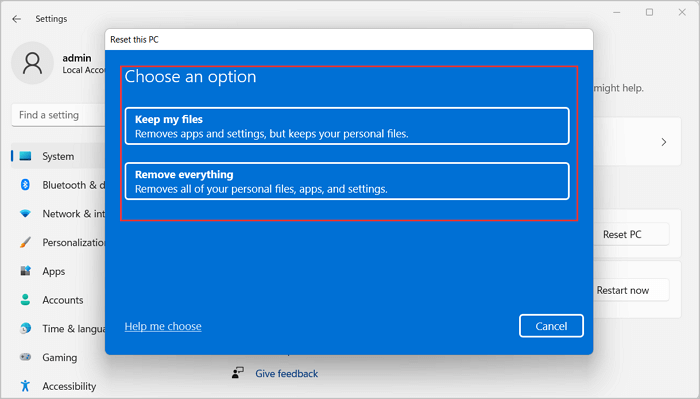
Step 6. Click on Cloud download to install new windows for your system.
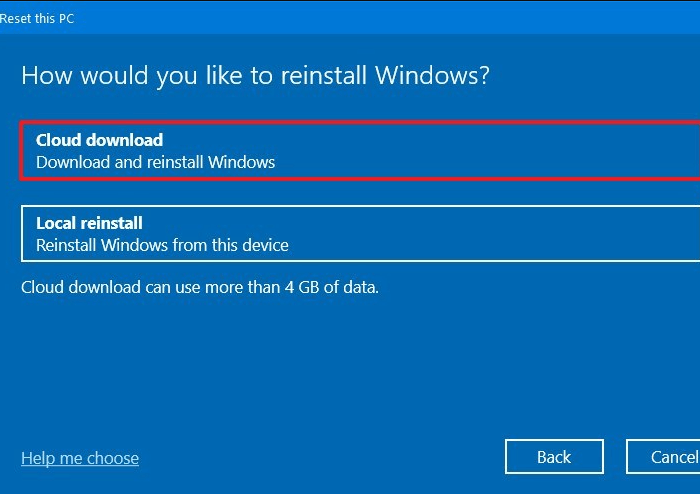
Step 7. Select the Change settings option.
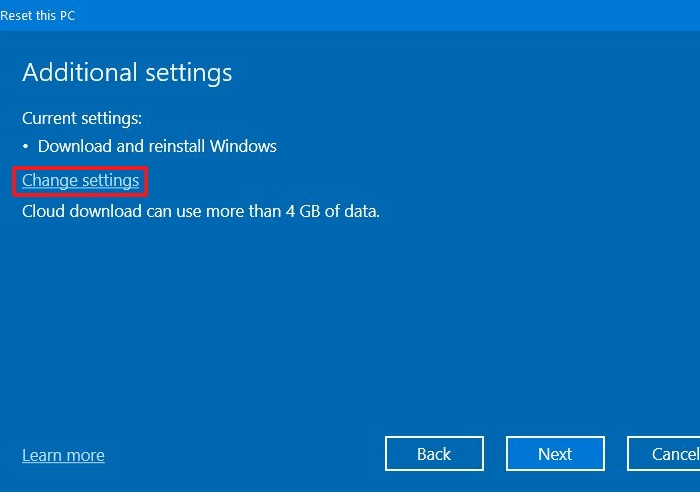
Step 8. Click on Turn on Download Windows and select "Confirm".
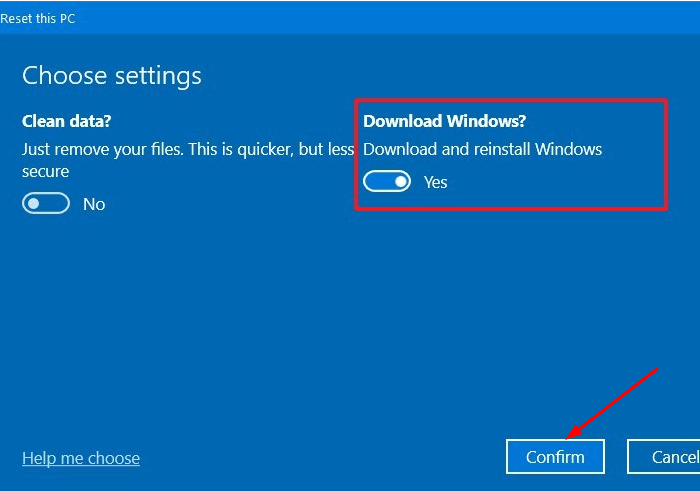
Step 9. Click next and your PC will be reset.
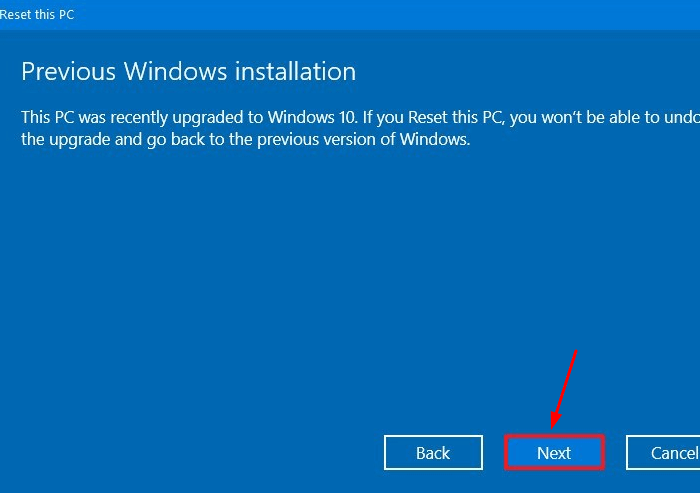
To summarise the discussion, we've seen several approaches to answering your question, "How do I wipe my hard drive before selling?" and how to completely erase the data before selling it. Many people are unaware that their data has been erased; they format the drive once and sell it. It puts your data in danger because anyone can recover it. For this purpose, we recommend the three approaches listed above.
You can choose the method that best meets your needs. However, we recommend using EaseUS BitWiper, a third-party utility. This software is feasible because it assures a complete data wipe that cannot be recovered. It deletes the system disk and wipes out data from non-system disks such as SSD and HDD. You can download the software from EaseUS BitWiper's official website. Download it and look for yourself.
Related Articles - ALSO ON EaseUS SOFTWARE
What Is DiskPart Clean and Everything You Need to Know
![]() Banu/2025-04-15
Banu/2025-04-15
How Do I Completely Erase USB Drive in Windows 11/10
![]() Banu/2025-04-15
Banu/2025-04-15
How to Delete All Data from HP Laptop in Windows 11/10/7 [2025 New]
![]() Banu/2025-04-15
Banu/2025-04-15
How to Clean a Disk Using CMD [2025 New Guide]
![]() Banu/2025-04-15
Banu/2025-04-15