Free Download the Top 5 Best File Locker Software for PC Windows 10/11
It is important to lock your files and folders. Many people rely only on protecting their laptop or PC with a password. They leave their files and folders without any passwords. Do not leave your files unprotected. Having only your laptop or PC password protected is not enough.
You need to protect your files as well if you want to keep your data secure. People can break into your laptop and access your data easily if your files and folders do not have a password. A file locker for PC will help you keep your data safe.
You can share your laptop with a friend or a coworker without exposing your personal files to them. Now all file lockers do not work. You need the best file locker for PC to guard your documents. After a lot of research, we have compiled the 5 best file lockers for PC for free download. Scroll down to find them. We are gonna walk you through each one.
1. EaseUS LockMyFile
EaseUS LockMyFile is an amazing file locker for PC. It will make your data secure like none other. Easeus has earned our trust with its reliable and genius tools. LockMyFile is no exception. It is the safest to use amongst all file lockers. Below are the features listed.
- Hiding files/folders on a local or external disk
EaseUS LockMyFile will hide files and folders no matter what their location is. Your folders can successfully be hidden using this best file locker for PC. Even under Windows Safe Mode, people will not be able to see your hidden files. The hidden files will never be shown in search results.
- Lock file, folder, and drive on a local or external disk
You can lock drives, files, and folders using the LockMyFile tool. We are so grateful for this feature as it keeps data safe and secure. You can have your personal data password-protected, which is impossible without this tool as Windows or any other operating system has no built-in feature to lock your data. It allows you to lock files on USB as well. No one can access your data without your permission or knowledge.
EaseUS LockMyFile helps you set passwords for your folder shared on the network that limit access to them.
- Protect files (read-only)
It is a feature we all need. This feature enables you to protect your crucial documents. Your shared documents or files will be safe in a way that people will not be able to modify, rename, or delete them. Your files or documents will remain intact no matter who you share them with. You can now carefreely share your files.
- File encryption/portable encryption
It allows you to encrypt files and folders into GFL format or EXE format files with an AES encryption algorithm. EXE encrypted files or folders can be opened on other computers.
Step 1. Launch EaseUS LockMyFile, register with your email address and set a software protection password.
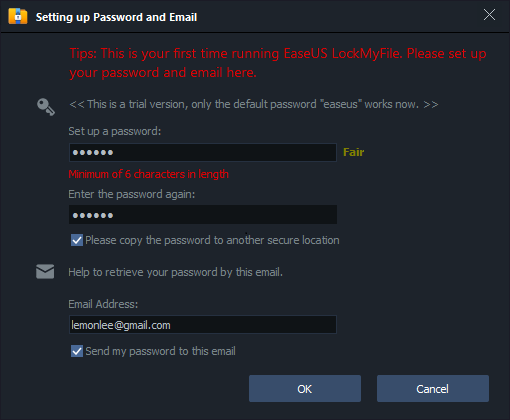
Step 2. Click Locking File on the right side. There are three options available: Lock Files, Lock Folder, and Lock Drive.
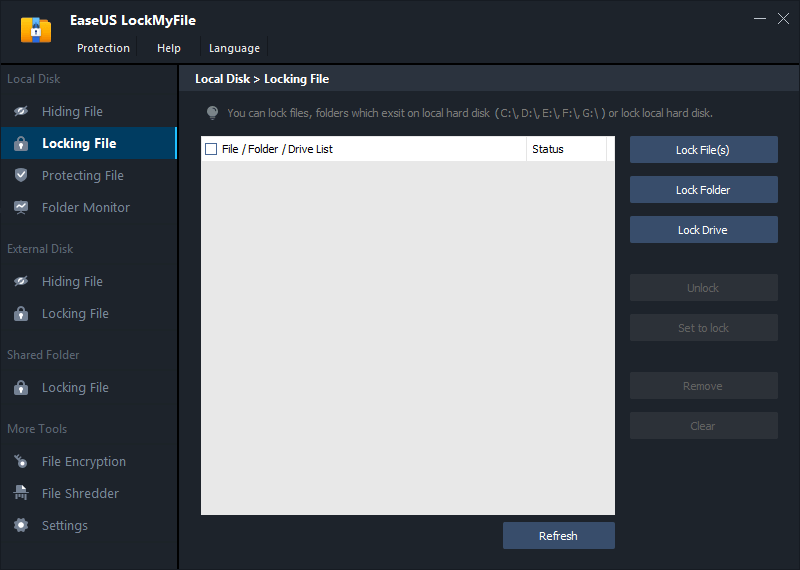
Step 3. Click Lock File(s), and choose the file you want to lock from your computer, and click Open to confirm.
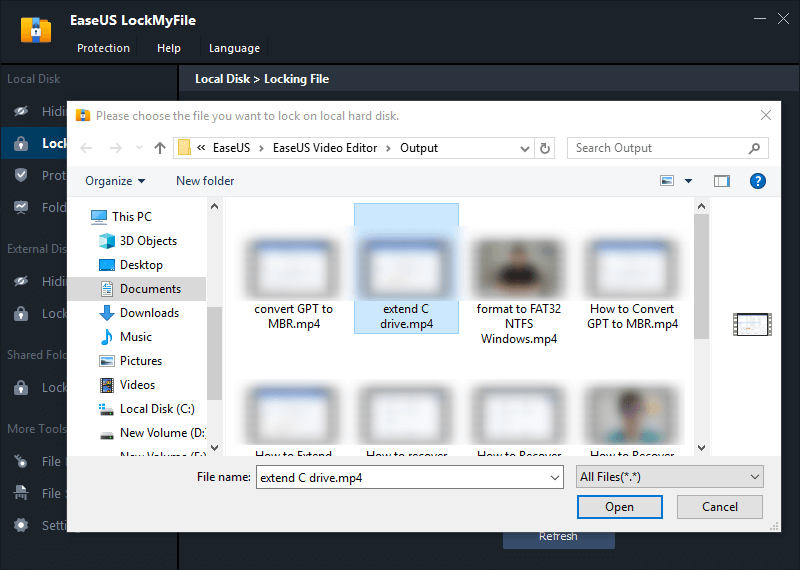
If you need to lock a folder, the operation is the same. Click Lock Folder, choose the target folder, and click OK to confirm.
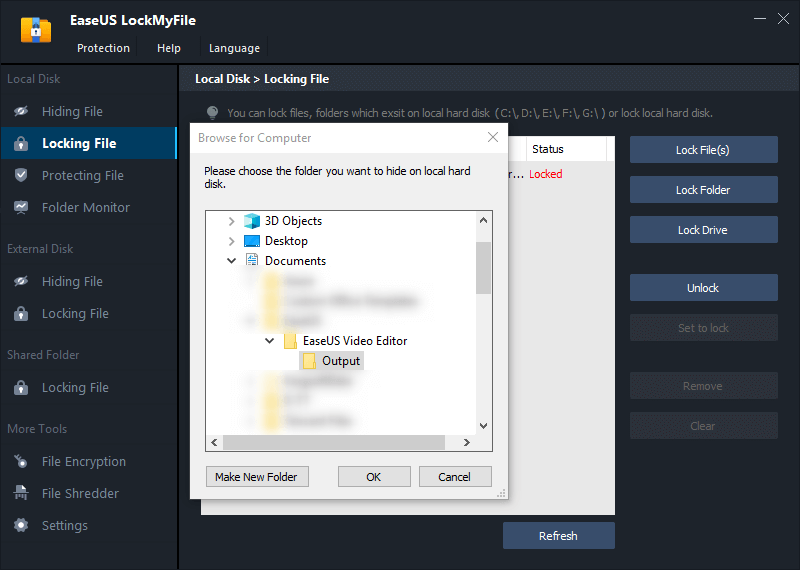
Step 4. You can check the status of your chosen files or folders now.
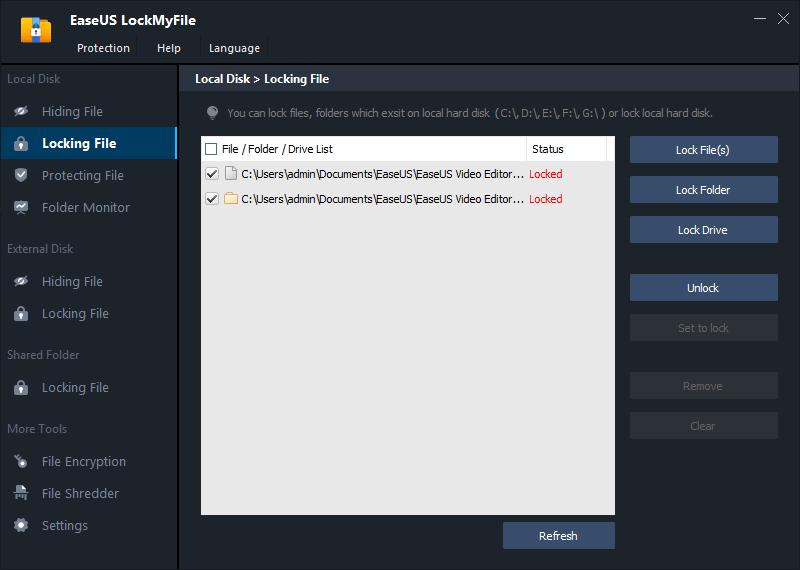
2. Folder Lock
Folder Locker is another tool we like. The features are given below
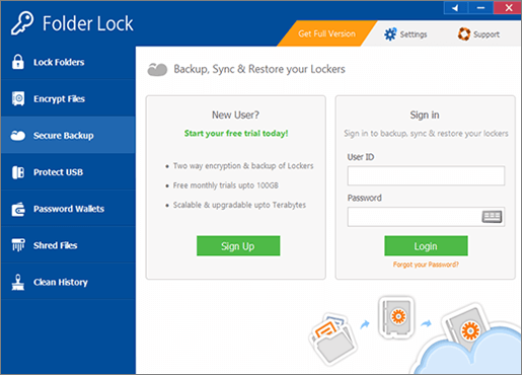
- Lock Files
You can lock all kinds of files using this software. It also allows you to set up a master password for all files to avoid setting up various passwords for our files.
- Encrypt Files
Encrypt your files using the folder locker. It enables you to create storage lockers that keep your important data encrypted.
- Secure Backup
You do not have to manually back up your data as the folder locker provides a cloud server on which you can upload your files. Get end-to-end encryption and backup simultaneously with this file locker for PC.
- Protect USB
The protect USB feature will let you copy encrypted lockers to a USB & other external data storage devices. You can also convert existing lockers to become portable and executable.
- Make Wallets
Make wallets feature ensures the safety of credit and debit card-related information. It also protects your identity from hackers.
3. WinZip
WinZip is software for zipping and unzipping files but it also offers encryption.

- Zip & Unzip files
Reduce the size of your files by zipping them to send them in the email. It does not offer as many features as the above-mentioned tools offer.
- Protect Files
The tool claims to give your files banking-level encryption. Protect your files with passwords and keep them secure with Winzip.
- Access and manage files
This tool allows you to manage your files on your PC, network, and clouds.
4. IObit Protected Folder
A reliable and best file locker for PC is IObit Protected Folder. It is an easy-to-use tool. Below are some features you might want to know.
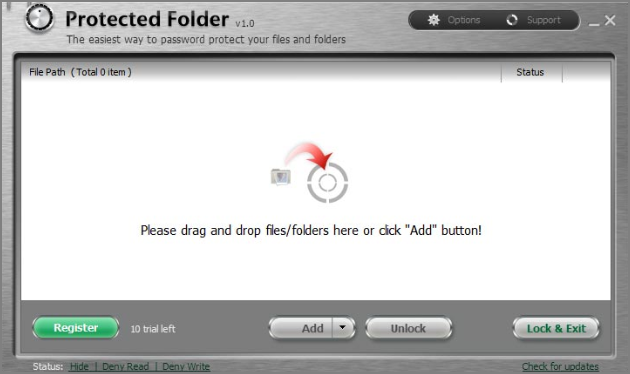
- Protect with password
You can password-protect your files and folders. It provides efficient protection against all potential threats.
- Enhanced Privacy Protection Mode
With this mode, you do not have to worry about your data leaking. You never have to worry about hackers and malicious software trying to hack your data with this feature.
- Safer Files & Data Locker
Your files are fully protected with this data locker. You can hide your files. You can protect them with a password. You can stop any external invasion into your laptop or PC with this file locker.
5. Wise Folder Hider
Wise Folder Hider is a wise choice for anyone who is looking to protect their files and folders with a file locker for PC. let's have a look at its features

- Double password protection
You first set up a login password and then create a second password for each file, folder, and/or drive. This allows greater protection as no one can uninstall or access the data without the login password.
- Hide files & folders
Another great feature is you can hide your personal files and folders.
- Hide USB drive
You can hide your files on the USB drive and also password-protect them. You can freely share your USB drive with others with this feature.
- Encrypt files & folders
It offers encryption as well. Have your files and folders encrypted with this locker.
Conclusion
We have given you the 5 best file lockers for PC but they have their cons too. Winzip's locking feature is good but it does not have any advanced features. The wise folder locker has good features but all of them are paid. IObit needs an update badly. The folder locker is a bit pricey.
We think that the EaseUS LockMyFile is the best file locker for PC among these five. It has an extensive list of features that work effectively to guard your data. We have found this tool to be very reliable. Try it now and see for yourself.
Related Articles - ALSO ON EaseUS SOFTWARE
-
How to Hide Files or Folders on Windows 10 and Mac
![Jean]() Jean/2025-04-15
Jean/2025-04-15
-
How to Lock Drive in Windows 10 with or Without BitLocker
![Jean]() Jean/2025-04-15
Jean/2025-04-15
-
[Sloved] How Do I Password Protect Folders/Files in Windows 7
![Jean]() Jean/2025-04-15
Jean/2025-04-15
-
Calculator Lock - How to Hide Photos on Android, iPhone, and PC
![Jean]() Jean/2025-04-15
Jean/2025-04-15
