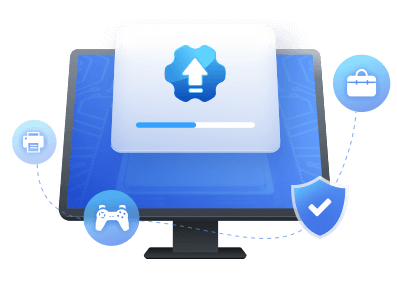Table of Contents
| Workable Solutions | Step-by-step Troubleshooting |
|---|---|
| Update Drivers in Windows 10 via EaseUS DriverHandy | Step 1. Launch EaseUS DriverHandy on your PC...Full steps |
| Update Drivers in Windows 10 via Device Manager | Step 1. Open Start. Launch Device Manager by searching for its name...Full steps |
Device drivers in Windows 10 are a set of files that provide the operating system with information on how to communicate with hardware components, including the graphics card, hard drive, network adapter, and other devices like mice, keyboards, printers, displays, etc.
In this article, you can learn how to update a driver with the help of EaseUS DriverHandy and Windows Device Manager. This tutorial will show you two different ways to update the drivers for Windows 10.
Update Drivers in Windows 10 via EaseUS DriverHandy
When it comes to scanning, downloading, updating, and fixing PC drivers, EaseUS DriverHandy is your best bet. More than a million different motherboards, audio cards, display cards, network cards, USB WLAN cards, and other hardware devices are supported by the software. If you have missing, corrupt, or outdated drivers, you can update them with the help of EaseUS Driver Updater.
Now, follow the guide before updating drivers in Windows 10.
Step 1. Launch EaseUS DriverHandy and click the "Scan" button.

Step 2. Choose the drivers and click "Install All" in the upper right corner to update all drivers. Or you can select the single Motherboard, Sound, or Graphisc drivers and click "Update" on the right side.
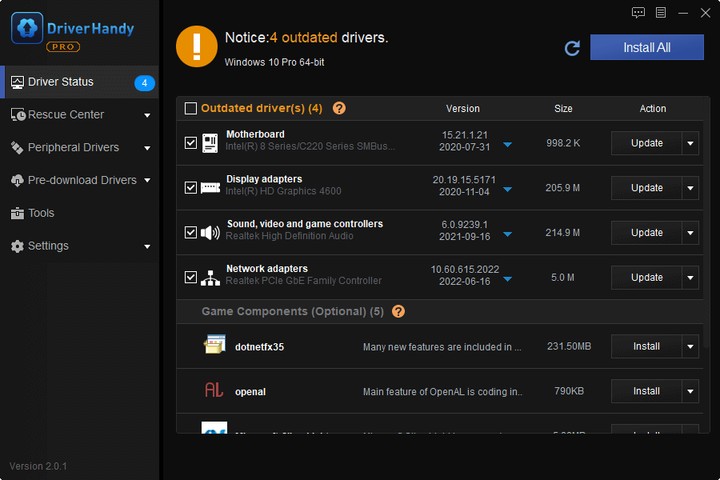
Features that make EaseUS DriverHandy stand out:
- All driver issues are resolved with a single click - With a single click, EaseUS DriverHandy can perform a comprehensive scan of your computer, identify any problematic drivers, and intelligently fix, repair, restart, back up, or reinstall them.
- Installing drivers ahead of time - Drivers can be downloaded for use once a system has been repaired or updated, or they can be transferred to another PC for use after installation.
- All drivers given by DriverHandy are guaranteed to be official releases from the device makers and to be Windows Hardware Quality Labs (WHQL) certified.
Further, EaseUS DriverHandy uses a rigorous testing procedure to guarantee that its products are secure, reliable, up-to-date, and compatible with Windows and the vast majority of commonly used hardware and software configurations.
Update Drivers in Windows 10 via Device Manager
The Device Manager can also check for and install driver updates for your computer's printers, wireless network adapters, monitors, and other hardware.
Follow these procedures to update a driver in Windows 10's Device Manager:
Step 1. Open Start. Launch Device Manager by searching for its name and selecting the first result.
Step 2. Choose the target driver to update and right-click on it.
Step 3. Then, a driver update can be performed by clicking the Update Driver button.
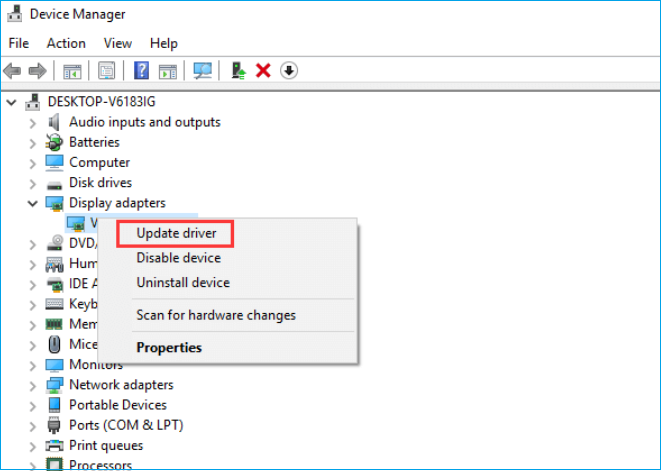
If Windows cannot locate a suitable driver, you can manually search for updated software from the manufacturer's website.
Conclusion
In this article, we've discussed how to update drivers in Windows 10 in two different ways. You can rely on EaseUS DriverHandy to do the job swiftly and effortlessly. Moreover, you can follow the above instructions to update drivers in Windows 10.
Update Drivers Windows 10 FAQs
Do you have any other questions about updating drivers in Windows 10? To avoid confusion, you can read through these frequently asked questions as given below:
1. Do I need to update all my drivers for a PC?
Always use the most recent driver updates for your devices. As a bonus, this prevents any costly issues with your computer in the future from occurring. Severe problems on a laptop sometimes stem from users needing to keep up with device driver upgrades.
2. What is the best way to update drivers?
EaseUs DriverHandy is the best and most professional Windows driver updater. It downloads and update drivers, is to help you quickly and easily find the most up-to-date versions of the drivers you need for all your hardware and devices, download them, and install them. It can scan your computer in a matter of seconds to detect any driver issues.
3. Do Windows 10 drivers update automatically?
Windows 10 and 11 users can manually install drivers or let Windows do it automatically. The easiest and most common technique is automatic updating, in which Windows will routinely check for and install updated drivers.
Was This Page Helpful?
Related Articles
-
HP USB Driver Download for Windows 11, 10, 7, XP [2023 Latest]
![author icon]() Cici/2023-10-07
Cici/2023-10-07 -
What to Do When Windows Can't Find a Driver for Your Network Adapter Windows 10
![author icon]() Tracy King/2023-08-25
Tracy King/2023-08-25 -
Fix USB Ports Not Working Issue in Windows 8
![author icon]() Tracy King/2023-07-20
Tracy King/2023-07-20 -
How to Fix Unexpected Kernel Mode Trap Error -10 Fixes
![author icon]() Sherly/2023-07-24
Sherly/2023-07-24