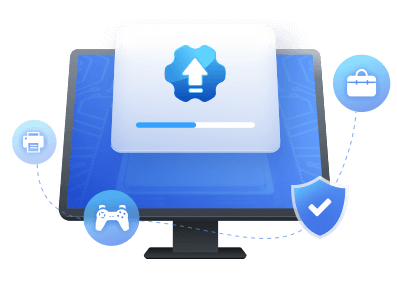Table of Contents
Key Takeaways of Update CPU Driver:
CPU driver, also known as a chipset driver, is a necessary component that enables your computer's operating system to communicate with the CPU and other hardware components. It mediates between the hardware and the software, ensuring smooth performance and functionality.
When the CPU driver is outdated, your computer's performance may suffer, resulting in slower processing speed, decreased efficiency, and even system crashes or freezes. It is crucial to keep your CPU driver up-to-date to maintain optimal performance and prevent potential issues. In this guide, EaseUS will provide a complete guide for you to learn how to update your CPU driver quickly and easily.
| ⏱️Duration: | 5-8 minutes reading |
| 🎯Target: | Assist ordinary Windows users in updating their CPU drivers flexibly. |
| 🧰Tools: | Windows PC, CPU driver, driver update software, Device Manager, CPU manufacturer |
| 💻Supported OS: | Windows 11/10/8.1/8/7, Vista/XP, and Windows Servers |
As a computer user, you may have heard about the need to update your CPU driver, but you may not understand its importance in maintaining optimal computer performance. This article will explain why updating your CPU driver is crucial for improved performance. By understanding the significance of updating your CPU driver, you can ensure your computer runs smoothly and efficiently without experiencing slowdowns or other performance issues.
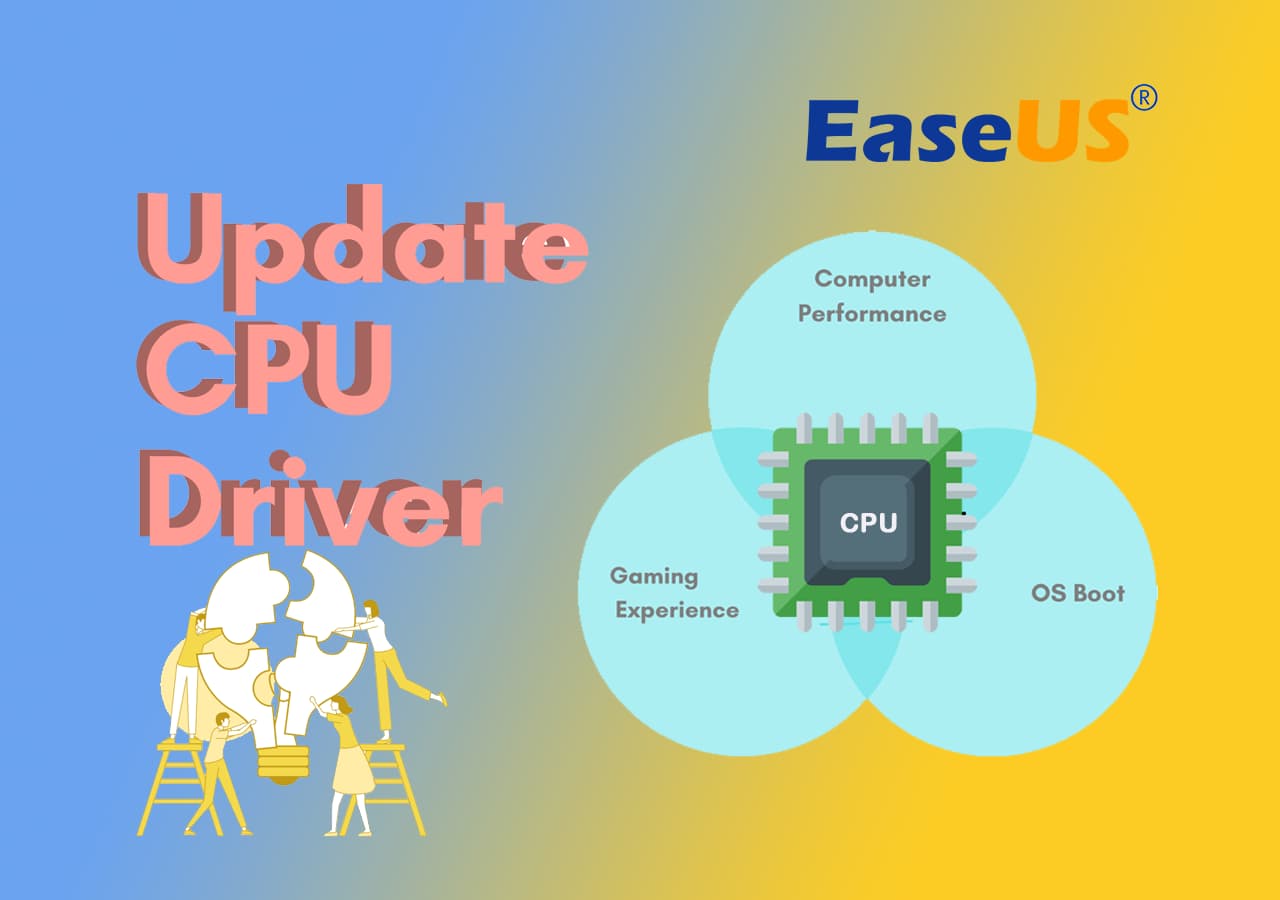
How to Update Your CPU Driver and Optimize Computer's Performance?
Now, we'll walk through four different methods and learn step-by-step instructions on updating the CPU driver. We've both manual and automated options.
- The automated method is helpful for beginners who don't know technical terms or don't have technical knowledge.
- The manual method is lengthy and tricky, so you must have technical knowledge.
But don't worry. You'll learn here all four methods step-by-step.
Method 1. EaseUS Driver Handy
Save time and avoid hassle by using EaseUS DriverHandy to scan and install outdated drivers with a single click automatically. Update all PC component drivers simultaneously and enjoy a smoother, faster system. Let EaseUS DriverHandy take care of driver updates while you focus on more important tasks. Try it today for hassle-free and automatic driver updates.
Follow the steps to update CPU drivers through EaseUS DriverHandy:
Step 1. Launch EaseUS DriverHandy and click the "Scan" button.

Step 2. Choose the drivers and click "Install All" in the upper right corner to update all drivers. Or you can select the single Motherboard, Sound, or Graphisc drivers and click "Update" on the right side.
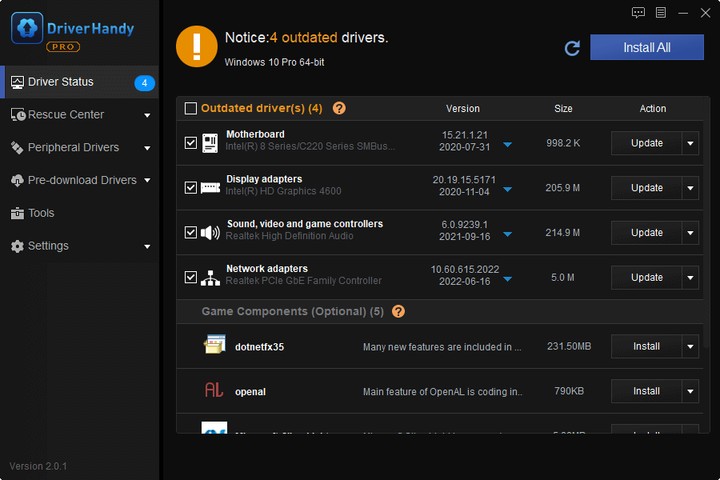
Feel free to share this method to help more of your friends who are experiencing CPU issues on their computers:
Method 2. Using the Device Manager in Windows
You can easily update the CPU driver through Device Manager. You'll find two updating options: (Search automatically for drivers) and (Browse my computer for drivers). Device Manager will automatically install updated drivers if you choose the first option. On the other hand, before selecting the second option, you should arrange the driver file first, as the second option is manual. So, you can download the driver file from the manufacturer's website.
Follow the steps to update the CPU driver through Device Manager:
Step 1. Open "Device Manager". Search for "Device Manager" in the search bar of the taskbar.
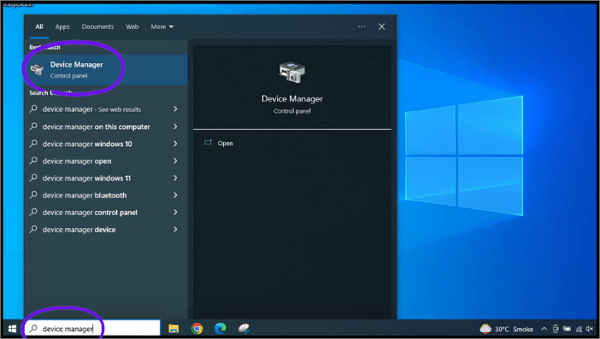
Step 2. Expand the "Processors" list. Click on (>) equal to sign to expand it.
Step 3. Right-click on the CPU driver and select "Update driver" from the appeared options menu.

Step 4. Choose any option, whether (Search automatically for drivers) or (Browse my computer for drivers).
If you like this free manual method, share to help more people online:
Method 3. Download and Install Latest CPU Driver from Its Manufacturer
To download from the manufacturer's website, you must visit your relevant manufacturer's website, Like Intel, AMD, etc. For me, it's Intel, so I should visit Intel's website. You will probably find different options if your CPU's manufacturer differs from mine, but the installation process is the same as when you install anything else on your PC, so keep it in mind.
Here's how:
Step 1. Go to Intel Download Center.
Step 2. Click "Processors" from the product list.
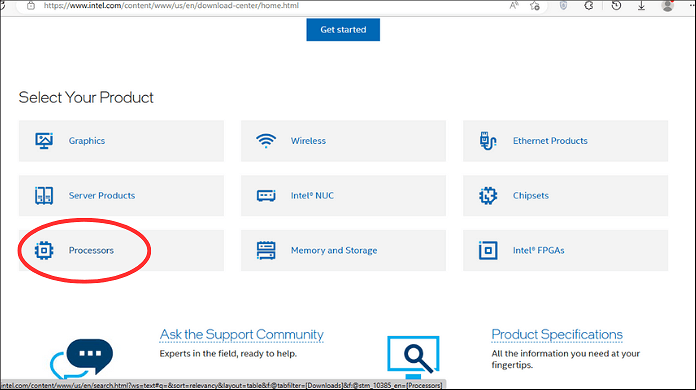
Step 3. On the next page, under the "Filter By", choose the "Download Type" check-mark on "Drivers", under the "Operating System", select your operating system, such as Windows 10, 64-bit etc.
Step 4. A list of available drivers will be displayed. You can select the driver you wish to download by clicking on it.
Step 5. Once you have completed the driver download, navigate to the folder where you saved the file. Double-click on the downloaded file and then follow the prompts that appear on your screen to complete the driver installation process.
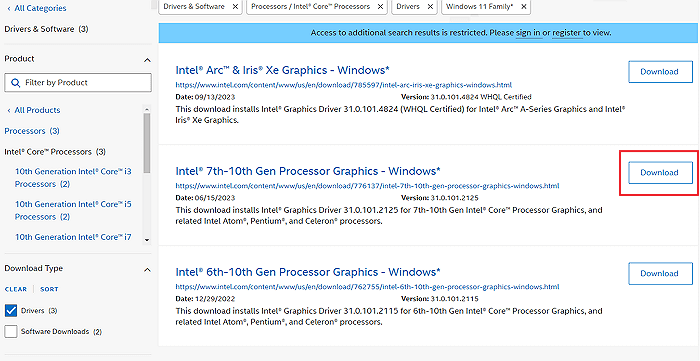
Step 6. Restart the PC after completing the installation process.
Wait a few minutes. Your drivers will be updated thoroughly.
What Is a CPU Driver?
For those unfamiliar with computer hardware and software, the term "CPU driver" may seem mysterious and esoteric. However, understanding what a CPU driver is and how it works is crucial for maintaining optimal computer performance.
Put, a CPU driver is a software component that acts as a mediator between the hardware components of your computer and the operating system. It ensures that the operating system can effectively communicate with the CPU and other hardware components, enabling them to work together efficiently.
Think of the CPU driver as a traffic cop directing the data flow between the hardware and software. It manages and controls the exchange of information, ensuring that everything runs smoothly and efficiently. When the CPU driver is outdated or missing, it's like having a bad traffic cop who causes congestion and chaos on the roads.
Without a properly functioning CPU driver, your computer's performance can suffer. You may experience slow processing speeds, decreased efficiency, and even system crashes or freezes. That's why it's essential to keep your CPU driver up-to-date.
Why Update the CPU Driver?
First and foremost, a properly functioning CPU driver is essential for maintaining system stability. Say goodbye to irritating crashes and freezes interrupting your workflow and wasting your time. An updated CPU driver can unlock enhanced functionality, providing access to new features and capabilities that were previously unavailable.
However, the most significant benefit of updating your CPU driver is better performance. An outdated or missing driver can significantly slow down your computer's processing speed, leading to delays and decreased efficiency. Updating your CPU driver can unlock faster processing speeds and increased efficiency, resulting in a smoother, more productive computing experience.
Don't let an outdated CPU driver hold you back any longer! Make updating your driver a priority to enjoy optimal system stability, enhanced functionality, and improved performance.
Conclusion
Updating the CPU driver is essential to improve your computer's performance significantly. In this regard, we presented four different methods to update the CPU driver on your own easily. One of the most convenient methods is EaseUS DriverHandy, the best way to update your CPU driver with just one click and avoid the hassle of other manual methods.
This software is reliable and user-friendly and guarantees you the latest version of your CPU driver. You can enjoy a faster and more stable system by keeping your CPU driver up-to-date.
Frequently Asked Questions About Updating CPU Driver
In this section, you'll find answers to some frequently asked questions, so if you want to learn more about updating CPU drivers, the below FAQs may be helpful for you.
1. What signs indicate I need to update my CPU driver?
Several signs indicate the need to update your CPU driver. These include:
- System crashes or freezes: If your computer is experiencing frequent crashes or freezes, it could be a sign that your CPU driver needs to be updated.
- Slow performance: If your computer runs slower than usual, it could be due to an outdated CPU driver.
- Error messages: If you receive error messages related to your CPU, it could indicate that your driver needs to be updated.
- New hardware not working: If you have recently installed new hardware that is not working correctly, it could be due to an outdated CPU driver.
2. Can I update my CPU driver manually, or do I need to use a driver updater tool?
It doesn't matter whether you update your CPU driver manually or through a driver updater tool. Just updated the drivers play a crucial role regarding the PC's performance. Obviously, suppose you're able and have enough technical knowledge. In that case, you can update manually, but if you don't have the technical expertise or want to avoid a lengthy manual process, then it'd be better to use a reliable driver updater tool. So, it's up to you whether you update the CPU driver manually or through an automated tool like EaseUS DriverHandy.
3. Is it safe to update my CPU driver?
Yes, it is generally safe to update your CPU driver. In fact, updating drivers is an essential element of maintaining the health and performance of your computer. However, it is vital to ensure that you are downloading the correct driver for your specific CPU model and getting it from a reliable source.
4. How often should I update my CPU driver?
There is no fixed schedule for updating your CPU driver. It is recommended to check for updates and download them as needed periodically.
If you are experiencing issues with your computer's performance or functionality, it may be a sign that a driver update is necessary. Additionally, if you have recently installed new hardware, it may be required to update drivers to ensure compatibility and optimal performance.
Was This Page Helpful?
Related Articles
-
USB Serial Controller D Driver Download & Update for Windows [Full Guide in 2025]
![author icon]() Cici/2025-04-15
Cici/2025-04-15 -
USB Not Connected to Laptop or Device? Here Are Fixes [Step-by-Step Guide]
![author icon]() Sherly/2025-04-15
Sherly/2025-04-15 -
HP USB Driver Download for Windows 11, 10, 7, XP [2025 Latest]
![author icon]() Cici/2025-04-15
Cici/2025-04-15 -
Guide on Intel Graphics Driver Update in Windows 10/11 [2025 Newest]
![author icon]() Cici/2025-04-15
Cici/2025-04-15