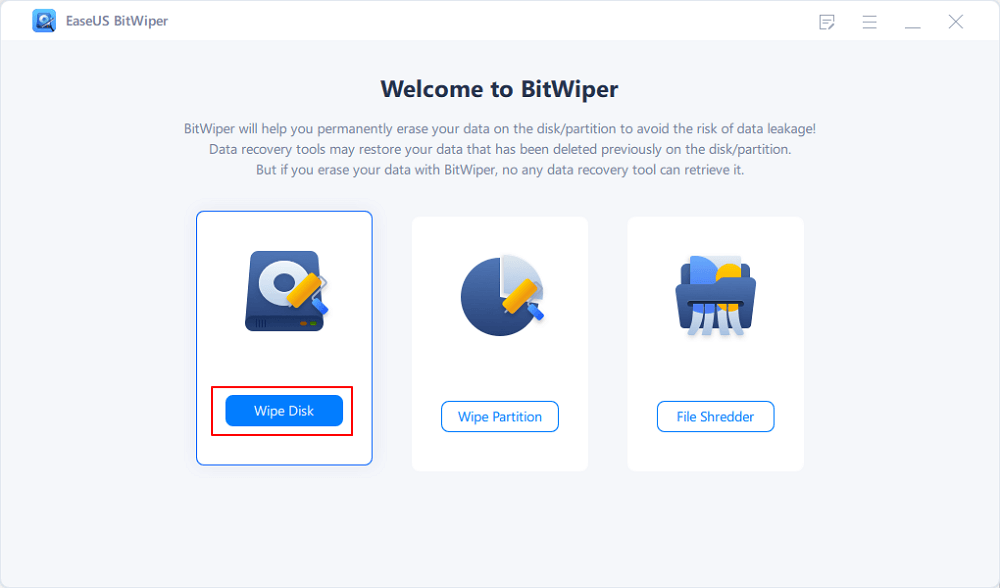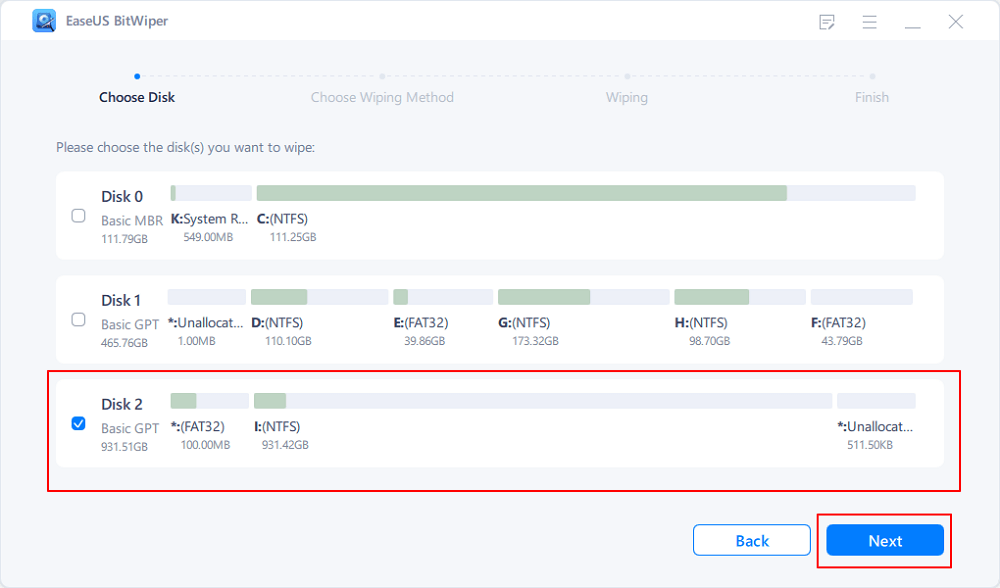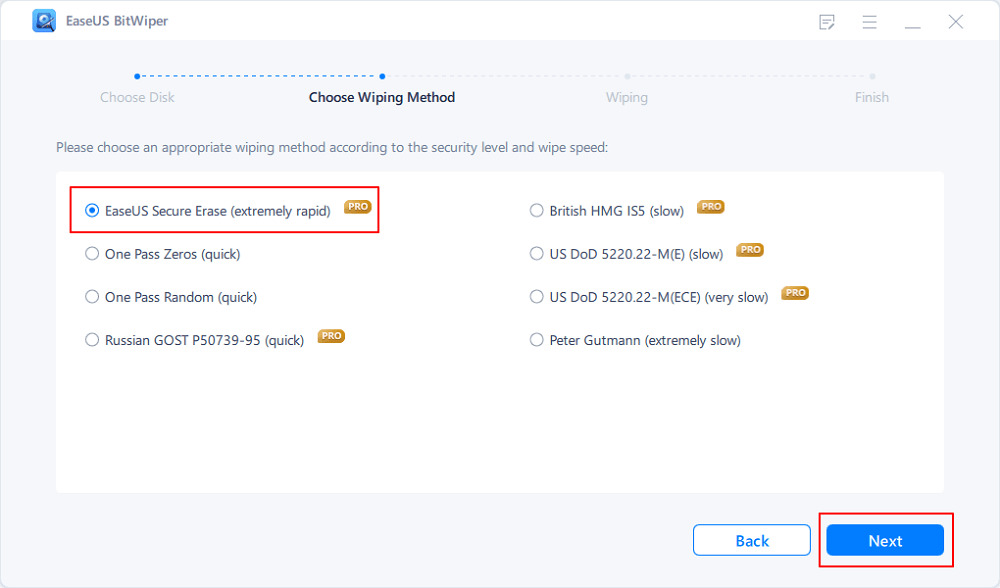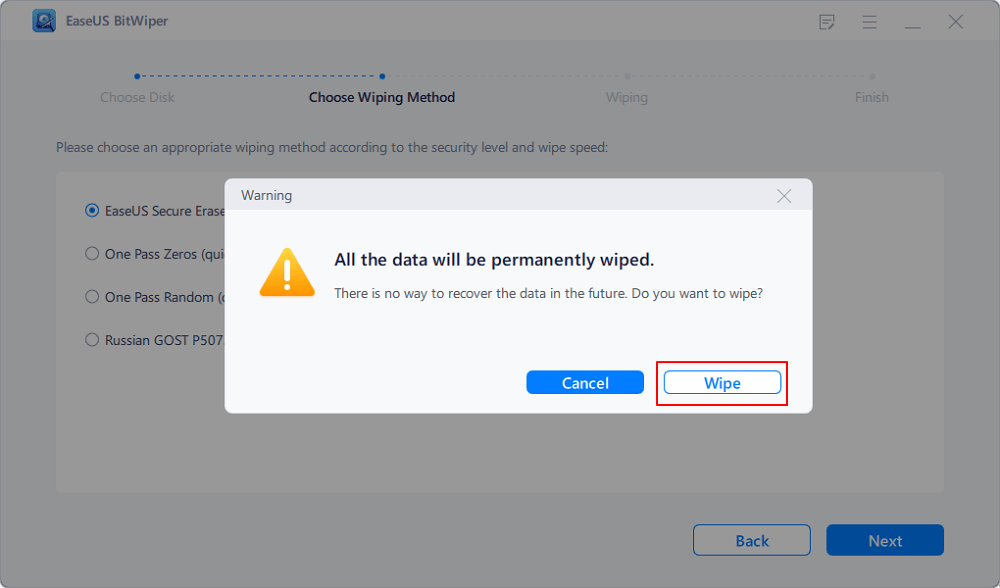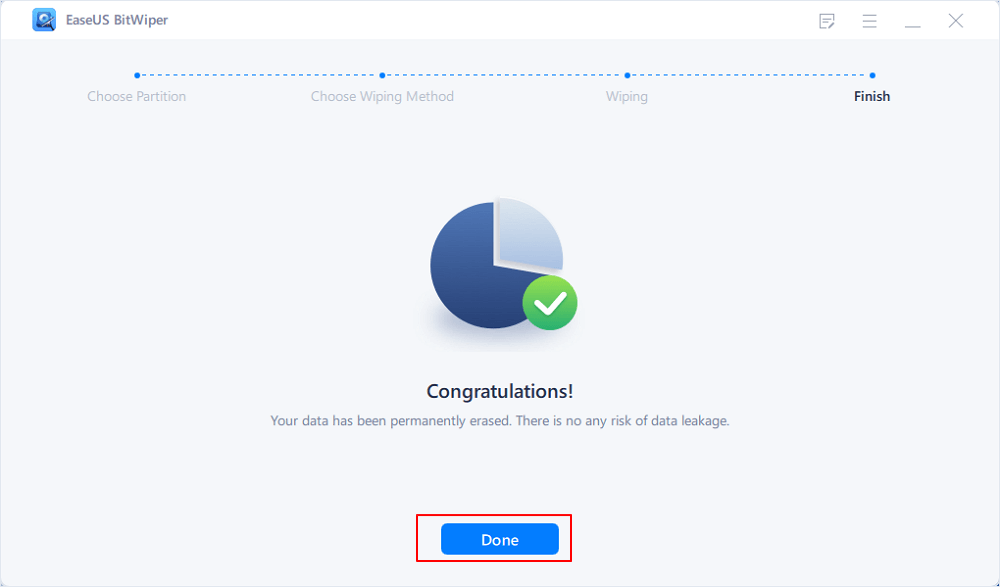- Products
- Store
- Partner
-
Support
Support CenterGuides, License, ContactDownloadDownload installerChat SupportChat with a TechnicianPre-Sales InquiryChat with a Sales Rep
Table of Contents
While asking how to destroy a hard drive or make a hard drive unrecoverable on Google, you will find some like-minded friends online. Because the hard drive holds a large variety of confidential files, including resumes, credit card files, paper, etc., we all want to know how to deal with a vast amount of info. If the disk is not needed anymore and ready to be thrown away or sold, simply formatting is not enough for data safety. Unfortunately, it makes data invisible to the system and usually keeps data unless it is overwritten.
That is why wiping data is the essential step. This article will learn how to destroy a hard drive and make a hard drive unrecoverable. Check a secure erasing tool and some physical ways.
| Workable Solutions | Step-by-step Troubleshooting |
|---|---|
| Preparation Before Destroy Hard Drives | Backing up all files first on the USB or other portable device....Full steps |
| Method 1. Destroy Hard Drive by Drive Destruction Software | Click "Wipe Disk" feature of EaseUS BitWiper...Full steps |
| Method 2. Physically Destroy Hard Drive | Destroy drive's platter; burn it; drive destroyer...Full steps |
Even though the hard drive is destiny to recycle bin or Amazon, wait for a second, it is essential to check data one more time. Once starting wiping or other physical solutions, recovering data from a wiped hard drive is a slight chance. Perhaps you can find many guides to tackle such issues. However, honestly, it is not possible to recover data after erasing.
So we recommend backing up all files first on the USB or other portable device.
How to destroy a hard drive without physical damage? EaseUS BitWiper can help you secure erase data without hammer and screwdriver, which provide three functions to wipe disk, wipe partition, and shred files. It is free to wipe a hard drive.
Try A Free and Rapid Wiping:
Done for downloading? Now check detailed steps to clean data on the hard drive:
Step 1. Run EaseUS BitWiper. Click the "Wipe Disk" tab.
Step 2. Select the targeted HDD or SSD to wipe.
Notice: Please make sure you have chosen the correct HDD or SSD. Once the wiping starts, your data is irrecoverable.
Step 3. Choose Wiping Method and click "Next."
Choose a suitable wiping method. Recommend EaseUS Secure Erase!
Step 4. Check the warning message and click "Wipe" to confirm.
Step 5. Wait for wiping finish and click "Done."
Aside from third-party software, you could apply the physical methods if you want to destroy the hard drive. Physical solutions refer to the use hammer or screwdriver. Alternatively, you can burn it or buy a physically driven crashed machine. Please skip this part if these two tools do not exist at home.
The most straightforward method is to use a hammer to shatter the hard drive beyond recognition completely, but there are still risks. If the hard drive is not hammered thoroughly, someone who wants to steal data will still assemble fragments to extract information. In addition, improper use of the hammer will hurt you. Please use with caution.
If the hard drive stops in use, you can destroy the magnetic platter to ensure the data is unrecoverable. To check the platter, it needs a T7 marked screwdriver to remove a screw. Next, disassemble the main circuit board.
Yes, burn it with fire. Make sure the drive’s platter is melting. When the platter is corrupted, physical force can never recover the data. However, the burning process will go for a while and release toxic fumes, harming health.
If the company tries to destroy all standard hard drives from laptops or PCs, let us look at Hard Drive Destroyer (like Crunch 250 hard drive destroyer), spending 9 seconds to destroy SSDs. This method is safer than using a hammer, and no small pieces will fly out.
If you have a strong acid (hydrochloric acid) container, you can dip the hard drive into the container to dissolve the hard drive. However, this method also releases toxins.
All physical methods are workable, but some require specific tools or environments. Better to take third-party software without physical damage. Go back to part one.
What is the option? You can make data irretrievable in these ways. EaseUS BitWiper is a safe drive eraser software to completely erase all data from internal, external hard drives, memory cards, and another external portable device. Moreover, it can wipe data on disk volumes by the advanced wiping algorithm. Moreover, the file destruction tool also shred files and folders at once. Using this incredible tool, you are free to lift a hammer. All wiping algorithms make existing data unrecoverable.
Of course, third-party software is not the only choice. We also mentioned physical ways to burn, hammer, melt, crash hard disks. Keep eyes safe (goggle is needed.)
Related Articles - ALSO ON EaseUS SOFTWARE
How to Reset a Hard Drive in Windows 11/10 [2025 New Guide]
![]() Banu/2025-04-15
Banu/2025-04-15
Beginners Guide to Wipe Toshiba External Hard Drive in 2025
![]() Banu/2025-04-15
Banu/2025-04-15
5 Best PC Cleaner Free Download for Windows 10/11 in 2025
![]() Banu/2025-04-15
Banu/2025-04-15
How Do I Erase Locked Hard Drive? Full Tips for 2023
![]() Daisy/2025-04-15
Daisy/2025-04-15