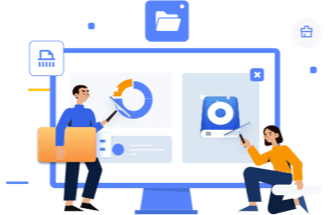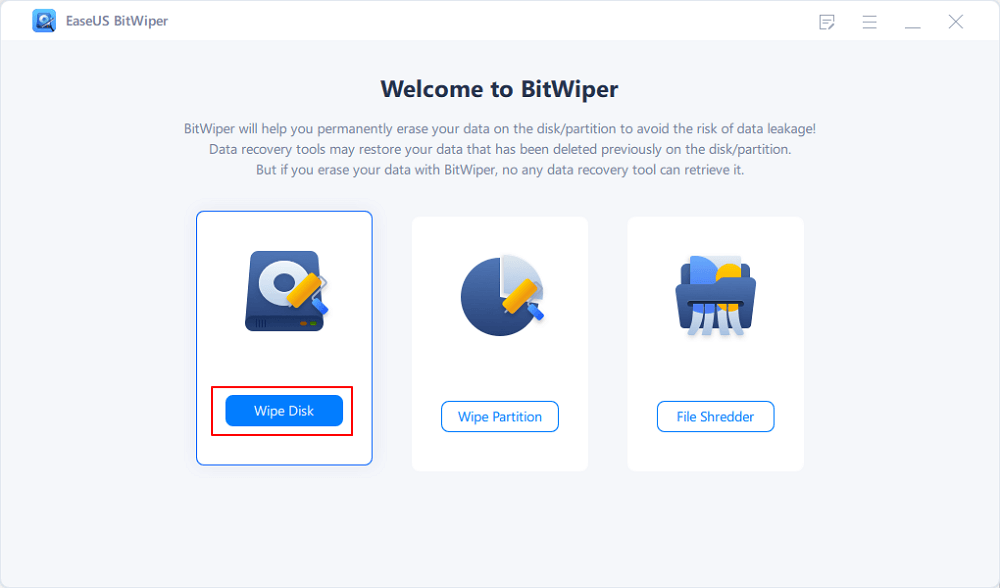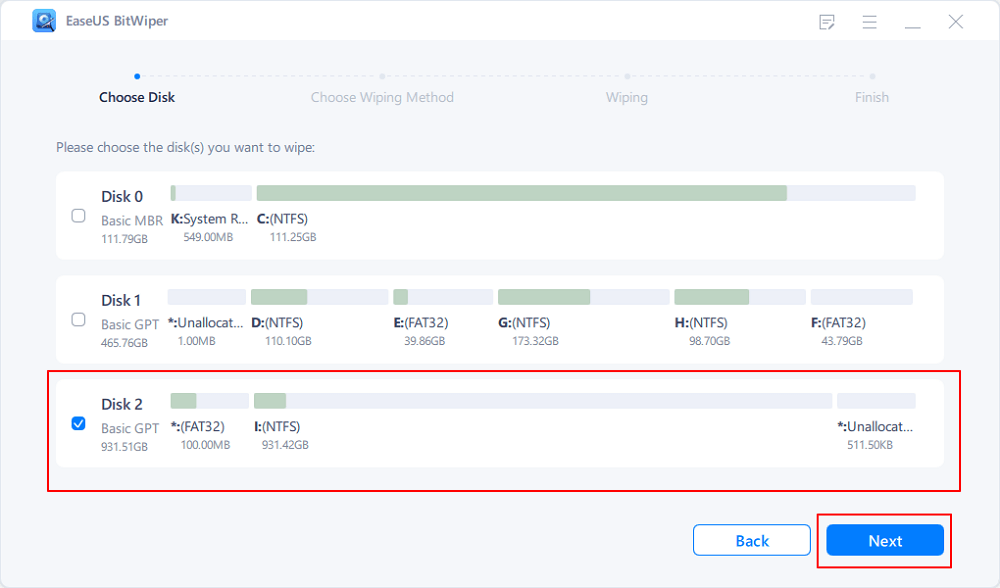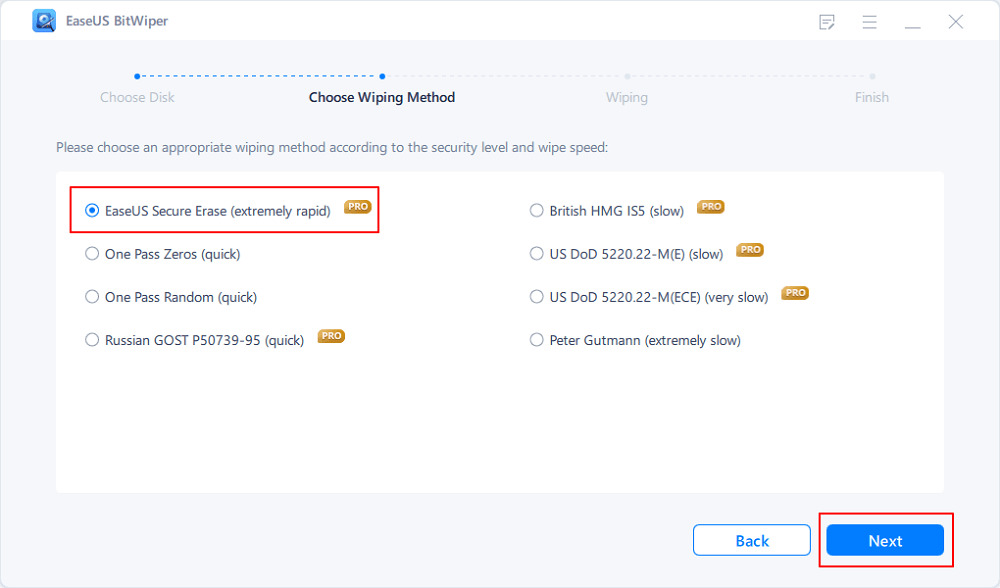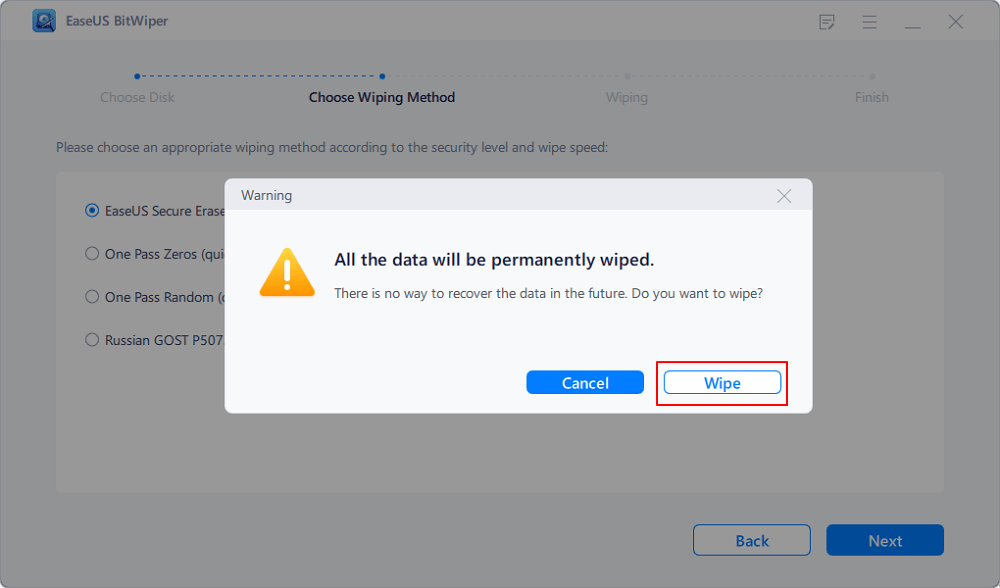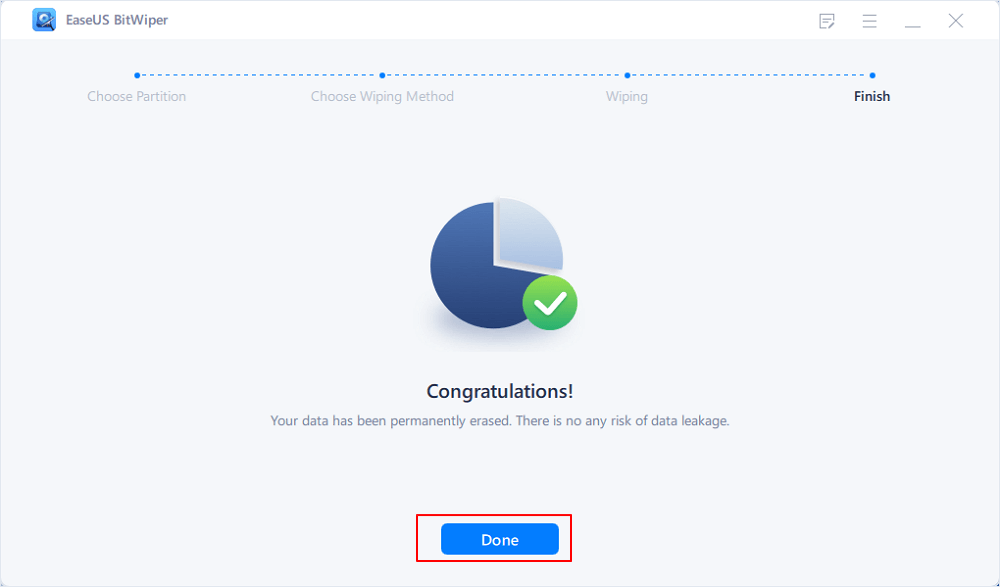- 1. How Do I Fix Virtual Disk Error - Clean Is Not Allowed on the Disk
- 2. What is Virtual Disk Service Error - Clean Is Not Allowed on the Disk
- 3. How to Fix "Clean is Not Allowed on the Disk Containing the Current Boot System Pagefile, Crashdump, or Hibernation Volume" Error
- 4. Conclusion
Hi, I recently purchased a 256GB SSD with a Windows 11 installed. The problem now is that I want to wipe the disk for use as an external storage device. But disk management keeps giving an error message: "Virtual Disk Service error: Clean is not allowed on the disk containing the current boot, system, pagefile, crashdump, or hibernation volume." It's not the main system drive. So, I don't know why it's displaying such an error.
How Do I Fix Virtual Disk Error - Clean Is Not Allowed on the Disk
Firstly, understand that such error messages occur when using Diskpart to clean a system disk. The system disk contains the Windows OS and configurations that cannot be cleaned without experiencing lots of error messages.
However, it is also possible to experience the same errors when cleaning a disk that's not the recognized system disk. An example is a scenario above. The reason for that is simple: the Diskpart command views the external drive as a system disk because of the Windows 11 OS installed on it. The displayed error message is always like the screenshot below
![virtual disk service error clean is not allowed on the disk]()
Have you witnessed the same error message? Keep reading this tutorial guide to fix "clean is not allowed on the disk" errors successfully.
What is Virtual Disk Service Error - Clean Is Not Allowed on the Disk
Virtual Disk Service (VDS) is a set of Microsoft Windows service interfaces to manage disk hard drives and different storage devices connected to a computer system. The VDS interface includes the Diskpart command-line tool, Disk management snap-in, and DiskRAID command-line tool.
However, you might receive specific Virtual Disk Service Error messages such as the "Clean is Not Allowed on the Disk" error. The entire error message always comes in this form:
"Virtual Disk Service error: Clean is not allowed on the disk containing the current boot, system, pagefile, crashdump, or hibernation volume."
Although there are other examples of VDS errors, the following are the instances that can lead to a Virtual Disk Service Error - Clean Is Not Allowed on the Disk.
- 1. The target disk is an OS boot drive.
- 2. The disk contains a system page file.
- 3. The disk also contains a crash dump file.
- 4. The disk contains a hibernation file.
How to Fix "Clean is Not Allowed on the Disk Containing the Current Boot System Pagefile, Crashdump, or Hibernation Volume" Error
If you check different online sources, some people recommend using a Windows installation disc to fix the "Clean is Not Allowed on the Disk" error. However, that does not always work, or the process might be too complicated.
A more perfect and direct solution would be trying a powerful disk management application. Before then, ensure you have carried out a proper backup of all important content on the target disk to another location before getting started. You can download the EaseUS Todo Backup to help with that. The use is straightforward and has a simple interface.
Solution: Fixing the "Clean is Not Allowed on the Disk" Error
The best solution is to download an excellent professional disk management tool. The EaseUS BitWiper is our top choice because of its fantastic disk wipe feature that supports cleaning data on Operating System without any issues. It even works to wipe a system volume.
Top Features of the BitWiper software include:
- Wipe multiple SSDs, internal or external drives, at once.
- Wipe Operating System drive.
- Instantly shred several files/folders.
- Works on multiple Windows OS versions from Windows 7 and 2022-12 Windows Servers.
Therefore, whether you want to clean up your old system OS drive for Windows reinstallation or you're thinking of using the drive as secondary storage, the EaseUS BitWiper is the solution you need.
How to Use EaseUS BitWiper
Visit the download page and follow the necessary prompts to install the BitWiper software. After installation, launch the tool and follow the steps below to use it.
Step 1. Run EaseUS BitWiper. Click the "Wipe Disk" tab.
Step 2. Select the targeted HDD or SSD to wipe.
Notice: Please make sure you have chosen the correct HDD or SSD. Once the wiping starts, your data is irrecoverable.
Step 3. Choose Wiping Method and click "Next."
Choose a suitable wiping method. Recommend EaseUS Secure Erase!
Step 4. Check the warning message and click "Wipe" to confirm.
Step 5. Wait for wiping finish and click "Done."
Conclusion
There is no need to panic when you encounter a "Clean is Not Allowed on the Disk" error because it is fixable provided you use the correct tools like EaseUS BitWiper. Compared to the Diskpart commands, the BitWiper can effectively wipe Operating System disks.
Only ensure you fully backup all essential files/data before fixing the virtual disk error. Also, carefully follow the procedures in this guide when using the BitWiper software.
Did you encounter any challenges while trying the software? Or maybe the disk problem you experienced was not ideally addressed? Visit our support page to ask for more personal help.