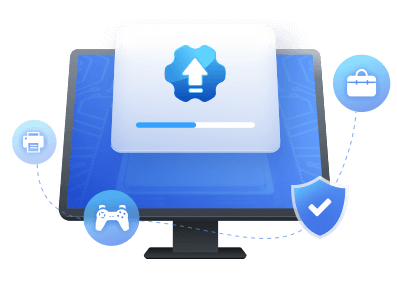Table of Contents
Key Takeaways of updating USB driver
- Keeping your drivers up to date can help improve device performance and stability.
- Driver update software like EaseUS DriverHandy can make updating drivers easy and efficient.
- Using manual methods to update USB drivers improves communication, makes the necessary security tweaks and improves the overall device's functioning.
- When updating USB drivers, make sure to back up the current driver in case of an unexpected data loss after the update.
- To update USB drivers, always consider trusted software like EaseUS to avoid any potential security issues.
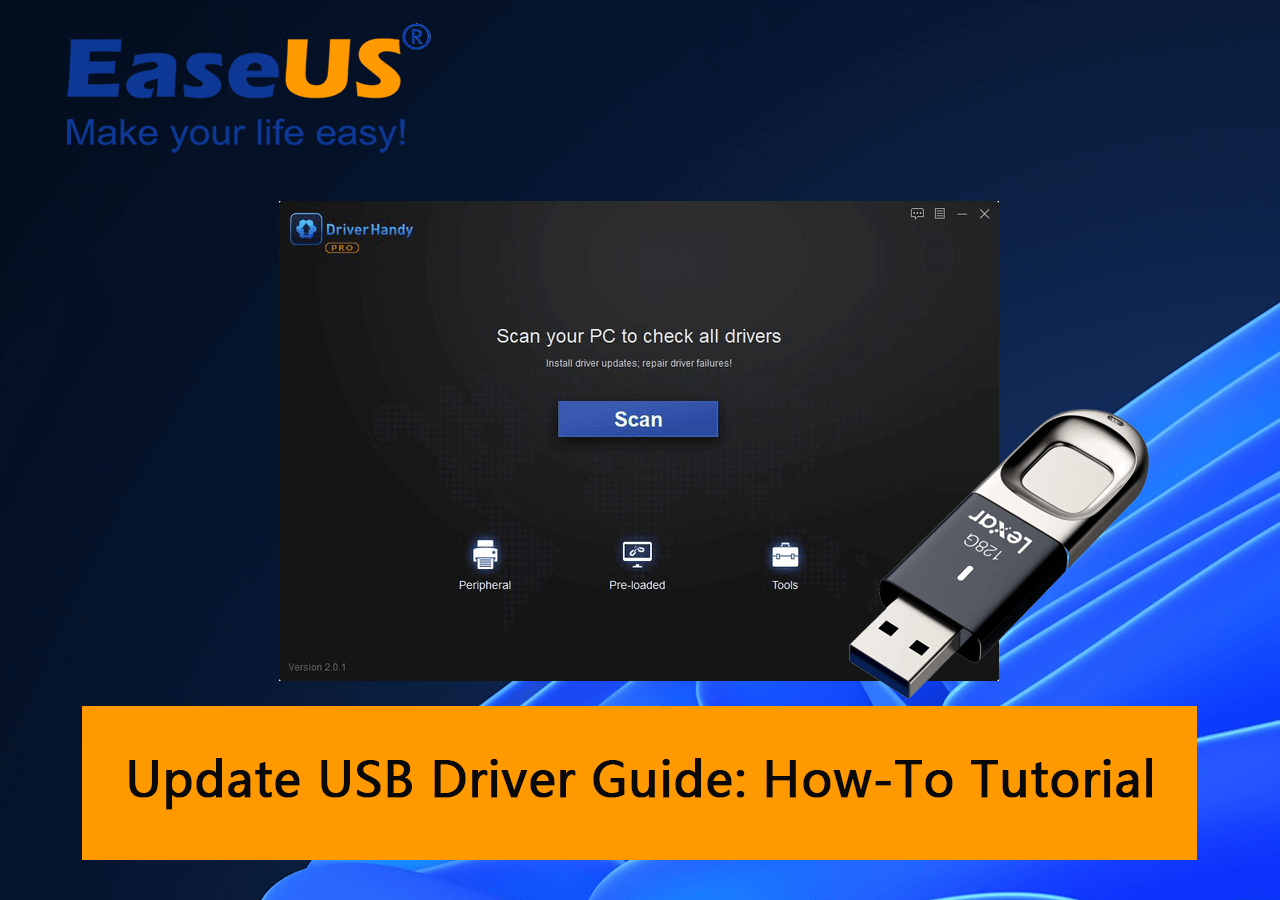
Do you need help with your USB drivers and want access to new features and updates? It's time to update the USB driver the right way. Updating USB drivers on Windows 11 is an important step to ensure that your device continues functioning smoothly and lets you use new features with time.
If you've already diagnosed the issue with your USB device and found the driver faulty, causing the issue, this guide is for you.
In this guide, we've covered all the simple steps to help you update your USB driver and bring your device back to work.
| ? Goal | Update USB drivers. |
| ? Tools | 1. Windows computer; 2. USB drivers; 3. Tools to update USB divers -
EaseUS DriverHandy, Device Manager, USB Manufacturer's Website. |
| ? Supported OS | Windows 11/10/8.1/8/7 and Windows XP/Vista. |
| ⏱ Duration | 3-5 minutes |
Symptoms of USB Driver that Is Outdated and Needs an Update:
- The computer fails to recognize USB devices when connected.
- Device not working properly or not functioning correctly.
- USB devices not showing up in the Device Manager or Disk Management.
- Computer experiencing errors or crashes when using a USB device, causing conflicts with other hardware or software.
Here are some reasons to update USB drivers on Windows computers:
1. Improve USB Data Transfer Speed: Updating your USB drivers is an excellent way to increase data transfer speed. However, this allows users to experience faster file transfers and save a big chunk of time
2. Speed Up USB flash drive speed: Installing newer driver versions can greatly improve the USB driver's performance. Not only this, but you can also add support for new features without facing compatibility issues.
3. Solve common glitches: Fixing the USB driver can help eliminate the typical bugs and glitches experienced during PC use. Besides, it also solves compatibility issues, solves performance problems, and clears all the cache.
4. Allow access to new features: Outdated drivers can disable many upcoming features on your PC that are not compatible with older driver versions. Therefore, updating USB drivers can help you access new features and experience additional functionality and security improvements.
5. Enhance compatibility with OS: Incompatibility with OS is directly caused by software and hardware problems. However, updating drivers can help maintain compatibility as the operating system updates with time. This not only fixes the issue but also ensures that the device is consistent with the current OS.
6. Fix security risks: If you've ever installed software or updated your PC, updating drivers can solve the security risks. It is done by creating a protective layer to prevent these vulnerabilities later.
While you can update the drivers yourself, getting the correct driver software compatible with your device is essential.
How Do I Update My USB Driver on Windows?
Updating your USB driver on Windows should not be hard with the right software and instructions. By following a few easy steps, anyone can easily update their USB drivers to achieve all the system goals without any complications.
Let us walk you through the process of updating your USB driver on Windows in the next 10 minutes.
| Comparison | EaseUS DriverHandy | Device Manager | Manufacturer Website |
|---|---|---|---|
| Ease of use | High | Medium | Low |
| Time required | Low | High | Medium |
| Compatibility with multiple devices | High | Medium | High |
| Automatic updates and notifications | Yes | No | No |
| Risk of downloading and installing incorrect driver | Low | High | Medium |
| Support for older or obsolete devices | High | Low | High |
If you're all set to update USB drivers on Windows, there are a few different approaches you can choose from. For beginners, using a reliable driver update software like EaseUS DriverHandy is the easiest solution for the ease of use it offers. With a simple user interface, it makes the process super easy yet help you reply to automatic updates and notifications within minutes.
Moreover, it also offers high compatibility with multiple devices, which means a very low-security risk.
If this makes sense to you, update your USB drivers using EaseUS DriverHandy. It simplifies the process and helps you download and update drivers, preventing data loss.
Method 1. Update USB Driver with EaseUS DriverHandy
If you're looking for an easy-to-use driver update software, EaseUS DriverHandy is the perfect option for you. Whether you want to update, back up, or repair your device drivers, EaseUS makes everything super easy for you.
Known for its ease of use, it automatically scans over 5 million drivers to find outdated, missing, corrupted, broken, damaged, and incompatible drivers.
Here is how to update your USB driver with this software:
Step 1. Launch EaseUS DriverHandy on your PC and click "Scan" button.

Step 2. Choose "USB Drivers" under the "Peripheral Drivers," and click "Rescan."
Step 3. If there is anything abnormal, navigate to the Driver Statuas and update it by updating the corresponding driver.
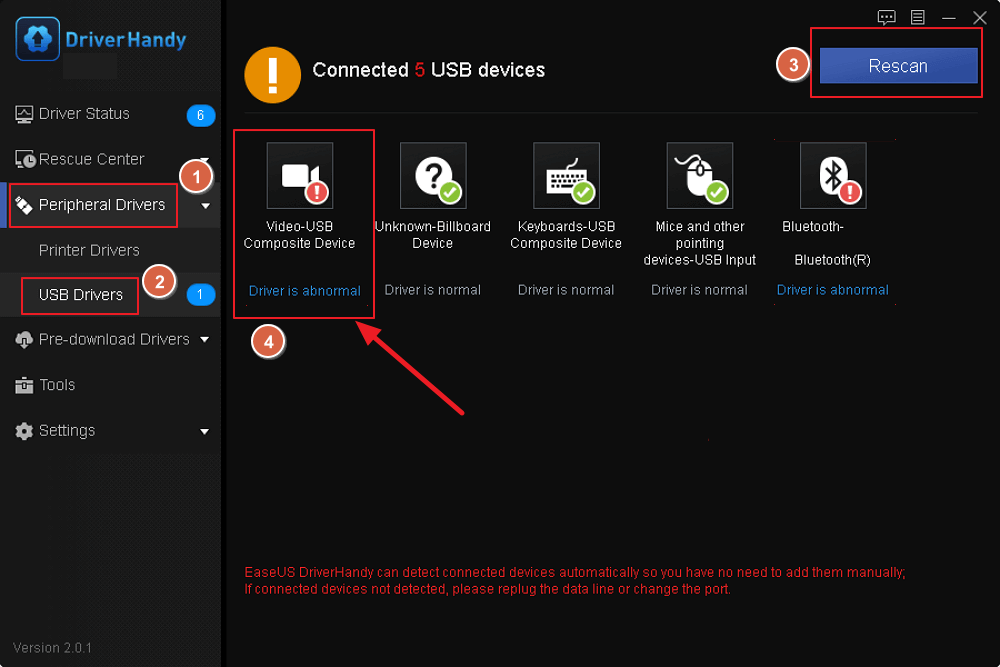
What Else Can EaseUS DriverHandy Do for You
Another impressive feature of EaseUS DriverHandy is its ability to back up and restore drivers. This can be especially useful in case of a system crash or when upgrading to a new version of Windows.
Additionally, EaseUS DriverHandy also offers pre-download drivers to back up your drivers to another PC, preventing data loss.
Overall, EaseUS DriverHandy is an excellent tool for managing device drivers on Windows. Its ease of use, comprehensive features, and automatic updates make it a perfect choice for both beginners and advanced users.
Method 2. Manually Update USB Driver in Windows Device Manager
Here are the steps to manually update USB drivers on Windows:
- Press the Windows key on your keyboard to open the Power User menu.
- From there, browse and look for Device Manager from the menu.
- Next, find the USB device in the list of devices.
- For your ease, it may be listed under "Universal Serial Bus Controllers" or "USB Controllers.
- Right-click on the USB device and select "Update Driver.
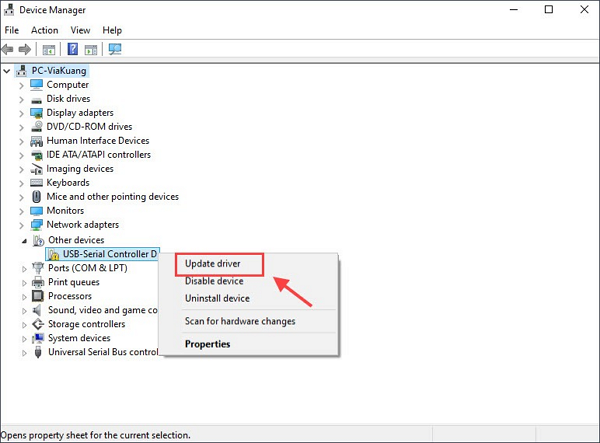
- Now select "Search automatically for updated driver software.
- This will activate windows to search for an updated driver and install it if one is found.
- Lastly, restart your computer to complete the update process.
Method 3. Download and Install USB Drivers from Manufacturers' Websites
If you're still unable to see the updated driver on Windows, try downloading the driver from the device's manufacturer's website. To look for the driver, identify the exact model of your USB device and search for them on your PC setting. The best way to save time in this process is by directly searching the drivers on the manufacturer's website.
- Open the Device Manager.
- Click on the USB device you want to update in the Details tab.
- Select Hardware Ids from the drop-down list.
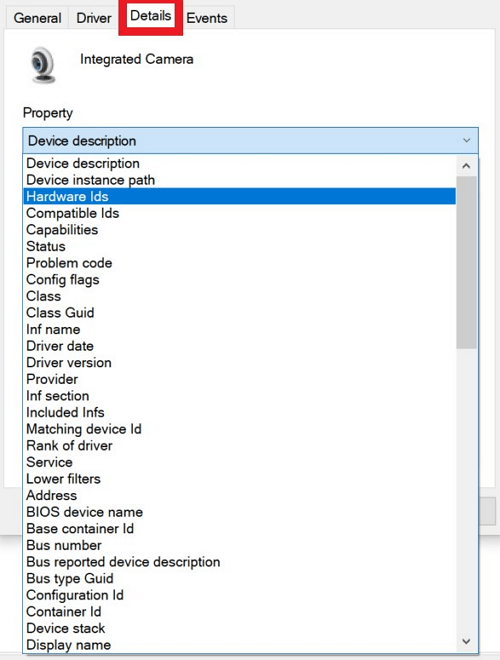
Note the information in the Value box; it is usually the name, version, and other tiny details.
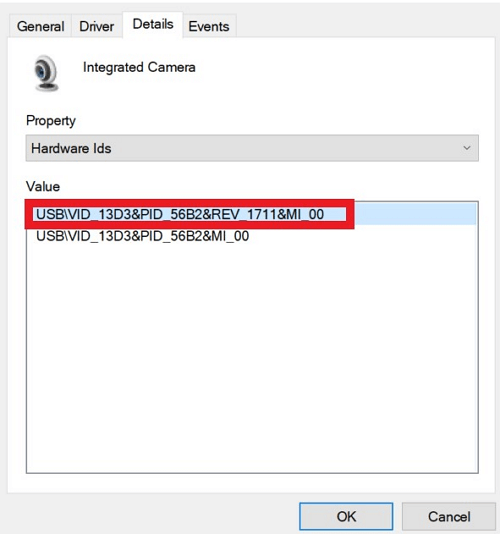
- Use that information to search the manufacturer's website.
- Download the correct driver and install it manually.
Note: the steps may vary slightly depending on the version of Windows you are using.
Overall, it's important to ensure that you are downloading the correct driver for your specific device. Carefully enter the product details and find the appropriate driver. If you need help finding the proper driver, contact customer support for the official driver software.
Note: If your operating system isn't specified in the list of supported operating systems, try to look for universal drivers or contact support.
Final Verdict
In conclusion, updating your USB driver is essential in to ensure that your computer can properly communicate with your USB devices. Out of all the methods, the best practice is to use a third-party driver updater tool to download and install USB drivers from the manufacturer's website.
A good example of reliable driver update software is EaseUS Driver Handy software. Not only does it automatically scan for outdated drivers, but also solves any possible bugs or vulnerabilities during the driver update.
FAQs About Update USB Driver
If you still have doubts about updating your USB driver, we are here to clear your doubts here.
1. Can I Update the USB Driver on My Own?
Yes, you can update your USB drivers using the right software. If you've already diagnosed that your USB device is not working properly, consider using a software update tool.
Some common signs of an outdated USB driver include the device not functioning properly, the inefficient performance of hardware components, and bugs with driver updates.
2. How do I update the USB driver on Mac?
Updating the USB driver on a Mac is quite easy, using a built-in app to check, repair and update driver updates. Another good option is to use a third-party tool to update the driver automatically also makes sense.
3. How do I update my USB 3.0 driver to Windows 10?
- To update your USB 3.0 driver to Windows 10, you can use the Device Manager.
- Open the Device Manager, find the USB 3.0 driver, right-click on it, and select "Update driver."
- Here, you can also use a third-party driver update tool to update your USB 3.0 driver.
4. How do I reinstall USB port drivers?
The best way to reinstall USB port drivers is by using the Device Manager on your computer.
- Open the Device Manager, find the USB driver, right-click, and select "Uninstall device."
- Once the driver has been uninstalled, Windows will automatically reinstall it when you next connect your USB device to your computer.
- If this doesn't work, you can download the USB driver from the manufacturer's website and install it manually.
Was This Page Helpful?
Related Articles
-
How to Update Your CPU Driver and Boost Your Computer's Performance
![author icon]() Tracy King/2023-09-14
Tracy King/2023-09-14 -
5 Ways to Update Graphics Driver on Windows 11 NVIDIA [Step-by-Step Guide]
![author icon]() Tracy King/2023-07-20
Tracy King/2023-07-20 -
Linksys WUSB6300 Driver Download & Install & Update for Windows 11/10/8/7
![author icon]() Sherly/2023-07-20
Sherly/2023-07-20 -
Fix USB Ports Not Working Issue in Windows 8
![author icon]() Tracy King/2023-07-20
Tracy King/2023-07-20