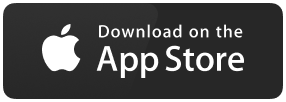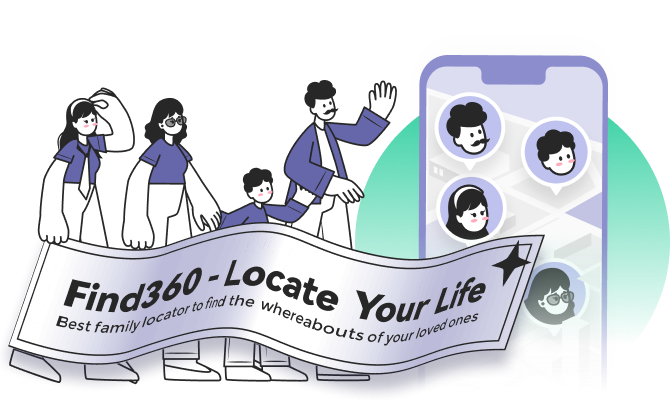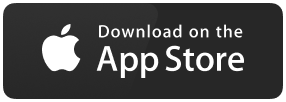How to Share Location on Messenger [2022 Update]
We often travel to different places, and it's impossible to know the routes of every place. Due to this, sometimes, we take the wrong turn and get stuck at an unknown location. We always end up stuck at a place about which we don't even know a single landmark. Here comes Messenger's Live Location Sharing feature in action. Whenever you get stuck at an unknown location, you can simply use the Messenger app to share your current location with your nearby Facebook friends and ask them for directions. It is also a perfect way to share your live location with your loved ones and let them ensure that you are safe and sound. Messenger enables you to send your live location to any of your Facebook Friends with a few taps. Similarly, here in this guide, we have explained the steps to share your location on Messenger on Android and iPhone. You can follow this guide to learn how to share the location on Messenger.
See Someone's Location on iPhone/Android
In this post, we will guide you on how to see someone's location on iPhone and Android devices. You can try EaseUS Find360 to see other's locations.
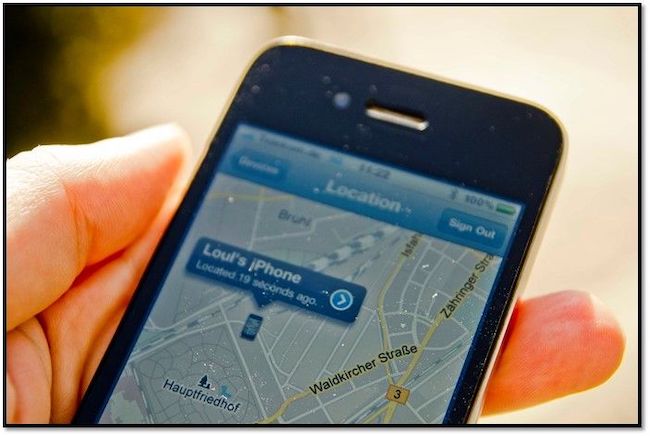
Share Location on Messenger
Messenger is one of the most popular free-messaging platforms, following Whatsapp. Besides this, it's also known for its exceptional feature, Live Location Sharing. Messenger lets you share your location on Android and iPhone. This section mentions the steps to share your live location on Messenger on iPhone and Android.
Later in the article, we also shared how to share your location with people outside the Messenger app. You can jump to the Bonus Tip of this tutorial to learn this. Let's first start with the steps to share location on Messenger on iPhone.
Share Location on Messenger on iPhone
Sharing location on Messenger with your Facebook Friends on your iPhone is pretty straightforward. You can follow the below-mentioned steps to send your live location on Messenger on your iPhone.
Step 1. Download the Messenger app on your iPhone from the Apple App Store.
Step 2. Open the Messenger app.
Step 3. Log in with your Facebook account.
Step 4. Now, open the conversation with whom you want to share your current location.
Step 5. Tap on the four dots on the bottom left side to open options.
Step 6. Then, tap on "Location".
Step 7. Tap on "Allow Location Access" to let the Messenger app fetch your live location.
Step 8. Lastly, click on "START SHARING LIVE LOCATION for 60 min".
Voila! You have now shared your live location, and they can access it for about 60 minutes.
Share Location on Messenger on Android
You can also use the Messenger application on Android to share your location with your Facebook friends. Follow the mentioned steps to share your live location on the Facebook Messenger app on Android.
Step 1. Open the Messenger app and log in to your Facebook account.
Step 2. Open the chat window of the person with whom you want to share your live location.
Step 3. Tap on the four dots at the bottom left of the screen.
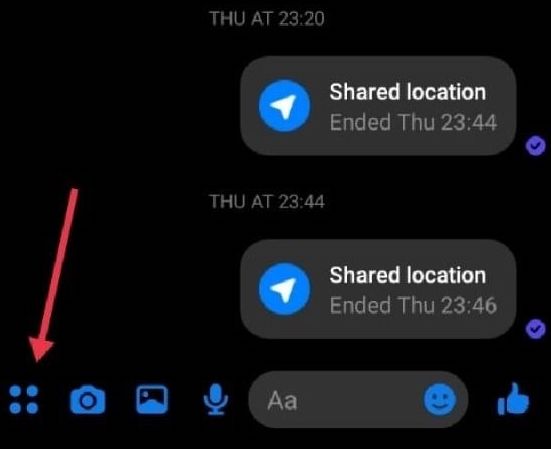
Step 4. From the menu, tap on Location.
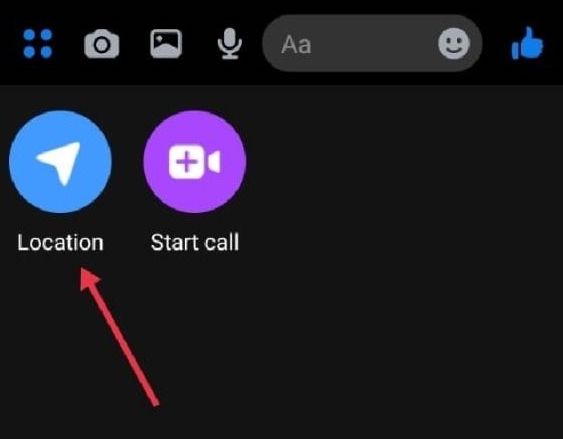
Step 5. Then, tap on the "START SHARING LIVE LOCATION for 60 min" option.
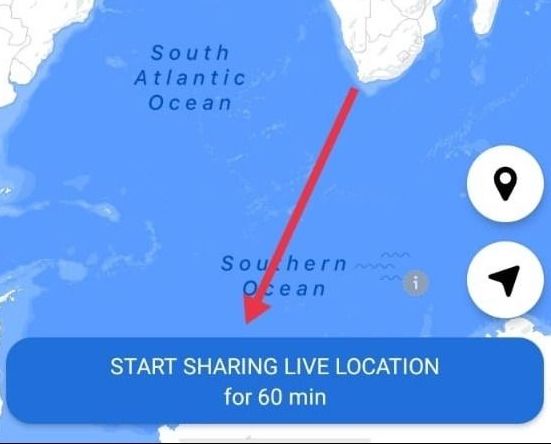
That's it. Once the recipient opens your chat window on the Messenger app, they can see your live location.
- Note:
- Tap on the "START SHARING LIVE LOCATION" option to stop sharing your current location with the recipient on Messenger on iPhone/Android.
Share Location with Phone Devices
Sharing location with the Messenger app is indeed effortless. But, the only drawback is that you can only share the live location with Facebook users. It doesn’t allow you to share your live location with other users. You need to follow some other methods to successfully share your location on Android and iPhone. In this section, we have explained how to share location through their phone devices.
Share Location on iPhone
You can use the iPhone's built-in Find My app to share your live location with other iPhone users. You can also use the Find My app to track your Apple gadgets, such as iPhone, Macbook, AirPods, and others. Let's start with the steps to share location on iPhone.
Step 1. Open the "Find My" app on your iPhone.
Step 2. Now, move to the "People" tab. Then, choose the "Share My Location" or "Start Sharing Location" option from the given options.
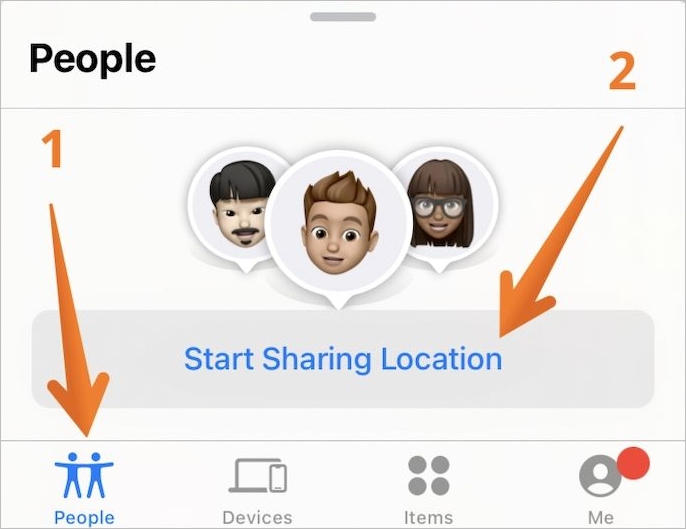
Step 3. You need to enter the recipient's phone number now or email to whom you want to send your live location.
Step 4. Once done adding the recipient's details, tap on the "Send" button.
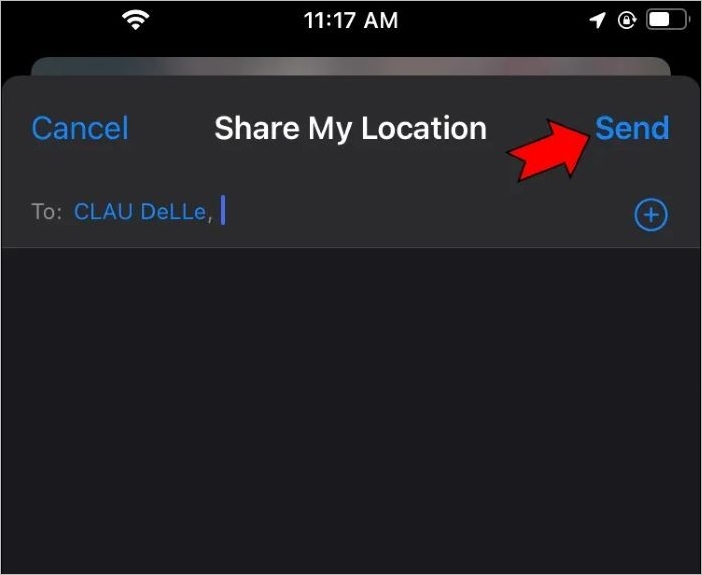
Step 5. Choose between "One Hour", "Until End of Day", or "Share Indefinitely" on the next window. This shows how long you want to share your live location.
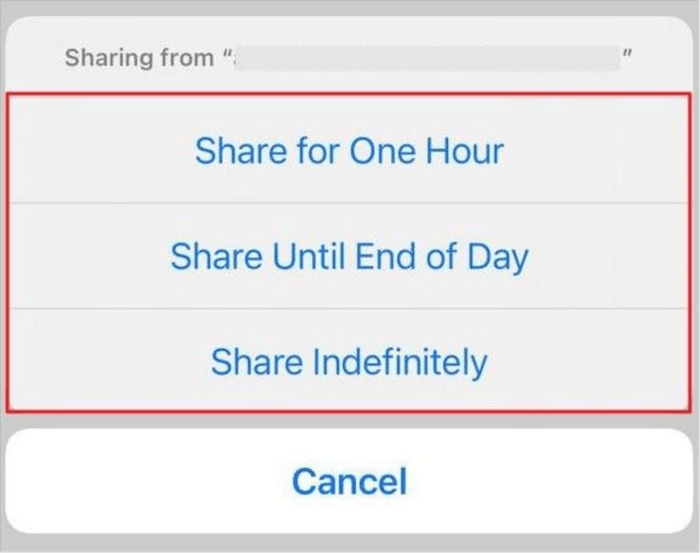
Step 7. In the end, tap "OK".
Step 8. That's it. The recipient can now see your live location on their Find My app.
Share Location on Android
When it comes to sharing your live location on Android, Google Maps is one of the most handier applications for that. As the name suggests, this app is developed by Google that helps you find the best routes to reach any destination quickly without any hurdles. It also lets you share your live location on Android with your loved ones. You can follow the steps to share the location on Android using Google Maps.
Step 1. Open the App Drawer, search for Google Maps, and open it.
Step 2. Tap on the "Profile".
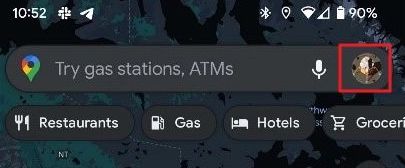
Step 3. Now, choose the "Location Sharing" option from the menu.
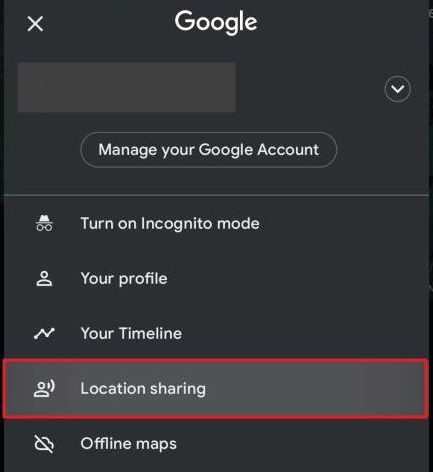
Step 4. Then, tap on "Share Location".
Step 5. Choose for how long you want to let the people see your live location.
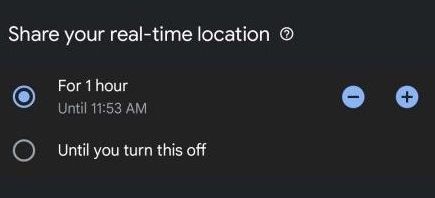
Step 6. Now, select the contacts with whom you want to share your current location for the given time.
Step 7. Lastly, press the "Share" button to start sharing your live location with the selected Android users.
Bonus Tip: Share Location with A Third-Party Application
You can use applications like Find My and Google Maps to share your live location on Android and iPhone, respectively. However, these applications are limited to sharing locations only. If you want some extra and advanced location-sharing features, like customized personal notifications, you can try using the EaseUS Find360, as it has all the features you are looking for.
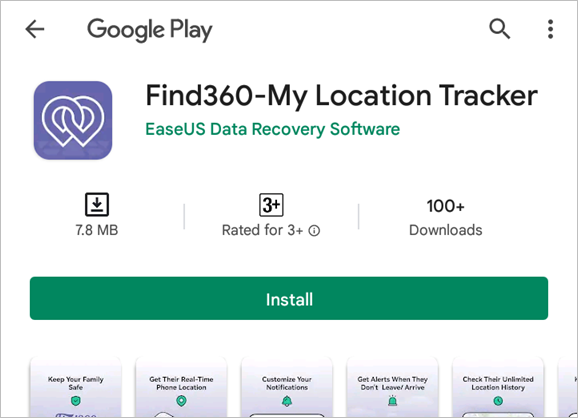
EaseUS Find360 is a real-time location-sharing app that lets you share your location with your loved one and vice versa. You can use Find360 to keep track of your loved ones' location and ensure they are safe and sound. It has many advanced location-sharing features, such as check-in, unlimited location history, and much more. In addition, it comes with an intuitive UI, and anyone can use it easily. You can quickly get EaseUS Find360 on both App Store and Play Store.
Here are some of the key features of Find360:
- You can use Find360 to see the live location of all your members in your circle with a few taps.
- You can also create customized personal notifications for the happening of a particular event. For instance, you will automatically receive a notification if your child doesn't leave school by 3 PM.
- Your circle members can also use the Check-in button to send notifications to all the members in the circle whenever they enter a place.
- Find360 monitors driving factors, such as car speed, phone usage, and more.
You should give EaseUS Find360 a try as it has all the advanced and powerful features for free.
Share Location on Messenger FAQs
We have already shared the steps to share the location on Messenger. After looking at the steps, you will still have some doubts. Here in this section, we have tried to answer some most frequently asked questions about sharing your location on Messenger. We hope these the below-mentioned questions will solve all your doubts.
1. How do I send someone my location?
Share Location on Android:
- Open the Google Maps app and tap on the "Profile".
- Then, tap on "Location Sharing" and then tap on "Share Location".
- On the next window, select the time frame and the recipients with whom you want to share your location.
- In the end, tap on the "Share" button.
Share Location on iOS:
- Open the Find My app and head to the "People" tab.
- Select "Share My Location" or "Start Sharing Location" and then enter the recipient's phone number with whom you want to share your location.
- Tap on "Send" and select for how long you want to let the recipient see your live location.
- Lastly, tap "OK".
2. How do I add a location to Messenger?
- Open the Messenger app.
- Click on four dots at the bottom-left of the screen.
- Tap on "Location" and then tap on the "START SHARING LIVE LOCATION" option.
3. How to stop sharing live locations on Messenger?
To stop sharing your live location on the Facebook Messenger app, you need to tap on the "STOP SHARING LIVE LOCATION" option.
Summary
Sharing your live location on Messenger with your Facebook friends is pretty easy and straightforward. You can follow the above-mentioned steps to know how to share your location on Messenger on Android/iPhone. Also, If you want to try out some extra and advanced location-sharing features, then must try EaseUS Find360. EaseUS Find360 is a perfect live location-sharing application that has everything you need to take care of your loved one from anywhere in the world.