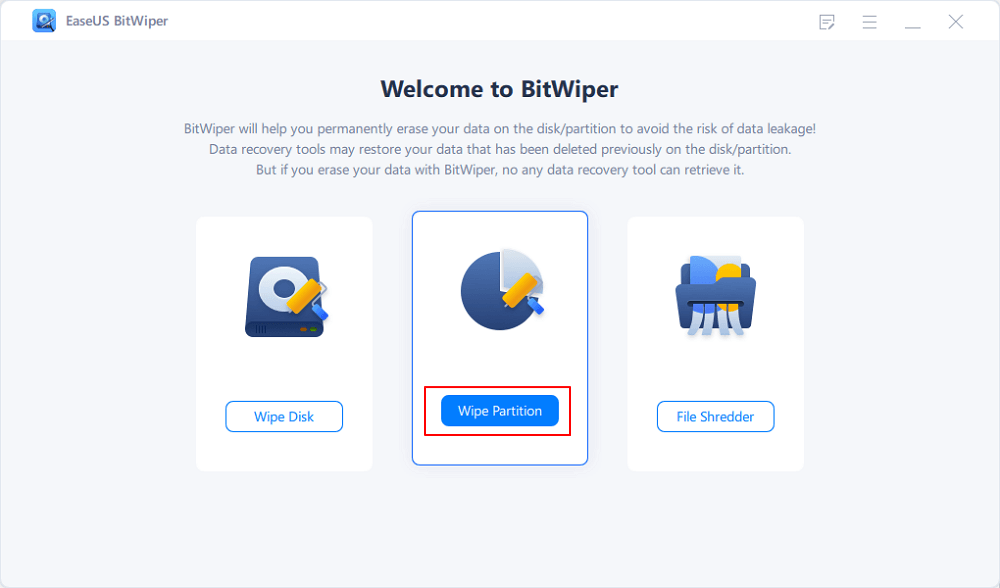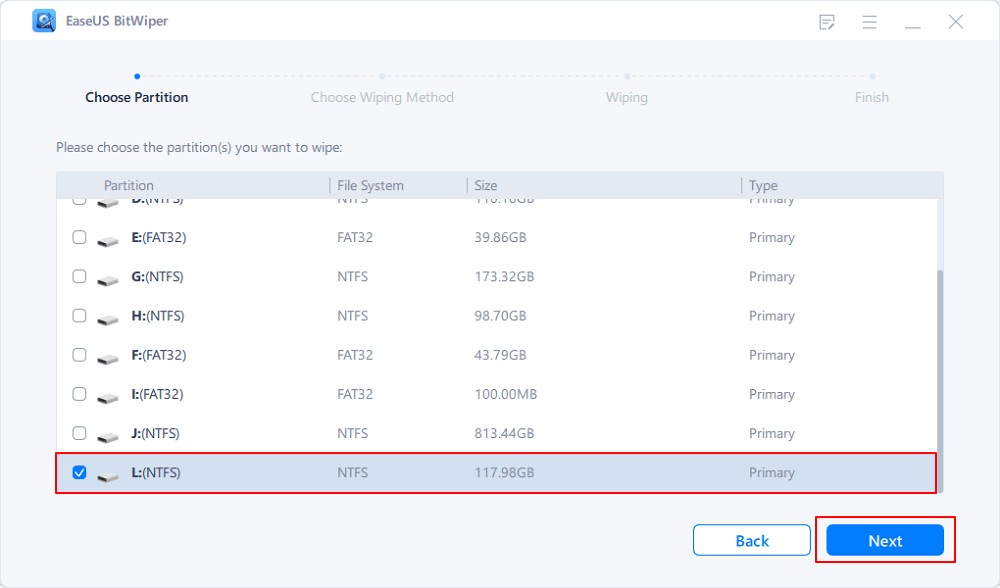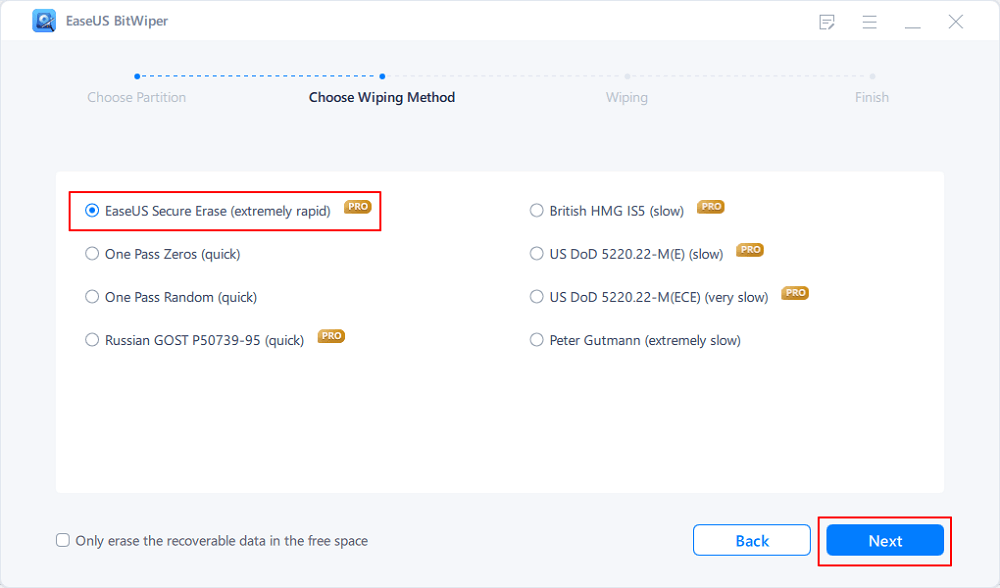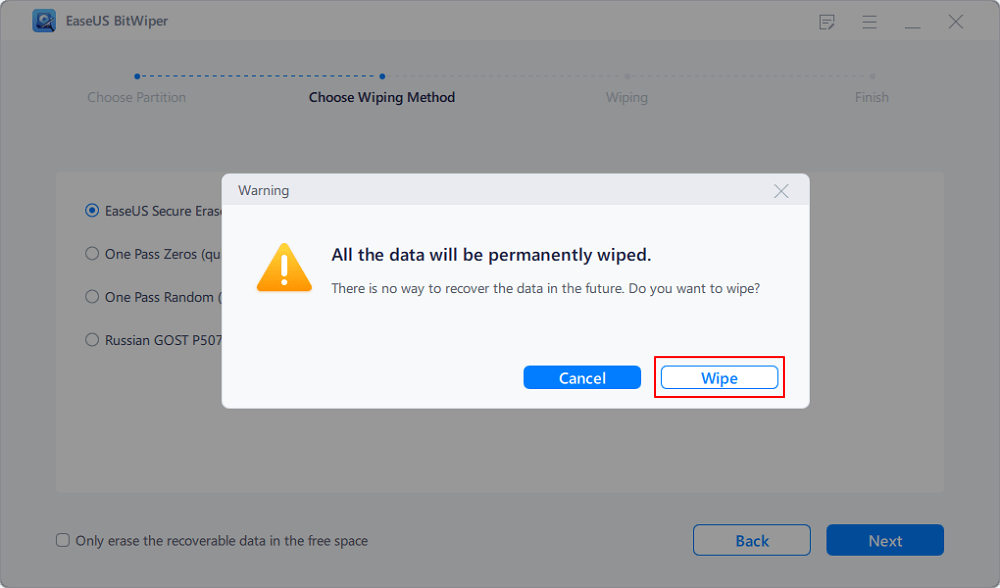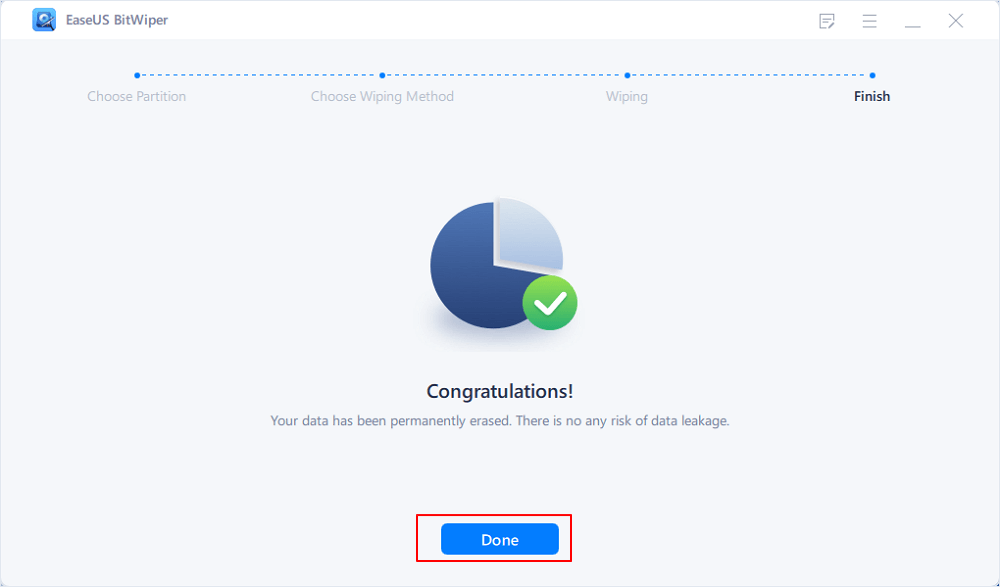- Products
- Store
- Partner
-
Support
Support CenterGuides, License, ContactDownloadDownload installerChat SupportChat with a TechnicianPre-Sales InquiryChat with a Sales Rep
Table of Contents
You frequently delete files and folders from your storage, assuming they are completely deleted but are you aware that these files and data are still present in your SSD's free space? Even if you're aware of it, you might be looking for a solution to the question Can you wipe free space on an SSD? Yes, you surely can wipe free place. Before you start wiping data, ensure sure you have a secure data backup.
You surely don't want to lose data, and you don't want it to be recovered by someone else either.
While doing a data wipe, make sure it is entirely unrecoverable. We usually wipe the free space SSD because we prepped the SSD for a new user, resell the SSD, or remove malware or viruses from the device.
If you don't clean up the free space, you'll almost certainly end up with an unusable block on your drive. In this article, we'll look at how to wipe the free space on an SSD, and we'll also take a look at third-party data wiping and backup software. By the end of this article, you will be able to determine the best solution for wiping the free space on an SSD. So, let's gain a deeper insight.
To clear free space on an SSD, you started by looking for the standard methods employed. We usually use disc management formatting, diskpart clean, or clean all command lines to remove data from files or folders. They function perfectly well when deleting all of the partitions on a hard disc, but we need the means to delete free space on an SSD. These default approaches are ineffective for erasing free space on SSD.
To fully erase recoverable data in free space on a storage drive such as SSD, you need to turn to reliable disk wipe software for help. For this purpose, we will suggest you a reliable third-party utility. Let's take a closer look at the disc wipe software in detail.
Data wiping can be a difficult task when it is done by using the default system method. To answer your question, can you wipe free space on an SSD? We have an easy and convenient tool, EaseUS BitWiper. It can wipe out data in partitions, and it can wipe free space in disk partitions on SSD or other storage devices. It can wipe the disc and even clean up the entire system.
EaseUS BitWiper is a simple data wiping software. This software allows you to reset your computer to its original form, and it can shred files and protect data with its advanced data erase feature.
The main feature of EaseUS BitWiper are listed below:
These salient features of EaseUS BitWiper that make it a preferable choice among the user are listed below:
As the term implies, data wiping wipes data to the extent that it is no longer recoverable. As a result, we recommend backing up your data before wiping it. You might be considering backing up data, but doing so on any external storage device can be problematic at times, and there's a chance you'll lose essential data.
EaseUS Todo Backup is a viable solution for backing up your data to a secure place. You can use this software to create a backup of your data, system, disc partitions, and cloud storage. It also saves backup tasks and allows you to build a smart backup of specified files and folders.
The following are some of the significant features of EaseUS Todo Backup:
Data wiping may appear complicated, and it is, especially if you are doing it for the first time or backing up a large amount of data. There's a chance that you will lose data. Aside from that, a backup is required to ensure that your data cannot be recovered.
For a safer and easier data wipe and clean-up, we recommend EaseUS BitWiper. It frees up space on your SSD disc without affecting the partitions already there. Within a few clicks, it lets you wipe out the free space that can be recoverable. It makes sure that once the data has been wiped, it cannot be recovered further.
Step 1. Launch EaseUS BitWiper and click "Wipe Partition".
Step 2. Select the volume or partition you need to wipe or erase, and click "Next" to continue.
Make sure that you've selected the correct partition to wipe out.
Step 3. Choose the wiping method - EaseUS Secure Erase and click "Next" to continue.
You can also select other wiping methods available on the pane to clear your target partition.
Step 4. Click "Wipe" to confirm and permanently erase all data from your selected partition again.
Step 5. Wait patiently, when the wiping process finishes, click "Done" to end the task.
To sum up the topic, you have most certainly received an answer to your question, "Can you wipe free space on an SSD?" We recommend that you create a backup of your important data before wiping the free space on your SSD. You must be cautious while selecting SSD disc partitions to wipe the free space to reduce the risk of data loss.
For a secure backup, we recommend you to use EaseUS Todo Backup. It will back up all your important files, folders, and partitions.
After you're done with that, you can continue wiping free space on SSD with EaseUs BitWiper. Download the software yourself to see what makes EaseUS BitWiper distinctive and reliable.
Related Articles - ALSO ON EaseUS SOFTWARE
How Do I Completely Erase USB Drive in Windows 11/10
![]() Banu/2025-04-15
Banu/2025-04-15
5 Best Free Drive Wiper Tools Are Here, Feel Free to Download
![]() Banu/2025-04-15
Banu/2025-04-15
Complete Guide to Force Delete a File in Windows Server 2022/2019/2016
![]() Banu/2025-04-15
Banu/2025-04-15
How to Reset a Hard Drive in Windows 11/10 [2025 New Guide]
![]() Banu/2025-04-15
Banu/2025-04-15