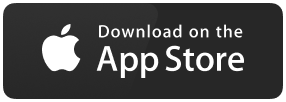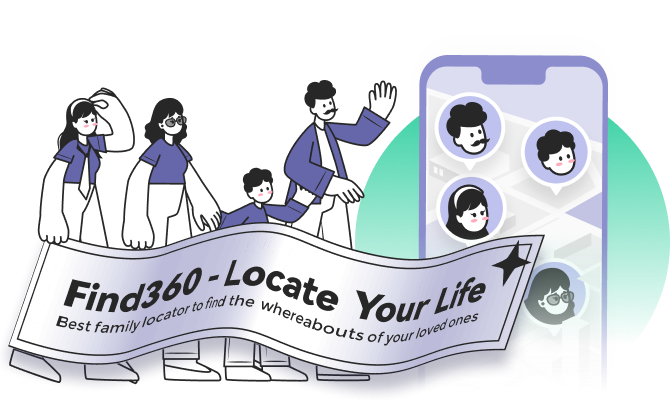How to Turn Off Share My Location on iPhone/Android
Location sharing is probably the most helpful tool on mobile phones as it helps us navigate and reach our desired destinations. You can even share your location with the people you know using the live location sharing feature to protect and safeguard yourself.
But, it is not feasible to keep the location sharing turned on at all times as many apps can track your location, which may hamper your privacy. Moreover, it also takes up precious battery life. So, you should not only know how to share your location but also know how you can turn it off.
If you are searching for the same, you are at the very right place. In the upcoming sections of the article, we will guide you on how you can turn off location sharing. We have you covered whether you are an Android or an iOS user. So why wait? Let us quickly jump into the main contents.
Full Guide to Share Live Location [2022 Update]
This article provides a comprehensive overview of how users can share their live location through Android and iPhone. It has featured EaseUS Find360 as the perfect tool for sharing locations indefinitely.

Why Turn Off Share Location
Sharing your location helps you in many situations, but it may become problematic for you in some adverse conditions. There are various reasons or situations where you would prefer turning off your location rather than keeping it on.
Some scenarios in which you can prefer turning off the location sharing are discussed in the following lines.
- You can turn off the location sharing on your mobile phone if it is running low on battery. This is because location sharing uses GPS services, which consume a lot of battery and overheat the phone.
- You can turn off the location sharing when you are spending time with your loved ones as there are many apps that anyone can use to track your location, violating your privacy.
- Many apps you download from the web browser and not from the play store or app store can use the location info, which may compromise your security.
Turn Off Share My Location on iPhone
Now that you know the scenarios in which you can prefer turning off your location. Let us now see how you can do so on your iPhone. In this section, we will discuss only those methods you can use without downloading any third-party app.
- Method 1. Hide Location from iMessage
- Method 2. Turn Off Share Location with "Find My"
- Method 3. Turn Off Share Location with Location Services
Suppose you do not want to try the below-mentioned methods or have tried them. You can jump to the Bonus Tip section of the article, where you can find the best third-party app available for this purpose.
Method 1. Hide Location from iMessage
When you send a message to any person, it automatically sends your location to them. In many cases, this proves to be very useful, but in some cases, it can also prove to be disadvantageous.
But not to worry, the iMessage itself has an option that allows you to hide your location while sending messages. To do so, you can follow the steps mentioned below:
Step 1. Launch iMessage.
Step 2. Choose any conversation of the desired contact.
Step 3. Tap on the "info" icon, which is available on the right side of the contact's name.
Step 4. Now select the "Stop Location Sharing" option.

Besides, you also get an option to set up the time period for which you want to share your location with that person. After the specified time period is reached, it will automatically stop sharing your location, and the contact gets a notification regarding the same.
Method 2. Turn Off Share Location with "Find My"
If you share your location through the Find My app, you can stop doing so by switching off the "Share My Location" available on the app itself.
Let us see the steps using which you can turn off location sharing:
Step 1. Open the Find My app on your iPhone.
Step 2. Tap on the "Me" icon.
Step 3. Turn off the "Share My Location" option.
You will also find the option to remove the members with whom you do not want to share your location. The best part here is that the person with whom you have chosen not to share your location does not get any kind of notification.
You can enable this using the steps mentioned below:
Step 1. Go to people.
Step 2. Tap on the desired contact.
Step 3. Select the "Stop Sharing Location" option and confirm your selection, and you are ready to go.

Method 3. Turn Off Share Location with Location Services
This is the most basic method which you can use for turning off location sharing. This involves entering into the Location Services section of the phone and turning off the location sharing directly from there.
You can follow the below-mentioned steps to turn off the location sharing:
Step 1. Go to settings.
Step 2. Scroll down and go to "Privacy".
Step 3. A new window opens where you can find the "Location Services" option, along with many others. Which says "ON" if it is turned on.
Step 4. To turn it off, click on "Location Services", which will direct you to a new window.

Step 5. To turn off the services, slide the green-colored toggle "ON-OFF" button to the "OFF" position.
You are ready to go. Now your location services are turned off.
Turn Off Share My Location on Android
In the previous part, we discussed how you could turn off location sharing on iPhone/iOS devices. In this part of the article, we will guide you on how you can turn off location sharing on your Android smartphone.
- Method 1. Turn Off Share Location with Google Map
- Method 2. Turn Off Share Location with General Settings
You can choose the method mentioned in this part according to your needs. So without any further ado, let us take you through the methods and the steps involved.
Method 1. Turn Off Share Location with Google Map
In this method, we will be taking you through all the steps which you can follow to turn off location sharing on your Android smartphone, with the use of undoubtedly the best navigation app for Android, Google Maps.
This method is useful when you are already sharing your location with a person, and you want to stop sharing it now. The steps to do so are as follows:
Step 1. Open "Google Maps" on your smartphone.
Step 2. Tap on your profile image in the upper right corner.

Step 3. Now tap on the "Location Sharing" option. A new window will open up.
Step 4. It will show the names of people with whom you are sharing your location and for how much time your location will be visible to them.

Step 5. A "Stop" button is visible on the bottom right-hand side. Tap on that button, and your location sharing with that person gets turned off.
Besides turning off the location sharing, you can also specify the time for which you want to share the location with that person.
Method 2. Turn Off Share Location with General Settings
This is the most basic method which you can use to turn off location sharing on your smartphone. The steps involved are as follows:
Step 1. Open Settings on your phone and go to "Location".
Step 3. Slide the toggle "ON-OFF" button to the "OFF" position.

The location services are turned off and will not be turned on until you do.
Alternatively, you can turn off the location services using your notification panel too. You just need to drop down the notification panel and turn off the location from there.

Bonus Tip: Enable and Disable Location Sharing with EaseUS Find360
When we talk of location tracking/sharing with third-party apps, EaseUS Find360 is the best one available out there on the internet. The plus point which comes with this app is that it is available on both Android and iOS, which helps in easy location sharing with the people you want.

It does come with various incredible features that make the user experience next level. Also, the simplified user interface works as a cherry on top.
The various features provided by this app are:
- Real-time location tracking: It helps you get an immediate location of your loved ones at a certain time and allows you to track their position.
- Unlimited location history: This feature can be very useful if you want to track any person's movement path.
- Customized personal notification: It can be helpful for parents with small kids. They can simply put up a task, and if it is not completed in time, they get a notification regarding the same.
- Check-in: This feature lets you point to specific locations on the map and get notified if the person reaches there and checks in.
Besides all these features, there is another helpful feature called the private circle which can help you in keeping track of more than one person at a time. The best part is that you can add unlimited members to your private circle.
The formation of a private circle is straightforward. You just need to open the app and tap on the "Create" option. Now you can invite unlimited members to join your family.
This feature can also help in tracking the lost phone as you can easily track the location of the lost phone and can recover it.
Final Verdict
Location sharing plays a vital role in our daily lives, but knowing when to share and when to avoid it is also important. Sharing locations with anonymous people can lead to severe problems. Hence the knowledge of turning off location sharing is also important, which we discussed very thoroughly in this article.
In addition, the third-party app discussed here, EaseUS Find360, is also very useful in day-to-day life, and the use case of this app is vast. Plus, the free availability of the app on both Android and iOS also adds to the credibility of the app. This app is a must if you want to share locations or keep track of your loved ones.
I hope this article helped you in getting your answers. Thanks!