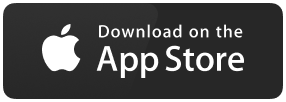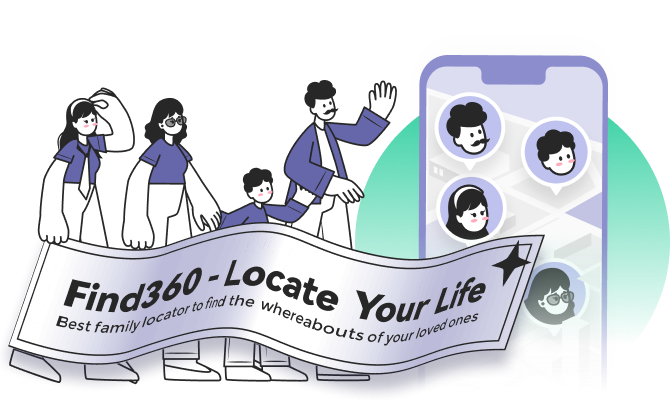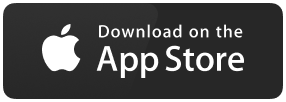Share Location From Macbook Instead of iPhone [You Must Know]
Introduction
People are used to the thought that their smartphones know where they are at all times, but they are surprised to learn that their computers can also figure out where they are. You don't have a GPS on your computer, but you have a lot of indications about where you are, from your IP address to the names of Wi-Fi networks in your vicinity. If you open up Apple Maps on your Mac, you'll nearly always discover that it knows precisely where you are, or at least a fair estimate of where you are.
Even though it looks like a simple little software, the Apple Maps application (as opposed to the Web site) is quite sleek. You may search for destinations, receive driving, walking, bicycling, public transportation instructions, and much more. Additionally, you may look at satellite images for any location on the planet. On the other hand, let's concentrate on routes and places.
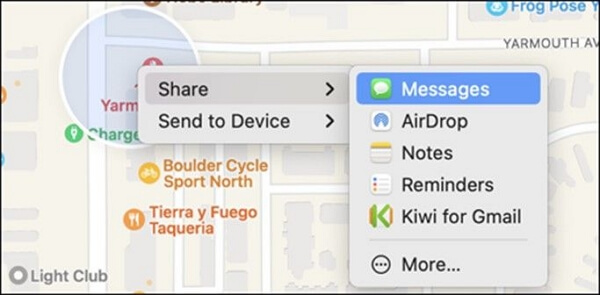
How Does Location Sharing on Macbook Work?
If you have Family Sharing enabled, you may tell family members where you are using the Find My iPhone or the Messages app. You may even assist other family members in locating their misplaced smartphones through Find My iPhone.
In the settings for Family Sharing, the family organizer is the one who sets up location sharing. When location sharing is enabled, everyone in the family group will be informed of the organizer's location immediately after the feature is activated.
After then, every family member has the option of deciding whether or not to reveal their whereabouts. When you accept to share your location with family members, they will be able to see it in the Messages and Find My Apps. They will also be able to view your position via the Find People app if they have watchOS 6.
If you have location sharing turned on for your smartphone and it is lost or stolen, you may ask a family member to use the Find My app to assist you in locating it so you can get it back.
6 Easy Ways to Share Your Location on iPhone
When you want to meet someone or travel somewhere new, you can quickly share your location. You can even help family members locate their missing devices in Find My iPhone. In this article, we'll enumerate several different ways to share locations on iPhone.
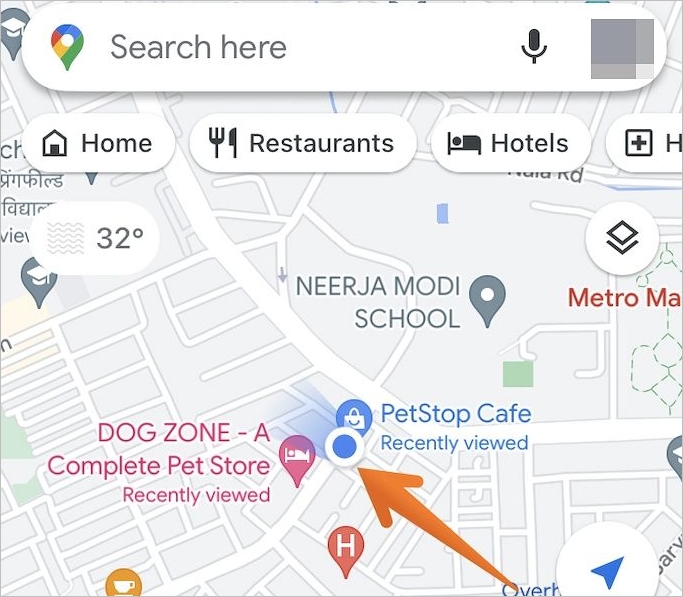
Share Location from Macbook Instead of iPhone
If you only have a Mac, you won't be able to share your location, but if you also have an iPhone, iPad, iPod touch, or Apple Watch signed in with the same Apple ID, you can do so from your Mac.
There are some steps you can follow to share your location from your Macbook:
Step 1. Click the People option on your Mac's "Find My" program.
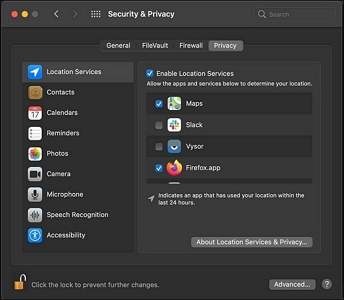
Step 2. Click the "Info" button on the map, then choose Me from the People list to see my information.
Check whether Location Services and "Find My" Mac is active on your device if you do not see anything on the map.
Step 3. Activate the Share My Location feature if it isn't currently active.
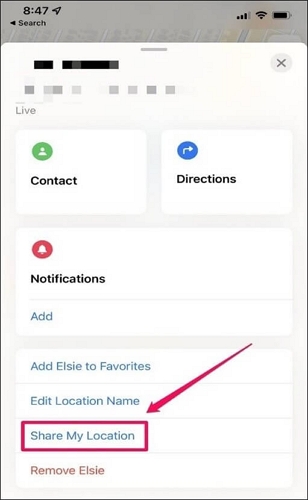
Step 4. If it isn't already on, you'll need to switch on Allow Friend Requests before you can accept requests to share your location.
Bonus Tip: Share Location with EaseUS Find360
What should you do if you want to check up on your children or track them, or if you are concerned that your spouse will be late for work once more? EaseUS Find360 is the ideal application for sharing your current position across several Mac or iPhone devices, and it is available to you here. If you are looking for an application that will make your life easier in every possible way, EaseUS Find360 is the best choice you could ever make.
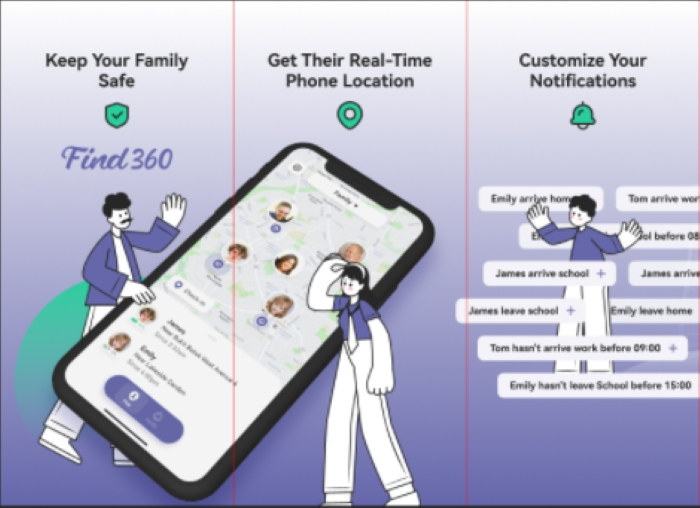
Find360 allows you to track family members' locations, enabling you to ensure their safety better. If you are looking for a dependable application that can pinpoint the position of a mobile phone, EaseUS Find360 is an excellent choice. It enables the monitoring of locations in both history and the present moment. Additionally, the application may be downloaded by iPhone and Android users.
Main features:
- Real-time Location Tracking Members of the same family may join the same circle and synchronize their whereabouts in real-time inside a private circle accessible only to those who have been invited.
- Unlimited Location History Users who join the same circle can instantaneously examine one other's current and prior whereabouts. This feature is only available to paid subscribers. This guarantees that the history of your location may be seen by others who are part of the same circle as you.
- Check-in: The circle members may use the check-in function to instantaneously send a message to the other circle members from a certain location.
- Timely updates: Delivers an Individual Driver Report that may be used to evaluate a driver's performance while behind the wheel.
Share Location from Macbook FAQs
1. How does the MacBook location work?
The Mac can localize itself with the help of identification over Wi-Fi networks. This kind of system is known as a Wi-Fi Positioning System (WPS). The access point's name and signal strength are detected and searched in a database to identify the location. The greater the number of access points, the more accurate the localization.
2. Can you find the iPhone location from Macbook?
Click the Devices option inside the Find My app on your Mac. Choose the item you need to find in the list of available devices. If it is possible to find the device, it will show up on the map, allowing you to see exactly where it is. Under the device's name, the current location and timestamp will be shown after they have been updated.
3. Can you locate an iPhone if it is turned off?
Even if the iPhone is not connected to the internet, you can still locate it with the help of Apple's "Bluetooth location" feature so long as it is active and powered on. You may also find an iPhone that has been switched off by tracking its last known location using the 'Find my' app and iCloud, both of which are available for download from the App Store.
4. What is the main difference between a live location and a shared location?
Sharing a location and utilizing a live location are two very different things. There is a major distinction between the two. When a person publishes their location, it may either be a permanent position or a check-in at a particular area the user has visited at some point. On the other hand, live location is an overview of the device's real-time location that is being used to broadcast the location in the present moment.
Final Verdict
And that brings us to the end of our discussion! When you want to let someone know where you are or meet up with a buddy, it is much easier to share your location using your Mac than your iPhone since it is simpler.
In addition, a detailed explanation of how a user may effortlessly utilize the live location sharing capability across their iPhone was included in the post. This article has supplied the reader with the major techniques users may use to share their live location. It has also given them the excellent alternative of using EaseUS Find360 for sharing their live location with improved control and usability. We hope this article comes in extremely helpful.