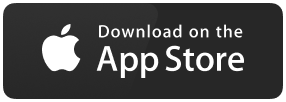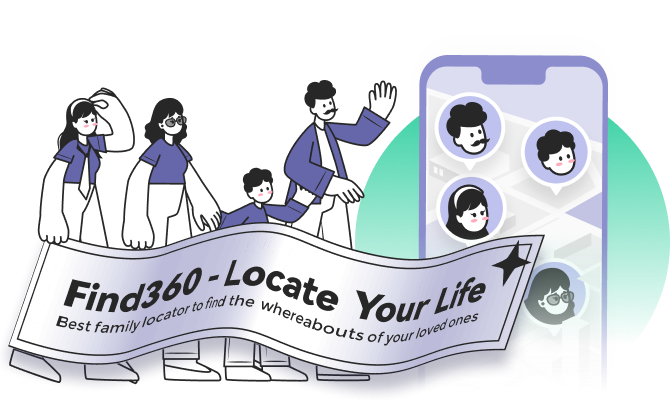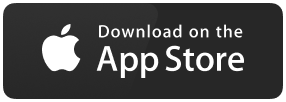[Solved]iPhone & iPad: "Share My Location" is Grayed Out
Are you a veteran traveler? Or a person who meets a lot of people daily? Then you must use "Location Sharing" or even "Live Location Sharing" on your iPhone. But this feature sometimes gets affected by some bugs that make it difficult to share the location. This kind of bug also appears on Android devices, so we can easily find solutions to fix location not working on iPhone/Android. But in this article, we will discuss why "share my location" is grayed out on iPhone/iPad in detail.
One such bug we will cover in this write-up is the greying out of the "Share My Location" option on the iPhone or iPad.
We will discuss some common FAQs related to the topic and provide some solutions to them. So, what are you waiting for? Let's dive straight into it.
Common Questions of Location Not Available on iPhone/iPad
Q1. Why Does It Say Location Not Available on iPhone?
Usually, it means that you or your friends cannot share your location at that time. If you are not showing up on the Find My of your friend, the first thing you should check is that both of you have enabled the location services on your phone and that the internet connection is stable.
Q2. Why Does Find My Friends Say No Location Found?
This is one of the most common issues users face when sharing their location with friends. The cause behind this problem may be on your or your friend's device. You need to check the following on both devices:
- The date and time on both the devices.
- Your friend has signed in to the "Find My Friend" service.
- Find My Friends works only at some specific locations. Your friend may be out of reach.
Q3. Why Does It Say Location Not Available on iMessage?
The main reasons behind this issue are:
- Wi-Fi or cellular data is not enabled on iPhone.
- Using iMessage on a non-Apple device.
- The location services are not enabled on either of the devices.
Solutions to Fix Live Location Not Working on iPhone/iPad
Welcome to the most awaited part of this article, for which you are here. In this section, you will get to know about all the solutions using which you can fix the "Live Location not working" issue on your iPhone or iPad.
Here we will provide detailed solutions about how you can fix the issue quickly, including the general solutions and the solutions using third-party apps.
Let us quickly jump into the solutions without any further ado and see how you can implement them.
- Solution 1. Ensure Location Services Are Enabled
- Solution 2. Sign in to iCloud
- Solution 3. Disable Restrictions
- Solution 4. Enable Permission to Access Your Location at All Times
Solution 1. Ensure Location Services Are Enabled
This is the most basic solution which you can try to solve the issue. You need to check if the location services on your iPhone are enabled. If not, then you need to enable it. As the iPhone will not share the location information until you allow it.
The steps to enable the location services are:
Step 1. Open "Settings", then go to "Privacy and Security".
Step 2. Tap on the "Location Services" option.
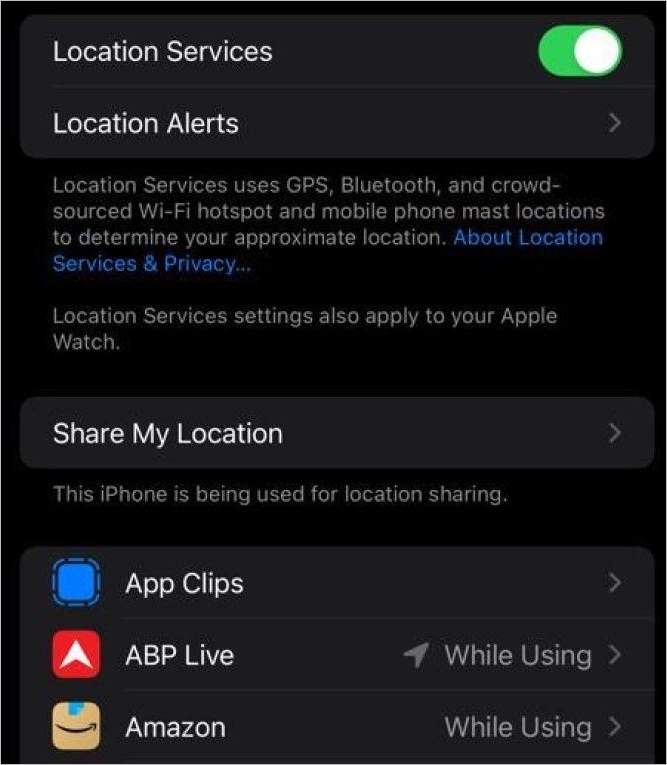
Step 3. Turn on the location using the toggle button.
Solution 2. Sign in to iCloud
In the newer versions of iOS, the "Share My Location" option becomes available only after you sign in to your iCloud.
To do so, you can follow the steps mentioned below:
Step 1. Open "Settings" and tap on Apple ID.
Step 2. If you are not logged in, tap on the option "Sign in to your iPhone".
Step 3. Enter your Apple ID and password to log in to your device.
After you have logged in to your iCloud, you can follow these steps to fix the problem:
Step 1. Tap on Apple ID, then go to "Find My".

Step 2. Move the "Share My Location" toggle to the "ON" position.
If the location is still not shared, it will show you some other suggestions on how you can fix this problem.
Solution 3. Disable Restrictions
Another reason behind this issue is the restrictions that are not allowing the phone to share the location. This happens when the location sharing is disabled under the "Content and Privacy Restrictions" settings in Screen Time.
To enable Location Sharing, follow the steps mentioned below:
Step 1. Go to Settings> Screen Time> Content and Privacy Restrictions.
(If required, enter your Screen time PIN)
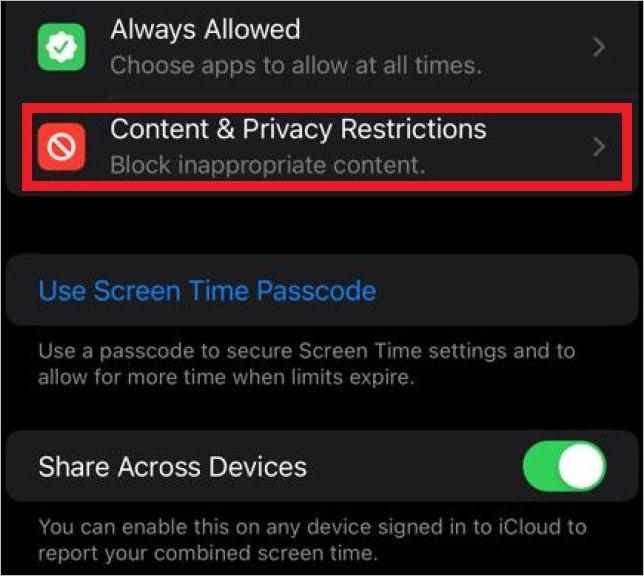
Step 2. Tap on "Location Services" under the "Privacy" section.
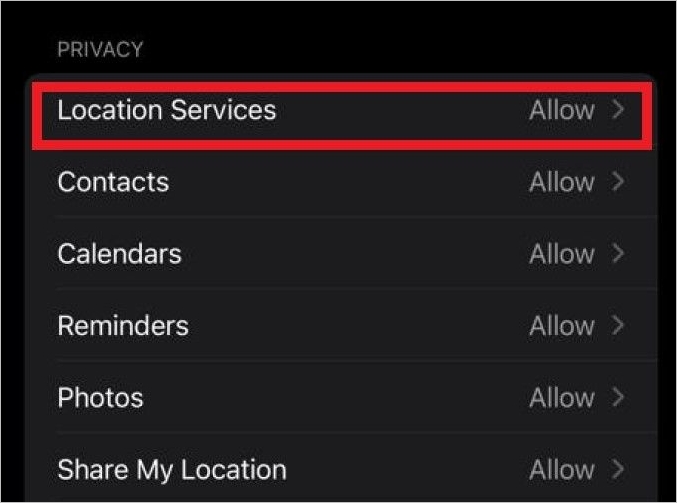
Step 3. A new screen opens. Select the allow changes option, and then move the "Location Services" toggle to the "ON" position. Also, tap on the "Share my Location" option.
Step 4. Enable the "Share My Location" option on the next screen by moving the toggle button.
Solution 4. Enable Permission to Access Your Location at All Times
You can not only share your location using the in-built apps, but other apps can also help you share the live location. But for that, you need to grant access to the location at all times to those apps.
The steps to enable permission to access the location at all times are:
Step 1. Open "Settings", and then go to "Privacy & Security".
Step 2. Tap on the "Location Services" option.
Step 3. Search for the app using the search bar for which you want to allow location access at all times.
Step 4. Under the "Allow Location Access", change the setting to "Always".
Step 5. Also enable the "Precise Location" toggle button.
There is a huge possibility that all your issues will be fixed using the abovementioned methods. But, if it is not fixed, you need to move on to the third-party options. This takes us to the next part of the article.
Share Live Location Using a Professional App
In most cases, the solutions mentioned earlier will work. But in some cases, the issue may not be fixed even after using the above-mentioned solutions. In that case, you will need a third-party app that can fix the problem.
So, if you are going up for a third-party app, why not try the best ones out there - Find360? This is the best professional location-sharing software available on the internet. It has various outstanding features that can easily cater to your needs.
What Is Find360
Find360 is a location tracking software that allows you to keep track of the cell phone location of your loved ones anytime and from anywhere. All you need is an internet connection on your iPhone.
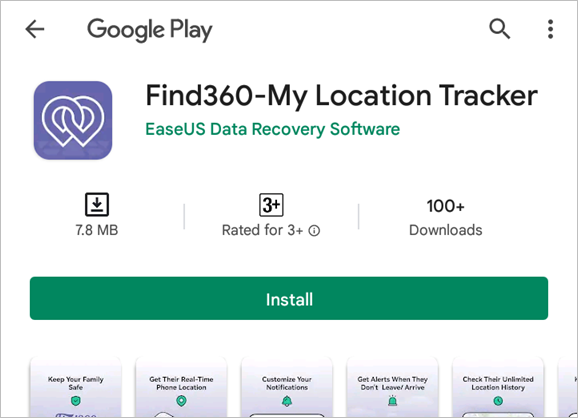
It comes with various features such as real-time location tracking, unlimited location history, customized personal notification, and many others that help you in keeping track of your family members.
If you are a parent and are tensed about where your child goes or what they do, you can easily use this app. Also, if you have old-aged people at your home, you can simply install this app to keep track of them so that they don't go out of your sight.
Find360 Features:
- Real-time Location Tracking: It helps you check the real-time location of your loved ones, whether they have reached home on time or are stuck in traffic.
- Unlimited Location History: This feature allows you to track the route the person takes. So that in case of any emergency, you can follow the route and find out what's wrong.
- Customized Personal Notification: You can set up a timer for each work. For example, if your kid comes back from school at 3 P.M., you can simply put up a notification alert. You get a notification alert if they do not reach home until the specified time.
- Check-in: The person can simply click the Check-in button available on the app, which will notify you about their location. The location to be checked in is specified beforehand only. The specified locations can be school, home, football ground, or any other place.
Functions:
- It can help in real-time location tracking.
- It can help in the tracing of routes.
- It can inform you if the person has reached the destination or not, with the help of notifications.
Highlights:
- You can keep track of an unlimited number of people or family members.
- You can simply add or remove any person from your circle.
- You get notified if someone turns off their location.
When using this software, you can create your circle, invite your members, and set notifications.
The process is simple. You can check the steps below:
You just need to download the App > Create a Circle > Set notifications.
Step 1. Download Find360 software.
Step 2. Open Find360 and create a circle.
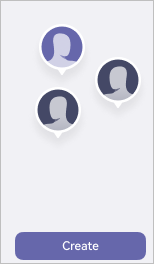
Step 3. Set notifications in this software.
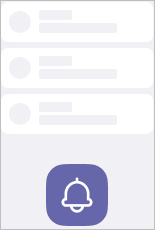
Support:
- It has a 30-day money-back guarantee.
- The payment gateway is 100% secure with 256-bit SSL.
Pros:
- It is memory efficient.
- It makes location tracking very easy.
Cons:
- It overheats the iPhone due to constant location usage.
- It leads to battery drain issues.
Summary
Location services play a vital role in our daily life as they help in effortless and seamless navigation, be it on city roads or rural areas. Any problem in location sharing can lead to severe problems.
So if you are facing any such issues, you can refer to the above-mentioned methods, the general ones, or even the third-party options to quickly fix the issues.
The third-party app - Find360 is one of the best location tracking apps available on the App store and does come with various features that allow you to do further more than your requirements. It is an all-around app that caters to all of your needs and fixes all your issues.
I hope this article helped you in getting your answer, and now you know how you can fix your issues.