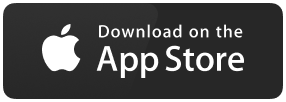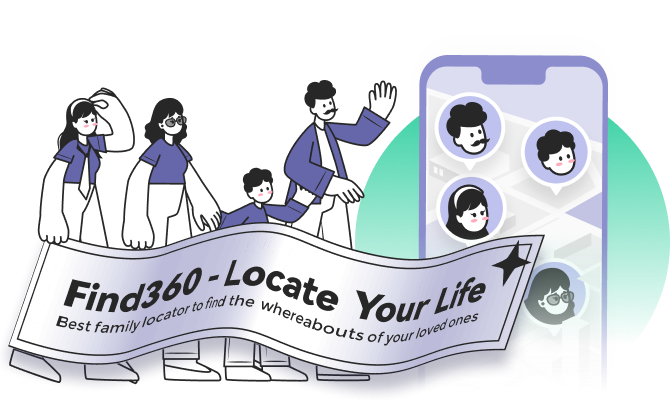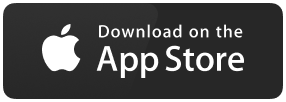Easy Ways to Fix Live Location Not Working on iPhone/Android
Live location is a feature on many smartphones that allows users to share their current location with others in real-time. There are a number of reasons why someone might want to share their live location, such as if they are meeting someone in a new place and want to make sure they can find each other, or if they are going on a journey and want friends and family to be able to track their progress.
However, there can also be some problems with sharing a live location. In these cases, it may be necessary to fix the live location not working error before it can be used properly.
Now that you know the importance of live location, let's discuss how the issue of live location can be resolved. If you're having trouble sharing your live location, there are a few things you can do to fix the problem.
This article will cover 6 ways to fix live location not working issues.
When live location doesn't work, you must follow any of the below solutions:
- One popular solution is to restart the phone simply. This can often fix minor software glitches that may be causing the live location feature to malfunction.
- Another solution is to make sure that there is a solid and stable internet connection. The live location uses GPS tracking, which requires a strong data signal to function properly.
- If you're in an area with poor cell reception, try moving to a different location or connecting to a Wi-Fi network before trying to share your live location again.
These are some common solutions that we follow when facing live location problems. But, you may need to explore some additional solutions which we'll discuss below.
Let's discuss each solution in detail.
Solutions to Fix Live Location Not Working on iPhone
If you've been using an iPhone, and facing a live location not working problem, then don't worry. In this part, we'll mention three easy solutions to resolve this issue. Let's discuss each below.
- Solution 1. Ensure Location Services Are Enabled
- Solution 2. Enable Permission to Access Your Location at All Times
- Solution 3. Sign-in to iCloud
Solution 1. Ensure Location Services Are Enabled
As mentioned above, we'll mention three solutions. We'll start with the restart location services as the first one. Sometimes, we forget to enable the location option and try sharing the live locations. If you've made the same mistake, follow the below steps to resolve it.
Step 1. Open the "Settings" option from your menu. Go to the "Privacy" option.
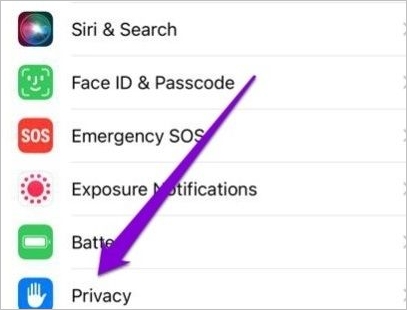
Step 2. Go to "Location Services".
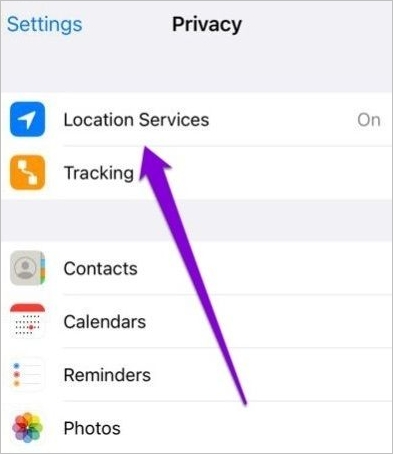
Step 3. Click on the slider to turn it on.
If it's already enabled, then there can be a device problem. If this is the case, turn it off and on again after a few seconds.
Once the process is done, you can check the live location. It should work now!
Solution 2. Enable Permission to Access Your Location at All Times
If you've enabled the location using the above method, and still the issue is not resolved, you need to check the permission restrictions. When we use a third-party app, we've to ensure the app has permission to use the live location. We mostly share the live location, but the apps that use the live locations are not allowed to track it all the time, which eventually stops the process.
Here's the way to do it.
Step 1. Open the "Settings" option. Select the App that you're using for a live location. Let's consider "Google Maps".
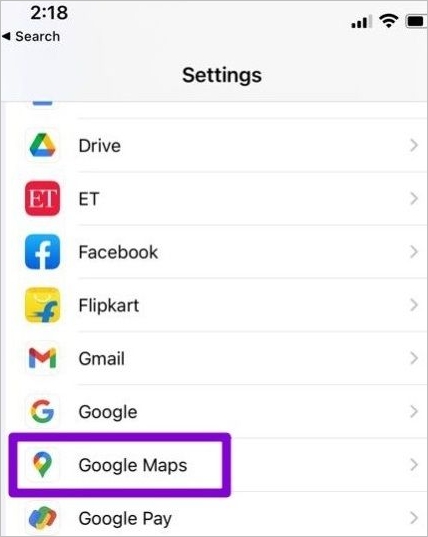
Step 2. Now, you can see the location options under it.
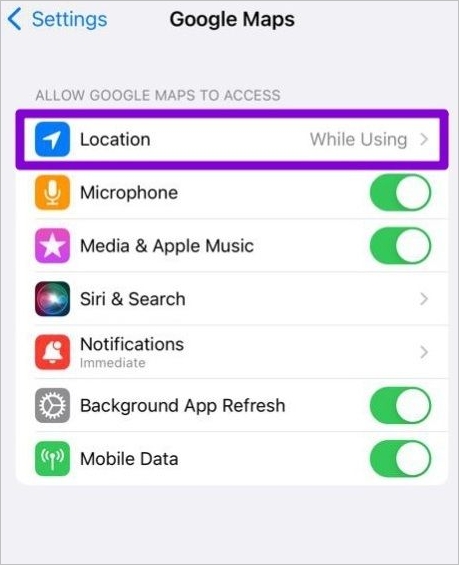
Step 3. Select the "Always" option under allow location access. Also, enable the precise location option.
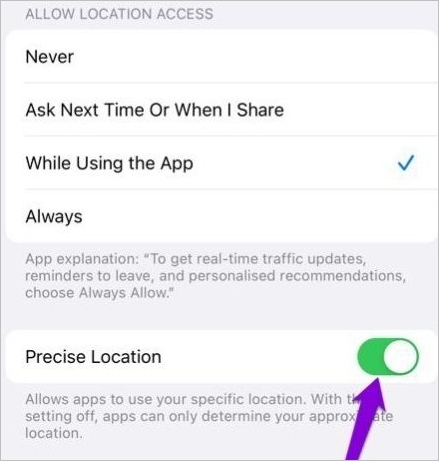
Now, you can launch your app and see if the issue is resolved or not.
Solution 3. Sign-in to iCloud
Above, we've mentioned two methods to resolve the live location error. These methods must resolve the issue, but if you're still unable to do that, you can try this option. You'll have to access your iCloud account and enable the "Share My Location" option.
Here's how you can do it.
Step 1. Open the Setting option. Select your Apple ID and sign in.
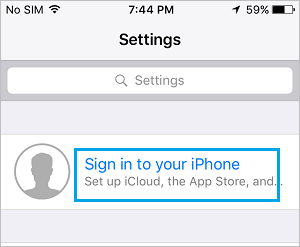
Step 2. Click on the "Find My" option. Enable the "Share My Location" option.
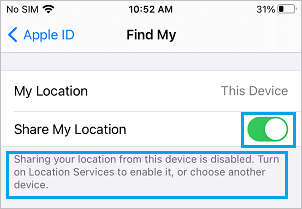
Once enabled, you can easily share or use the live location in any third-party app.
These were the three simple methods to fix the error in your iPhone. Now, we will discuss how to fix live location not working error for Android users.
Solutions to Fix Live Location Not Working on Android
Like iPhone, Android users can quickly fix the issue of the live location in a few simple steps. In this part, we're going to explain two methods on how you can fix this issue.
- Solution 1. Ensure Location Services Are Enabled
- Solution 2. Enable Permission to Access Your Location at All Times
Solution 1. Ensure Location Services Are Enabled
Before sharing the live locations with someone or using it on a third-party app, you have to make sure that the location services option is enabled.
Follow the below steps to do that.
Step 1. Open the "Setting" options from the menu.
Step 2. Select the locations option.
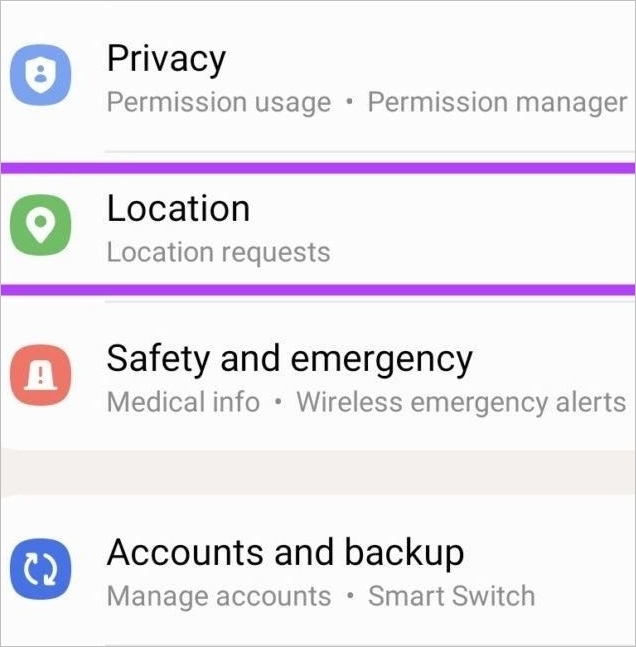
Step 3. Turn on the location option.
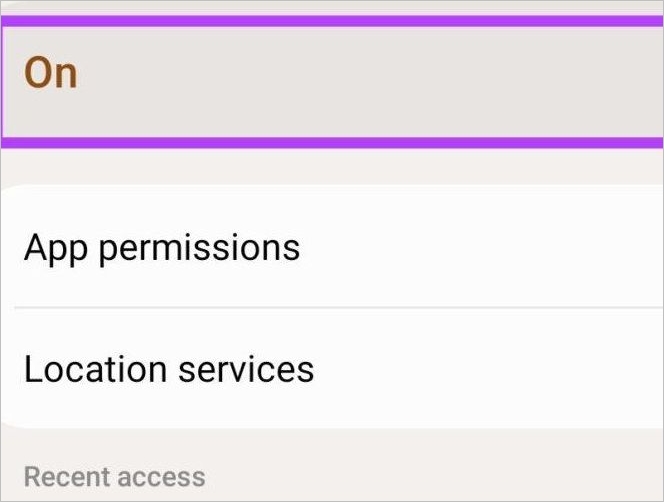
Solution 2. Enable Permission to Access Your Location at All Times
You should check the permission status if the above method doesn't work. When we use third-party apps, there are chances that the apps don't have permission to use the live location. We have to do this manually. Let's check how it can be done.
Step 1. Open the "Settings" option and then the "Locations" option.
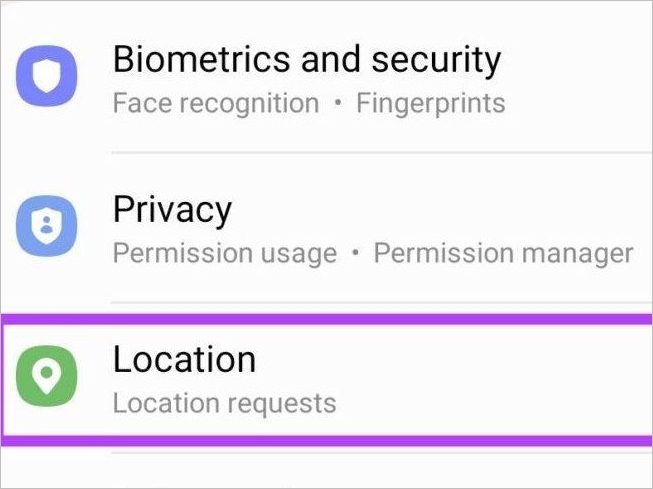
Step 2. Open the app permissions.
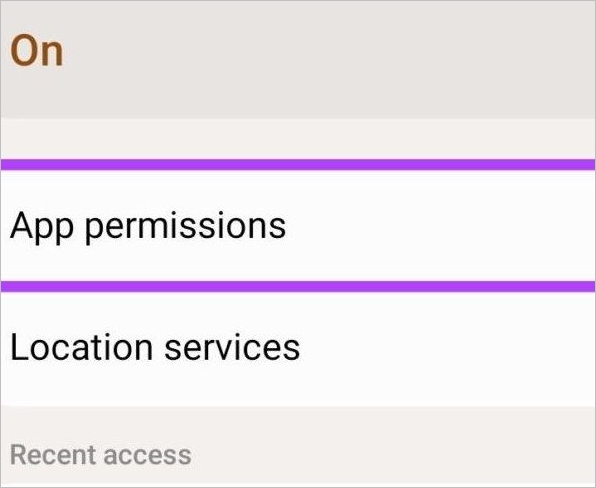
Step 3. Open the app that you're using. If you're sharing a live location on WhatsApp, then select WhatsApp.

Step 4. Turn on the Allow only while using the app option. Also, enable the precise location option.
Share Live Location Using a Professional App [Recommended]
If you've followed all the methods we mentioned above, and are still unsatisfied with the results, then you should try a professional app like Find360. It is location tracker software. It's far better than other apps that you've been using.
What Is Find360
If you're looking for an easy way to share your live location with friends and family, then the Find360 app is a great option. The app is designed to make it quick and easy to share your location, and it also has several other features that can be helpful.
This app can help you in multiple scenarios.
- You can use this app if your child arrives at the school and wants to confirm.
- You can also use it to track where your parents are at the moment when they go out for their regular checkups.
- If your colleague has not arrived at the office, you can check where she is at the moment.
It is an app designed to help all age groups and relationships. It can help track the locations of couples, children, elderly parents, and school-going kids.
It can help you in the following ways:
- Keep your family safe by creating Circles. It can help you track the location of all your family members on one page.
- You can set the customized notification. It will update you on whether your loved ones have reached their destination or not. You don’t have to check the app again and again.
- You can also check their battery status.
Overall, the Find360 app is an excellent option for anyone who wants to share their live location with others easily.
Find360 Features
Following are some unique features of this app.
- Unlimited locations: There is no limit on location tracking. The app won’t stop after tracking a single location. You can use this app to track the complete daily routine of your family members.
- Customized Notifications: You can set notifications as per your needs. E.g., the app will update when your husband has not left the office till 5.00 PM.
- Real-time tracking: It allows you to real-time live tracking of your loved ones.
- Create Circles: You can create your family/friends circle. It will help you to track all your family members easily.
Following are some highlights of the app.
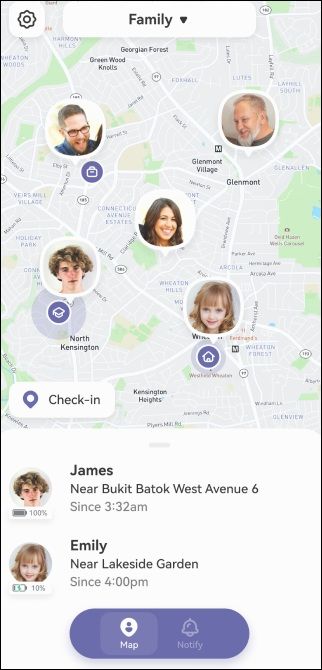
As you can see, on a single page, you can create your Circle, invite your members, and set notifications.
The process is simple. You can check the steps below:
You just need to download the App > Create a Circle > Set notifications.
Step 1. Download Find360 software.
Step 2. Open Find360 and create a circle.
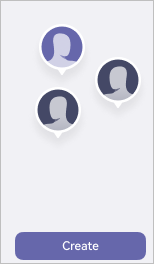
Step 3. Set notifications in this software.
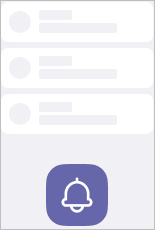
Support: The Application is available for Android as well as iPhone.
Pros And Cons of Find360
Here are some Pros and Cons of Find360.
Pros:
- You can create Circles for your family/friends.
- Customized notifications feature will allow you to have an automatic update. During your busy schedule, it will remind you by sending you notifications.
Cons:
- If someone is tracking you all the time, there can be privacy concerns.
- If the cell phone is stolen, the other members in the same Circle can also be tracked via this app if the cell phone is stolen.
Summary
We've mentioned 6 ways to fix the live location not working issue. Doesn't matter if you're an Android user or an iPhone user; you can easily follow the above methods to resolve the live location issues. But, if these errors frequently occur, it may waste your time. So, it's better to use the Find360 app. The app is designed to help users fix live location problems.
The app offers a variety of features, including real-time tracking and an impressive accuracy rate. What's more, Find360 is exceptionally user-friendly, making it an excellent choice for anyone who wants to track the live location of their loved ones.
We hope that you have found this article helpful, and we would love to hear your thoughts or experiences with using Find360. Leave us a comment below!