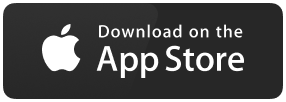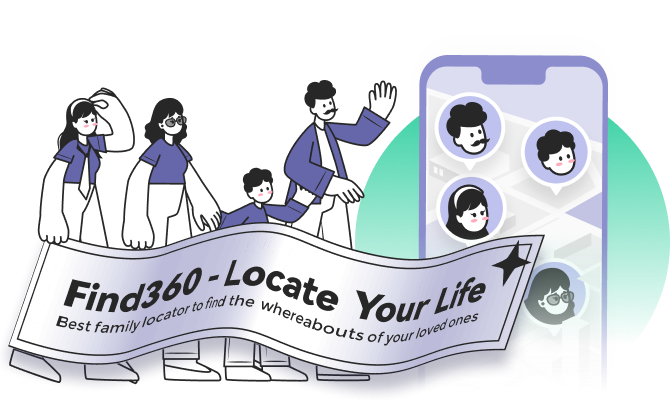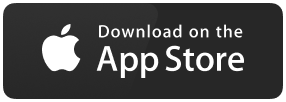Full Guides to Share Location Through iMessages on iPhone
Did you know that iMessage is an excellent way to share your location on your iPhone? It is well-known that iMessage is the built-in messaging app for iOS devices. However, the app is much more valuable apart from sending text messages. iPhone users can share locations and different media files with this app.
Do you want to let your family know your time of arrival? Are you feeling anxious about the location of your child? In that case, using iMessages to share location will offer relief. The hassle-free integration of the iMessages with Apple Maps makes sharing live locations easy.
However, completing the task might become challenging if you are a recent member of the iOS ecosystem. For that, we have compiled a complete guide offering detailed knowledge on how to share location through iMessage on iPhone. Check out the complete guides to share the location.
Pre-Requisites for Sharing Live Location on Your iPhone
Are you finding it challenging to share your location on your iPhone via iMessage? Though the process is relatively simple, many users find it difficult to do so. That is because of the lack of knowledge of the critical requirements.
It is vital to know about the prerequisites to successfully share live locations through iMessage on iPhone. Take a look at the preparation process listed below.
Step 1. Enable "Share My Location" in the Find My Setting on iPhone
Go to the Settings app on the device. Open the Apple ID option.
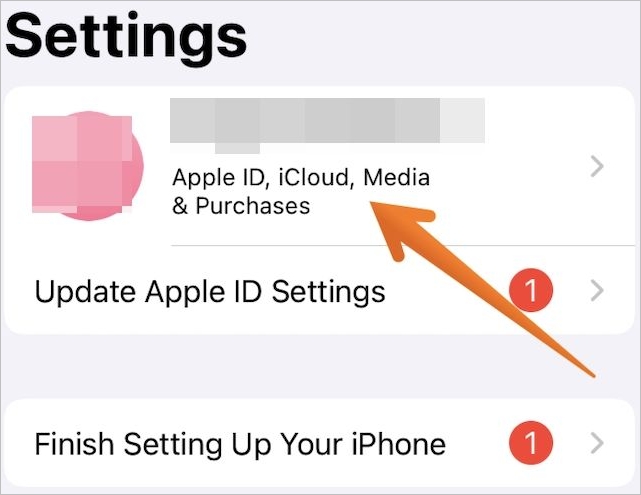
Tap on the Find My option.
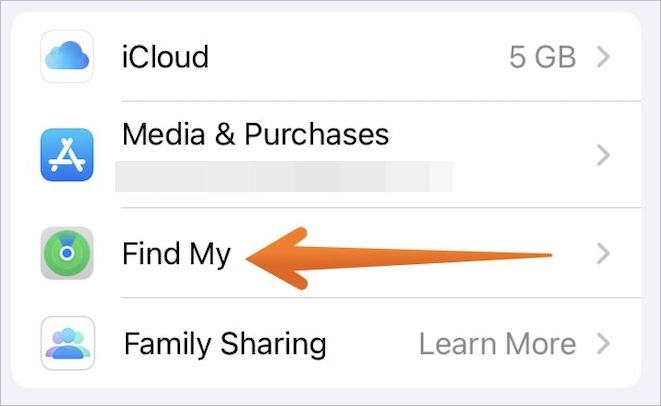
Now, you will find the Share My Location option. Toggle it on.
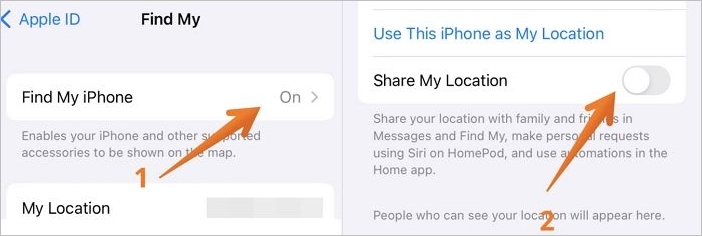
Step 2. Enable That iMessage Has Access to Your Location
Go to the Settings app on the device. Tap on the Privacy option.
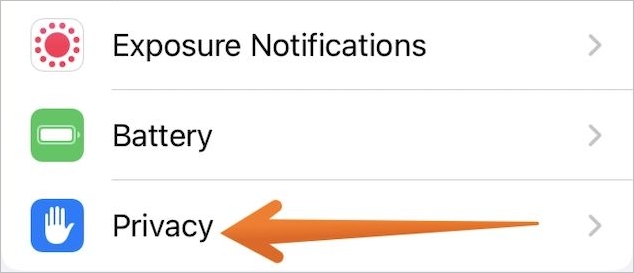
Select Location Services.
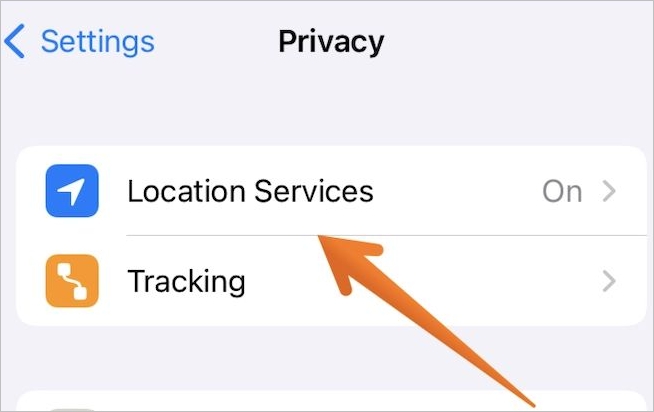
After that, tap on the Messages option.
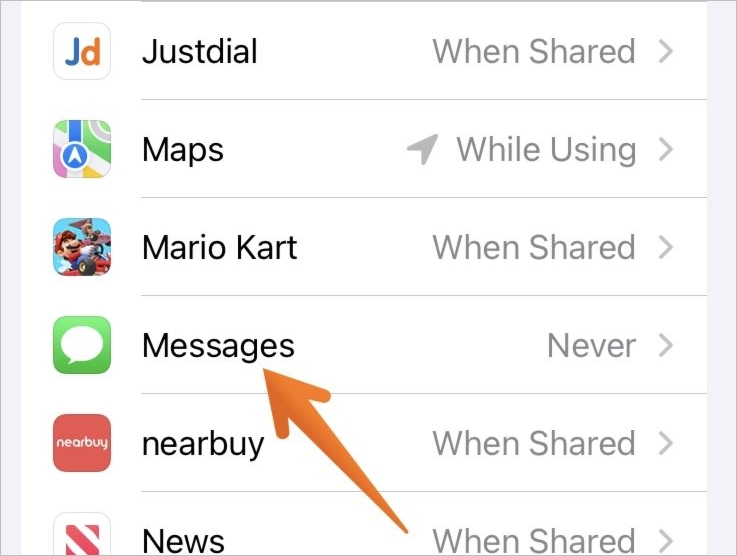
Under the Allow Location Access section, select the While Using the App tab.
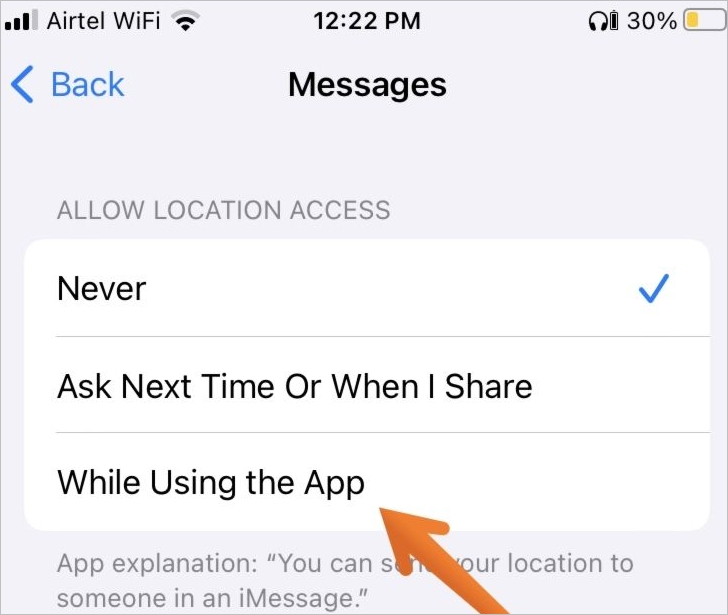
Share Real-Time Location Using Apple Maps in iMessage on iPhone
One of the simplest ways to share real-time location in iMessage is via Apple Maps. Take a look at the steps that you must follow.
Step 1. Open the Messages app on the device. Select the conversation where you want to send the location. Tap on the person's name at the top of the thread.

Step 2. It will lead to the contact details page. Here, you need to click on the Share My Location option.

Step 3. Clicking on this will give you three options. Select the one that is best suited for you.
The three options are:
- Share for One Hour: if you select this, the live location will be shared for an hour with that particular person.
- Share Until End of Day: On selecting this, the live location will be shared with the individual till the day gets over.
- Share Indefinitely: When you select this option, you are choosing to share your real-time location without any time limit. It will only stop when you do so manually.
After selecting the option you want, click on Done. It is present in the top-right corner of the screen.
If you do not want to share real-time locations using Apple Maps, you can stop it. For that, you need to adopt the steps listed below.
Step 1. Go to the conversation thread where you have previously shared the live location. Click on the profile picture.
Step 2. You will reach the contact details page. Here, you need to press the Stop Sharing My Location option. After that, click Done at the top-right corner.
Share Real-Time Location Using Google Maps in iMessage on iPhone
Did you know that Google Maps can be used to share real-time locations via iMessage too? If not, take a look at the steps listed below.
However, before you use Google Maps, make sure that you have installed the latest version. For that, you need to go to App Store. Click on the profile picture and go to Google Maps. Press the Update option.
Another thing that you need to keep in mind is that Google Maps can access your location. For that, follow these steps.
Step 1. Go to the "Settings" app on the device. Tap on the "Privacy" option. Select "Location Services" on the top.
Step 2. After that, go to "Google Maps".
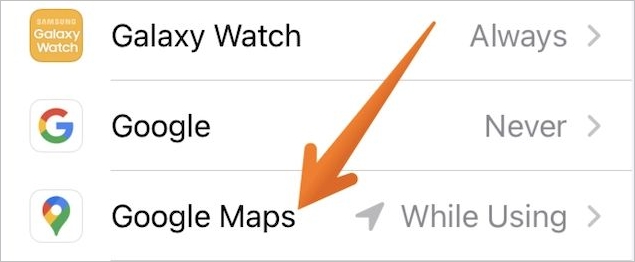
Step 3. On the new page, click on the "Always" option under the "Allow Location Access" tab. Apart from this, you also need to toggle on the "Precise Location" option.
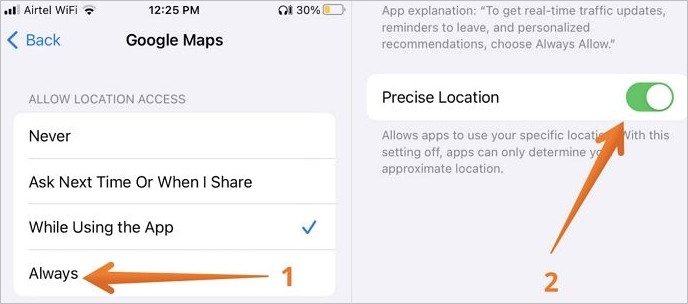
After you have done this, it's time to share your location through iMessages via Google Maps. Take a look at these steps.
Step 1. Go to the Messages app on the iPhone. Open the conversation thread where you want to share the location. Above the keyboard, you will come across the app drawer.
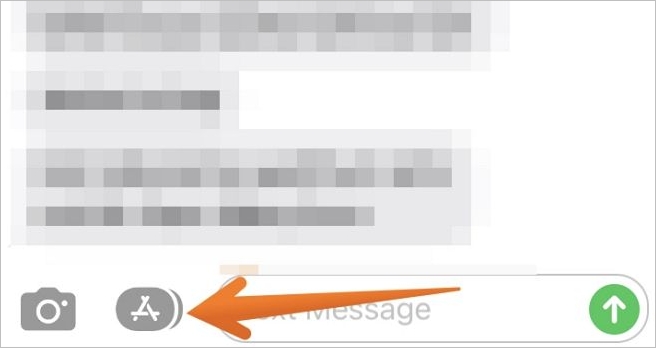
Step 2. Here, you will find Google Maps. Select it. Now, you need to click on the Share your real-time location for the 1-hour option. Press the send button. (You can also send a message along with the location if you want)
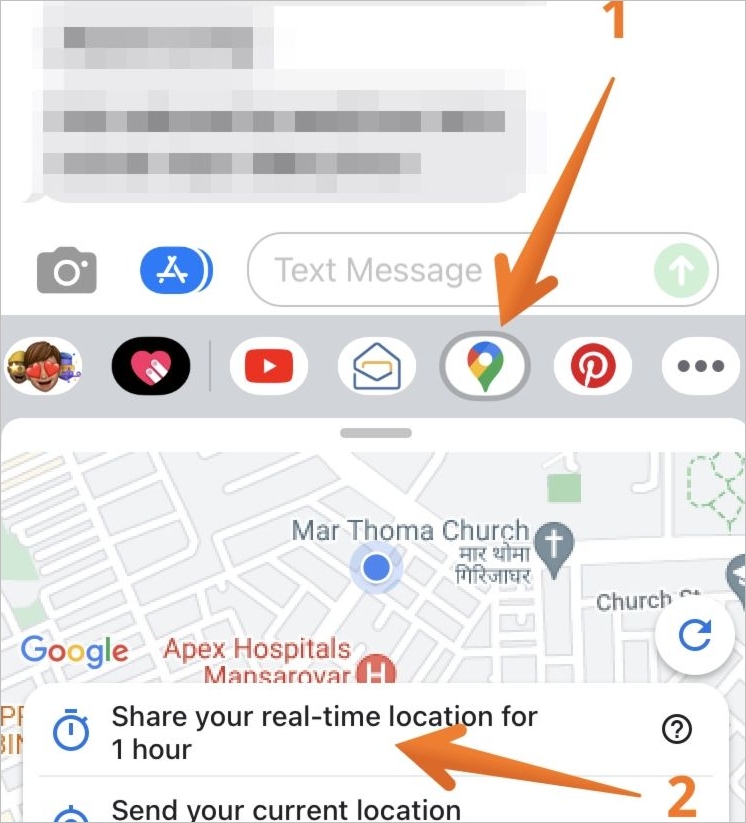
Note: If you do not find Google Maps in the app drawer, do not panic. In that case, you need to swipe toward the right. When you see the "More" button, click on it. After that, press the "Edit" option and toggle on the "Google Maps" tab. Lastly, click on "Done" to get Google Maps on the app drawer.
Do you want to stop sharing live locations via Google Maps? For that, check out the following steps.
Step 1. Go to the conversation thread where you have previously shared the live location.
Step 2. Wait for a few seconds to let the location sharing widget appear.
Step 3. Now, click on the "Stop" option.
Full Guides to Share Your Location on iPhone/Android Using WhatsApp
Besides iMessage, WhatsApp software can also help us achieve location sharing. With just one click you can know how to share location using WhatsApp software.
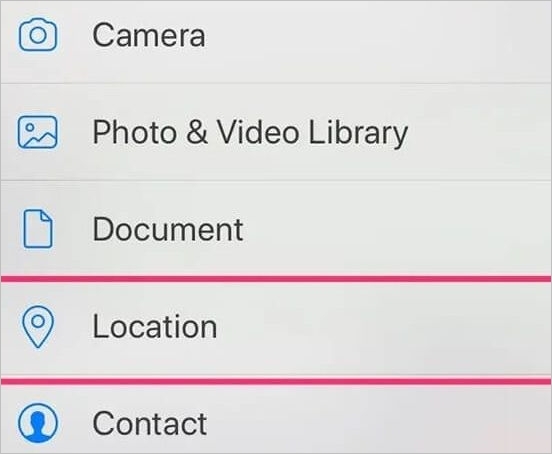
Share Real-Time Location Using a Professional Software
Are you having trouble using iMessages to share live locations on your iPhone? For that, opting for the assistance of professional software is an excellent idea. You can choose Find360, an excellent professional location-sharing software.
The software is easy to use and boasts a wide array of features. Now, you can locate your family members or send them your location without much hassle.
What Is Find360
One of the best ways to track the location of your loved one is to use professional location-sharing software. In that case, you can rely on Find360. With a stellar reputation, the app boasts millions of downloads and five-star reviews.

Are you wondering if you need Find360? Check out the scenarios where the software can help.
- Are you worried about your kid not arriving back on time?
- Do you want to know the whereabouts of your family members during a trip?
- Are you feeling anxious about your child going out alone?
- Do you want to know about your husband's ETA to prepare dinner?
For all these scenarios, Find360 can offer assistance. Apart from tracking the real-time location of your family members, it will give you much-needed peace of mind.
Find360 Features
Without a doubt, Find360 is an excellent locator app. Take a look at the features listed to know more.
- Real-time location tracking: With this feature, you can easily get your family member's precise location. And the steps about how to share a location are easy and efficient.
- Unlimited location history: Get the peace of mind you crave when your kid travels alone throughout the day. This feature allows you to keep an eye on the route.
- Customized personal notification: Understandably, worry and anxiety arise when your kid does not follow the regular schedule. With personalized notifications, you have an idea of what's happening. For instance, if your child doesn't leave school at 4, you will get a message. Now, you can look at the matter and not worry incessantly.
- Check-in: If you are one of those ever-vigilant parents wanting to know the exact whereabouts, you are not alone. The check-in feature allows your family members to click a button and let you know they are in the desired location. While they have fun, you get to rest your worries.
When using this software, you can create your circle, invite your members, and set notifications.
The process is simple. You can check the steps below:
You just need to download the App > Create a Circle > Set notifications.
Step 1. Download Find360 software.
Step 2. Open Find360 and create a circle.
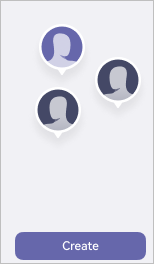
Step 3. Set notifications in this software.
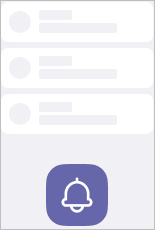
Pros:
- Real-time location tracking
- Easy to use
- Customized notifications
Cons:
- It overheats the iPhone due to constant location usage.
- It leads to battery drain issues.
Summary
Sharing your real-time location via iMessage on the iPhone is an excellent idea. However, if you are a new user, you may encounter difficulties. One of the ways to share location with iMessages is to use Apple Maps. The other method is to opt for the latest version of Google Maps.
However, there are instances where these apps might not work. In that case, you can take the help of professional location-sharing software. Find360 is a reliable and easy-to-use locator app. The wide range of features and user-friendly navigation make the app even more appealing.
Don't wait anymore. Download and install Find360 and start using it now!