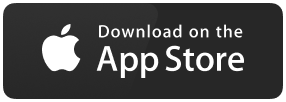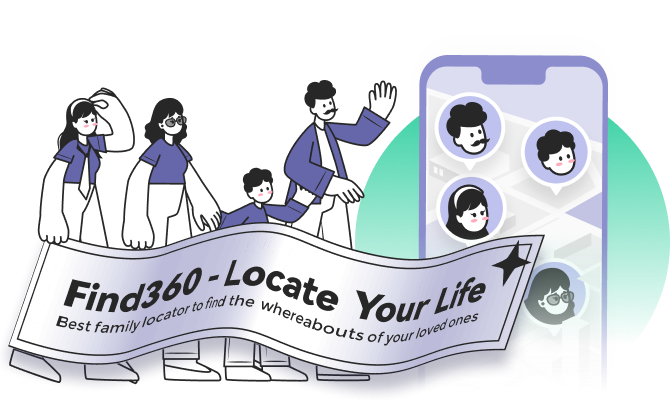Top 5 Ways to Share Your Live Location on Android
| Workable Solutions | Step-by-step Troubleshooting |
|---|---|
| Share Location Using Google Maps | Open Google Maps. You will see a "Blue Dot" that's you on the map; tap on the blue dot...Full steps |
| Share Location Using Whatsapp |
Open the Whatsapp chat to which you want to share your location. Tap on the "Share" button...Full steps |
| Share Location Using Telegram |
Open your "Telegram Chat" and tap on the "Share" button. Now tap on "Location"...Full steps |
| Share Location Using Trusted Contacts |
Download and install Trusted Contacts and log in using your Google Account...Full steps |
| Share Location Using Facebook |
Open the Messenger chat with whom you want to share your location...Full steps |
Sharing live locations is one of the trending features being used worldwide. Want someone to know where you are or keep your loved ones updated with your travel, sharing live location helps with it.
It's all thanks to location services and satellites around the globe, and the accuracy is pretty great. However, it may lag a little sometimes.
Since it is a modern feature, many apps and software are trying to add it to its list, and many have already added it. Using these apps and your internet, you can share your location with anyone worldwide.
So here, we will explain how you can do so and keep your loved ones updated and stress-free.
Top 5 Ways to Share Your Live Location on Android
Now that you know how sharing location benefits us let's see the top 5 ways to share your live location on Android. But before getting into the detailed steps, ensure that your location service is turned on; you can easily do this from your device's control center.
Way 1. Share Your Location Using Google Maps
Google Maps uses your location service to keep track of your location. Thanks to this ability, it allows you to share your location in simple steps. Google Maps is built-in by default in almost all Android devices. However, if you don't have it, you can install it from the "Play Store".
Here are the steps to share your location using Google Maps.
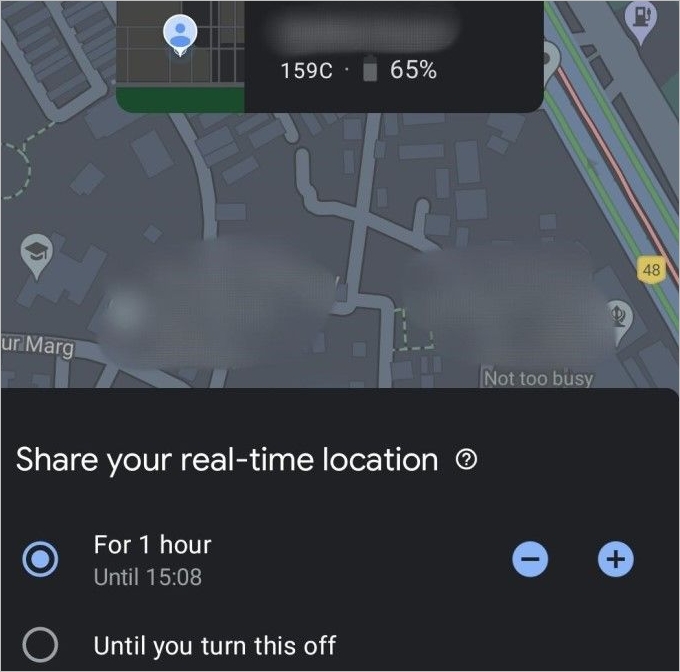
Step 1. Open Google Maps. You will see a "Blue Dot" that's you on the map; tap on the blue dot.
Step 2. Of the options that appear, tap on "Share Location".
Step 3. Google Maps might ask for some permissions, like contact access, allow it.
Step 4. Out of the options, you can now choose the way you want to share it.
Step 5. You will first see the "Time limit" settings; here, you can select how long you want to keep your live location active.
Step 6. Tap on the "Gmail Accounts" to share it via Gmail, or the app options below to share via them, or "Copy the Link to Clipboard" and share as you like.
The process sends the other user a link, and on opening it, they will be able to see your live location. Now you have successfully shared your live location using Google Maps.
Also, you can visit the Location Sharing option by tapping on your Account, beside the search bar, and then Location Sharing. Here you can manage your sharing settings.
Way 2. Share Your Location Using Whatsapp
Whatsapp is the most widely used instant messaging app in the world. It has become one of the best ways to share live locations. The steps to share live locations are followed.

Step 1. Open the Whatsapp chat to which you want to share your location.
Step 2. Tap on the "Share" button, the first icon in the text box area.
Step 3. Tap on Location. It might ask you for location permission. Allow it.
Step 4. Now the location sharing screen pops up. The "Blue Dot" is your most accurate location. The other "Green Dots" are nearby locations registered on the map.
Step 5. Tap on "Share Live Location" to share your location. Other than this, you can also share your current location by tapping on "Send your current location".
Step 6. After tapping on "Share Live Location", you will see the time settings; select according to your choice.
Step 7. And that's it, and you have successfully shared your live location with that chat. Now to stop sharing, open your chat and tap on "Stop Sharing".

Way 3. Share Your Location Using Telegram
Telegram, like Whatsapp, is one of the most widely used instant messaging apps that supports live location sharing. The steps to share live location through Telegram are similar to Whatsapp and are as follows.

Step 1. Open your "Telegram Chat" and tap on the "Share" button.
Step 2. Now tap on "Location".
Step 3. To share a live location, tap on "Share My Live Location for…"; it might ask you for permissions, tap on "Continue" > "Allow all the time".
Step 4. Then choose the time you want to share it and press "Share". Telegram will now share your live location to the chat.
Note: To stop sharing your live location, tap on your "Live Location" message from the chat and then the "Stop Sharing Location" button at the bottom.
Now you can easily share your live location and stop it on Telegram. Besides, you can also share a venue, like some other location of your choice.
Way 4. Share Your Location Using Trusted Contacts
Trusted Contacts is Google App that allows sharing a phone's location in various ways. Using this app, you can share your location with your list of trusted contacts, that is, keeps sharing your location with them. The steps to do so are:
Step 1. Download and install Trusted Contacts and log in using your Google Account.
Step 2. Now turn on to enable the location sharing feature
Step 3. You will need to verify your phone number now, do it.
Step 4. Now tap on "Add Contacts" and add your trusted contacts to the list.
Step 5. When done, tap on the orange button at the bottom and "Alert Specific Contacts".
Step 6. Now choose your contact out of your trusted list and start sharing.
Step 7. To stop sharing, open the app and tap on "Stop".
Way 5. Share Your Location Using Facebook Messenger
Facebook Messenger, like Whatsapp and Telegram, is an instant messenger that allows users to share their live location, besides many other files. The steps to share a live location using Facebook Messenger are:

Step 1. Open the Messenger chat with whom you want to share your location.
Step 2. Tap on the "Four Dot Square" on the left side of the camera icon.
Step 3. Tap on Location > Allow Location Access. Now permit Messenger to access your location by tapping on "While Using the App" or "Allow All the Time".
Step 4. On the screen that appears, tap on "Start Sharing Location". And this is it; you have successfully shared your location with that chat.
Remember that Messenger only allows sharing live locations for 1 hour while Whatsapp and Telegram allow different variations.
Note: To stop sharing your location, open that chat and tap on Stop Sharing. That's all for this section. Let's move on to the next one.
Steps to Stop Sharing Location On Android
You can stop sharing your location on Android in different ways, depending on how you shared it; every way shown above also mentions how you can stop it. However, to stop sharing Google Maps locations, the process is a little different; here, we will show how you can stop it and one other way that stops every location sharing.
Solution 1. Stop Location Access
The best way to stop live location sharing is to stop Location access. Stopping location access prevents any app, including Google apps, from tracking your location, preventing the live location. The steps to do so are:

Step 1. The easiest way is to turn off the location from the "Control Centre" of your smartphone. However, follow the next steps if you can't see it there.
Step 2. Open settings and search location. Tap "Location Access" settings, probably the first or second option you will see.
Step 3. Now toggle the location access off, and it's done. You have successfully turned off your location.
Stopping location access, however, has its demerits since you also won't be able to use location-related services like Google Maps. Therefore we do not suggest this method, and it is better to stop sharing the live location than to stop the location access.
Solution 2. Stop Sharing Google Maps Live Location
Follow the steps to stop sharing live location shared using Google Maps.

Step 1. Tap on your "Profile", located beside the search bar.
Step 2. Tap on "Location Sharing".
Step 3. You will see your live links; tap on "Stop" to stop the live location. And that's it.
Share Live Location Using a Professional App
Though all the options above are great and will do their job excellently, what if you want more control over sharing your live location or over the location of your child or your loved ones?
If you are worried about it, Find360 is your app. It provides enough features to let you stay carefree of worrying if your loved ones are safe, if they have reached their office or school, if they have left for home, or if they have reached home.
To say clearly, it is not just an app to share live locations. It helps keep track of your loved ones so you can do your best to keep them safe and sound.
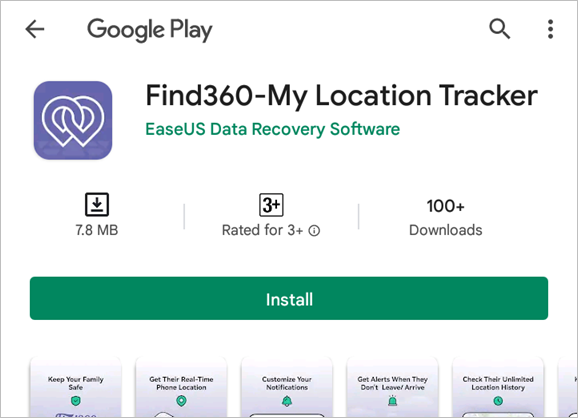
Find360 Features
Let's see the features of Find360 that help you stay at ease and keep a caring eye on your loved ones and the same time.
Functions:
- Real-Time Location Tracking: Using Find360, you can keep track of all members of your circle. Open the app and tap on the member, showing you their location.
- Phone Status: You can view the phone status of your members, like their battery status and whether their phone is on or off.
Highlights:
- Customized Notifications: Using Find360, you can set location notifications manually for events such as - when that person leaves/arrives/doesn't leave at school/home/work. As soon as the event occurs, you will receive a notification. Setting it up is also easy.
- Check-in Alerts: Find360 generates alerts when someone checks in at their desired location so that you know they have reached and are safe.
- Complete Location History: You can view the complete location history of your family member, like where they went and when they left that place. This helps keep track of what they are doing and if they got themselves in some trouble.
When using this software, you can create your circle, invite your members, and set notifications.
The process is simple. You can check the steps below:
You just need to download the App > Create a Circle > Set notifications.
Step 1. Download Find360 software.
Step 2. Open Find360 and create a circle.
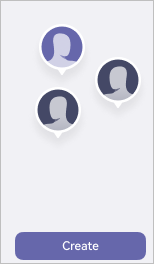
Step 3. Set notifications in this software.
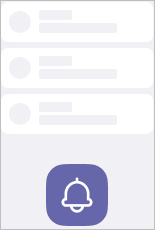
Support: Easeus provides free tech support for Find360 with email replies guaranteed under 24 hours. The live chat is available 24*5 days from Monday to Friday and 2*2 from 9:00 AM to 11:00 AM UTC +8 on weekends. They try their best to resolve the issues as soon as possible, so it won't take long before you get your solution. However, weekends might be a little rough since the live chats are only available for 2 hours, and emails have a 24-hour response time.
Pros:
- Multiple Circles Creation and Joining
- Location Off Alerts
- Place Reached and Left Notifications
Cons:
- High Battery Usage
- Few Errors Sometimes
Additional Tip: How to Use Emergency Sharing on Android
Emergency sharing is an Android feature that automatically shares your location with emergency response partners when you call or text an emergency number. It is one of the best location tracking use cases since it can help in numerous situations. However, this feature is unavailable on many devices, so you might not find it on your device. Let‘s see how you can find it and turn it on.

Step 1. Open Settings and Search for Emergency Location Service. If your device does not support search, find "Location" settings.
Step 2. Once you have opened Location settings, scroll down to find "Emergency Location Service". If you have found it move on to the next step. If not, probably, your device does not support this feature.
Step 3. Tap on "Emergency Location Sharing" and toggle it on; mostly, it is on by default.
And you are done. Though we hope you don't need it, your device will share your location immediately the next time you dial or text an emergency number.
Summary
Live locations are a lot helpful in keeping your loved ones' minds at peace, all thanks to technological development. This article lists out the best ways to share live locations; all of them are easy and depend on which app you use most of the time.
Stopping location sharing is much easier than sharing it, so you won't have a hassle if you want to stop it. Besides, we also mentioned emergency sharing ways, and we recommend you keep it on at all times.
Also, Find360 is an excellent app if you want all your loved ones in one place so you can keep an eye if they are safe without having to call them or ask for their location. We suggest you use it if you got to manage your family; else, you can go for the single sharing options.