[Free] How to Convert PDF to PowerPoint Online & Offline
Melissa Lee updated on Sep 15, 2023 | Home > PDF Converter Tutorials | min read
When preparing for a presentation, you need to collect a lot of information for making your PowerPoint slides. It's straightforward to copy and paste the text from Word or Excel documents, but things would be difficult if you have to handle a lot of PDF files. How to transfer the PDF text to PowerPoint slides? The optimal choice is converting PDF to PowerPoint.
This post is for users who can't find the best PDF to PPTX converter or don't know how to convert PDF to PowerPoint. Both online and offline converters will be introduced one by one. If you want to turn PDF into PowerPoint without losing formatting and quality, keep reading to find the best converter.
1. How to Change PDF to PowerPoint with EaseUS PDF Editor Offline
As an expert in PDF conversion, EaseUS offers you both online and offline solutions. In other words, you still have an available PDF to PPTX converter even there is not a great Internet connection. EaseUS PDF Editor is an all-in-one Windows PDF converter and editor, and it can help with nearly all types of PDF tasks, including turning a PDF into PowerPoint.
Compared with the online converter offered by EaseUS, this desktop converter supports more source formats and output formats, and you can even convert the PDF to HTML format if it's necessary. If you want to edit the PDF file, this software supports adding or removing the PDF text, image, page number, watermark, background, etc.
EaseUS PDF Editor can even work as a robust PDF annotator that allows you to highlight the content freely or leave comments to that document. If those tools are what you are looking for, click this button to download this software.
How to convert a PDF into a PowerPoint with this desktop software? Follow the steps below to convert your documents.
Step 1. Launch EaseUS PDF Editor and click "Convert from PDF". Then, import the PDF file that you want to convert. If the PDF is password secured, you need to enter the password to unlock it first.

Step 2. Choose the "Output format" and "Output folder". You can choose to convert the PDF to Word, Excel, PPT, HTML, PNG, etc. Then, click "Convert" to start converting. You may also click "Add file(s)" to import more PDF files.

Step 3. Then, wait for conversion. When the file is converted, you will see the exported file in the next window.
2. How to Convert a PDF to PowerPoint with EaseUS PDF Online [New]
For beginners who want to find a user-friendly online PDF converter, EaseUS PDF Online is what they can never miss. This online converter integrates multiple powerful converting tools between PDF and some frequently-used documents and images, such as PPT, Excel, Word, and JPG. All those tools are categorized according to the input and output format so that you can find the online converter you need without any hassle.
When converting PDF to PowerPoint, what you care about most must be the formatting and quality of the output file. Unlike many other converters that may destroy the layout of the source PDF files, EaseUS PDF Online keeps all the details the same as the original file. More importantly, this online tool is secured as all the files uploaded to its server will be deleted automatically several hours later.

Click to Have a Try: >> The Best PDF to PPTX Converter Online
How to convert PDF to PowerPoint online with this tool? This tutorial will guide you through doing that.
Step 1. Go to the page of this online PDF to PPTX converter.
Step 2. Click on the "Choose File" button and upload the source PDF file to its server.
Step 3. Then, this converter will offer you four optional converting modes. Choose "to PPT" to get the slides from the PDF.
Step 4. Wait for a few moments. After the conversion, click on the "Download File" button to save the PowerPoint slides to your device.
3. How to Turn a PDF into a PowerPoint with ZamZar Online Converter
Zamzar PDF Converter is another online tool that enables you to turn a PDF file into PPTX/PPT slides. You can drag & drop the PDF to add it to this online converter, or you can upload the file by adding a URL.
As it's different from the above-mentioned converting tool, this converter supports not only the standard document formats but also some rare file formats, like MOBI, RTF, DWG, etc. However, for users who only need the most basic converting tools, it's hard to find the one they need from such a significant number of tools. Another distinctive feature of this online converter is that this converter will send you an email after the conversion so that you can download the converted PPTX slides via the URL in the email.

This tutorial will teach you how to convert PDF to PPT without software. Try this online converter by yourself.
Step 1. Go to the page of the Zamzar PDF to PPTX converter.
Step 2. Click on the "Add Files" button to upload the source PDF file. Or you can also upload the PDF by entering an URL.
Step 3. Make sure that you set "pptx" as the output format. If you want to change it to "ppt," click on the option and select from the drop-down menu.
Step 4. Hit the "Convert Now" button to start the conversion. A few moments later, there will be a "Download" button to save the converted PPT, or PPTX slides to your device.
Conclusion
This post introduced the best three ways to turn PDF into PowerPoint slides. Whether you are looking for an online PDF to PPTX converter or a desktop app, there are great options. For converting documents online and saving storage space, EaseUS PDF Online is what you need. But if you have a batch of PDF files that need to be converted, the powerful EaseUS PDF Editor is suitable for you.
About the Author
Melissa is a sophisticated editor for EaseUS in tech blog writing. She is proficient in writing articles related to screen recording, voice changing, and PDF file editing. She also wrote blogs about data recovery, disk partitioning, and data backup, etc.
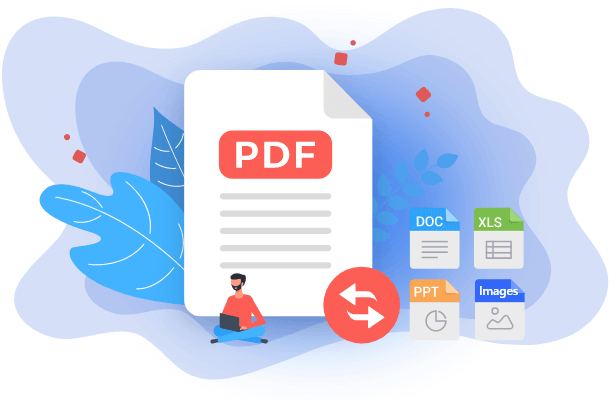


![Top 10 Batch PDF Converter in 2024 [Free Download]](/images/pdf-editor/en/related-articles/38.jpg)